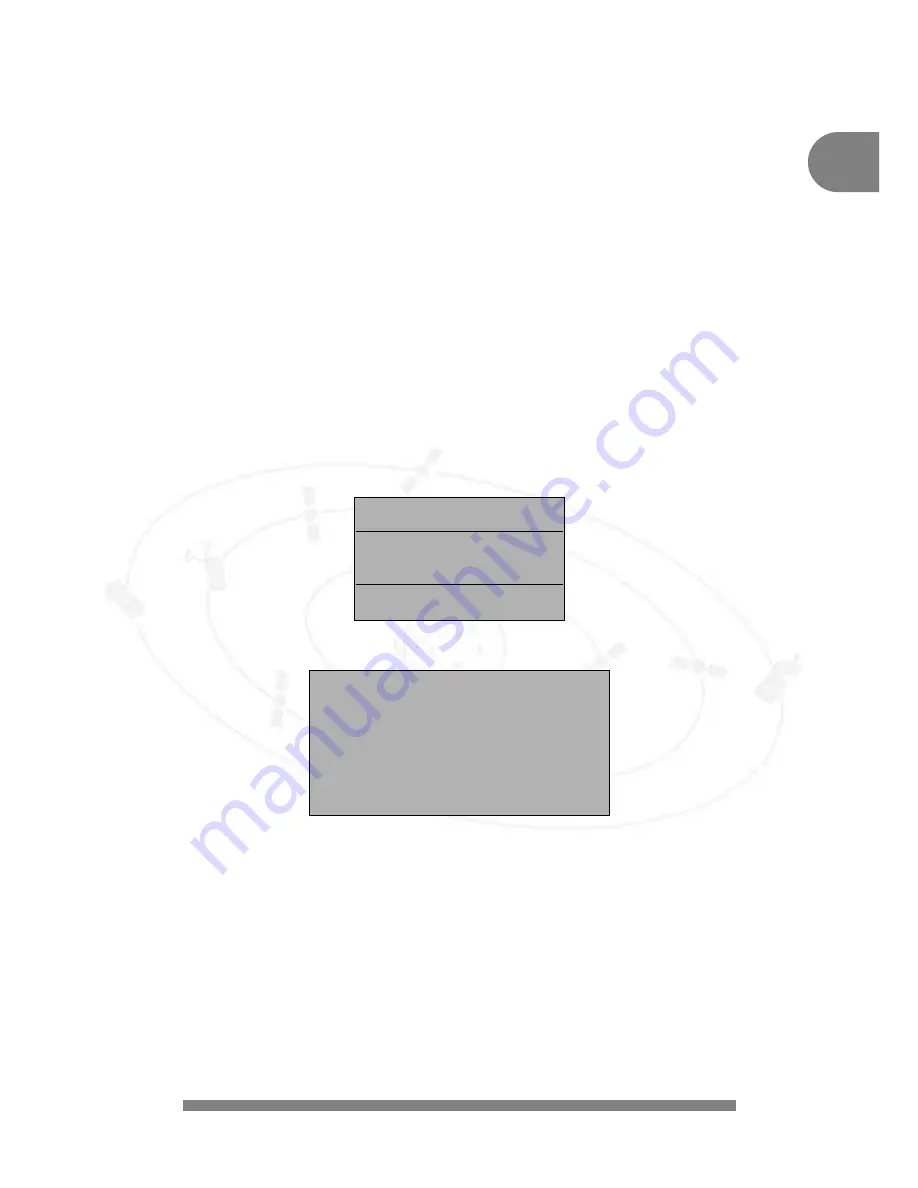
4.4.6 Download Over Air (software update via satellite)
You can update the operating software and the channel lists (each individually) for your receiver
via the ASTRA satellite (update via Download Over Air) using the Download sub-menu. The data
for various units are transferred consecutively on a special receiving channel (thus the term data
carousel). To receive this data your receiving unit must be aligned with the ASTRA satellite at
19.2° east.
N.B.:
Please note that, when updating the channel lists, your own channel allocation in
your favourite lists (10 each for TV and RADIO) will be overwritten!
a)
Launch Software download in the INSTALLATION menu after selecting menu (6)
«Download» using the OK key. Download progresses in several stages, each stage
being accompanied by relevant information! You can interrupt these stages at any time.
b)
Search for the download channel on the ASTRA satellite. This search takes place during
initialisation of the unit and may last for several minutes.
The next time download is launched, the stored download channel is set directly.
c)
Load the receiver identification. This process may also take several minutes.
d)
Depending on the availability of new data (operating programme or channel lists) from
the data carousel the following options are offered to you.
e)
After selecting «1 Receiver software», the following menu appears.
f)
After pressing the OK key, the software version is checked. If the data carousel
contains an older version, a message is displayed - if necessary you can interrupt
download prematurely.
Depending on the allocation rate of the data carousel, data downloading may take up to
one hour!
g)
Save the downloaded data.
N.B.:
You must not switch off the unit during this process!
N.B.
Download software version V Y.Y
Receiver software version V X.X
Continue?
YES = OK NO = E
Download
1
Receiver software
2
Channel lists
CH+/- selection OK
19
GB





















