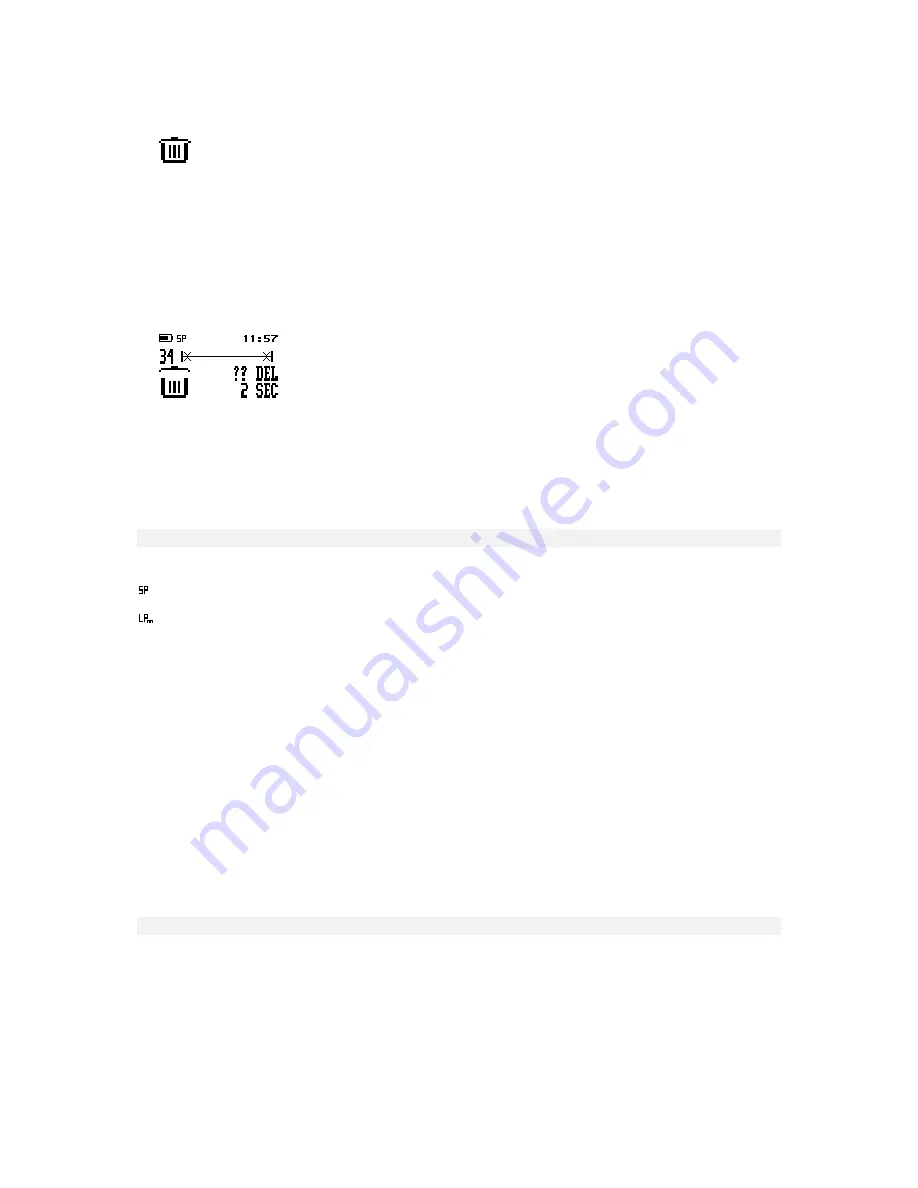
DPM 9350 - User Manual
17
3. Confirm the operation by pressing the DEL button again for at least two seconds and the section is deleted
permanently from the file.
The waste bin symbol indicates that the section has been deleted.
Deleting a file
To permanently delete an entire sound file, do the following:
1. If you do not have the file you want to delete already open, go to the file by moving the Jog Dial up or down.
2. Confirm the file selection by pressing the Jog Dial and make sure that the 4-Position Switch is in the Stop
position.
3. Press the DEL button for at least two seconds.
An
X
symbol appears at the beginning and the end of the file to indicate that the sound file is marked to be
deleted.
4. Confirm the operation by pressing the DEL button again for at least two seconds.
Note:
To cancel any delete operation, move the 4-Position Switch to any position. Dictations which have been
finished with the EOL (End-of-Letter) indication cannot be deleted unless the EOL attribute is removed from
the file.
Recording format (Standard Play/Long Play mobile)
The recording format determines the recording speed and audio quality of the recorded sound files.
: Standard Play recording format.
: Long Play mobile recording format.
The default setting is SP. For more information on changing this setting, refer to the corresponding
DPM menu
section in this manual.
Note:
Only one format can be selected for each file; the format for a file can be changed as long as no recording
has been done in the file.
After recording has been done in the file, it is possible to switch between the SP and LPM recording format in the
DPM menu. This change will not take effect for the current file but from the next new file onwards. From that point
on, any new files are recorded in the selected format until the setting is changed again.
The values for the two formats are as follows:
Standard Play (SP) 13.7 kbit/s
With this format, about 312 minutes of recording time are available on a 32 MB memory card. This recording
format provides excellent audio quality. It is recommended when the dictation sound files are used, for
example, for speech recognition.
Long Play mobile (LPm) 9.1 kbit/s
This recording format provides good audio quality. With this format, about 468 minutes of recording time are
available on a 32 MB memory card.
Voice-activated recording
Voice-activated recording mode is a convenient feature for hands-free dictation. When voice-activated recording
is enabled, the DPM is in Record Standby mode; recording will start automatically when the input level exceeds a
certain threshold (i.e. usually when you start dictating). This means that recording stops a few seconds after you
stop speaking and restarts automatically when you start speaking again.
DPM 9350/00
To operate DPM 9350/00 in voice-activated recording mode, do the following:
1. Enable voice-activated recording in the DPM menu. For more information, refer to the corresponding
DPM menu
section in this manual.
Содержание DPM-9350
Страница 1: ...DPM 9350 User Manual ...
Страница 4: ...DPM 9350 User Manual iv ...

























