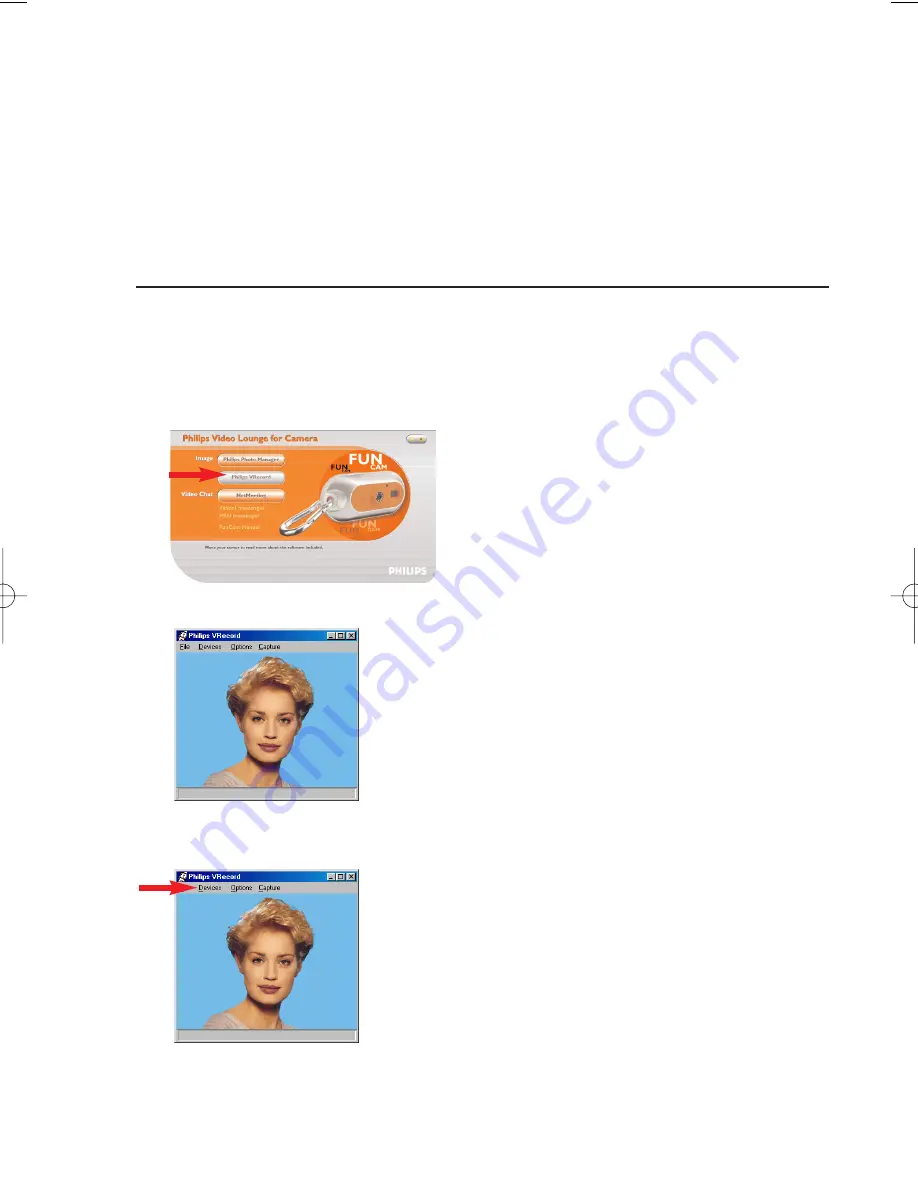
•
Double-click on a folder to show its content.
•
Using the tools in the toolbar you can now edit your photos, create slide shows, add
audio, create new albums and much more.
•
If you need more information on the possibilities of ‘Philips Photo Manager’, select ‘Help’
in the toolbar and then select ‘Contents...’.
> In the chapters ‘Albums/Tree structure’, ‘Menu commands’, ‘Tools’, ‘Editing tools’ and
‘Advanced features’ you will find all the information you need to create customised
multimedia collections from files located anywhere on your system.
Video
Philips VRecord
Philips VRecord enables you to record video clips onto your hard disk.
1
Click the ‘Philips VRecord’ button in the ‘VLounge selection’ screen.
> The ‘Philips VRecord’ screen appears.
2
Select a file name in the File menu using 'Set Capture File'.
3
Click 'Devices' to set the video and audio source you want to use.
4
Enable 'Preview' in the Options menu to see the live Philips USB Web Camera preview,
then adjust your audio and video settings if necessary.
For instance the ‘Frame Rate’ setting in the Options - Video Format menu which
determines the frame rate the Philips USB Web Camera hardware should deliver to
VRecord.
ENGLISH
27
DMVC300K_Fun_01 Eng.1.qxd 25-03-2004 12:45 Pagina 27
Содержание DMVC300K FunCam
Страница 1: ...Instructions for use Philips FunCam ...






















