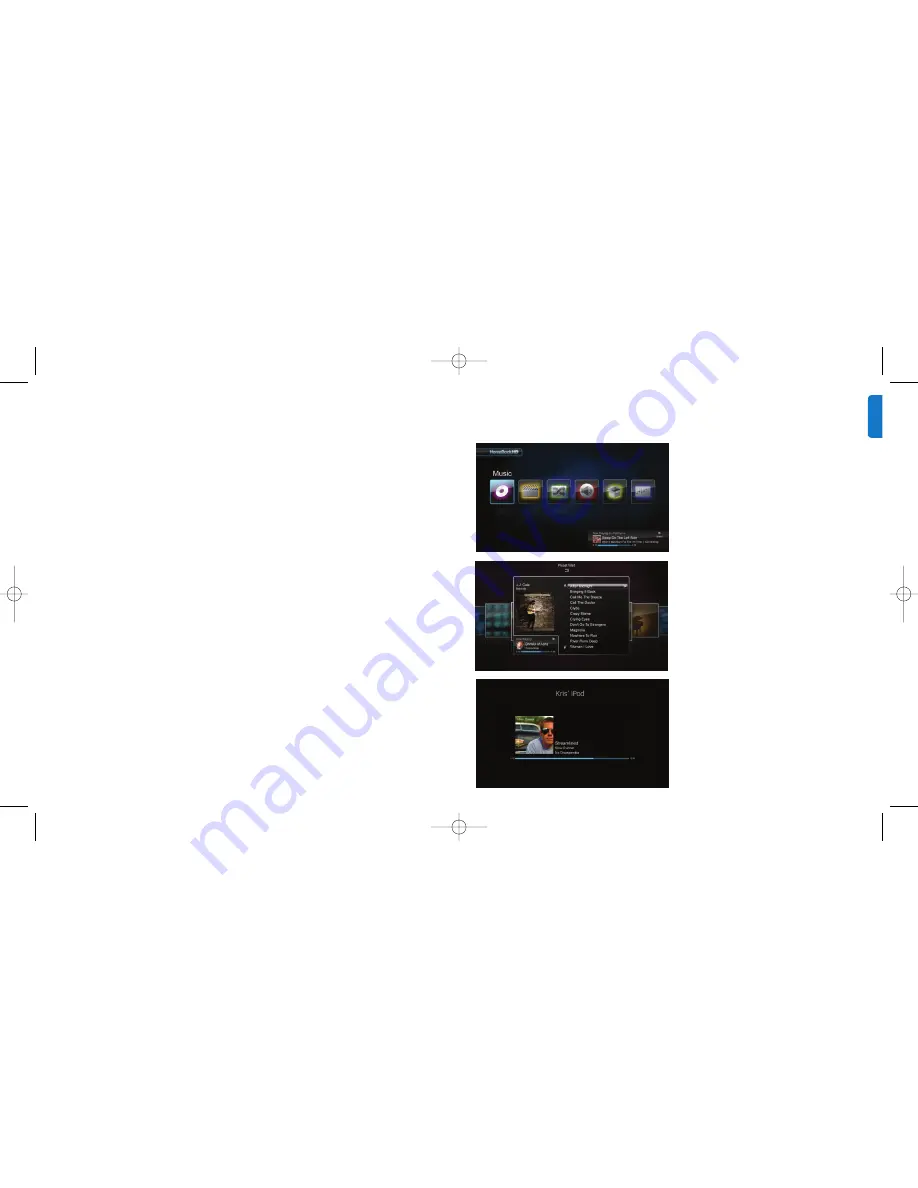
13
12
Basic on-screen navigation of music and videos
To navigate through the music and video menus
on your iPod:
1.
Select Music orVideos from the Main menu using
the Left and Right navigation arrow buttons, and
press Enter.
2.
Select the Category within Music orVideo you would
like to view using the Left, Right, Up, and Down
navigation arrow buttons, and press Enter.
3.
To select a song or video, scroll up or down using the
Up and Down navigation arrow buttons.Then, with the
song or video highlighted, press Enter to begin playing.
4.
Pressing the Home/Previous menu button will take
you to the previous menu.
C
Important:
On your iPod, ensure that “TV Out” under
iPodVideo Settings is set to either Ask or On in order to
enjoy the video content of your iPod using HomeDock HD.
For iPod touch in particular, see “Viewing the video content
of your iPod touch” in the Setting up HomeDock HD
chapter.
On-screen navigation tips and tricks
• To begin playing songs immediately, you can choose
Shuffle Songs from the Main Menu. HomeDock HD
will begin playing songs randomly from your entire
iPod library. “Now Playing” information will be displayed,
alternating with a “Next Track” notice.
• Any time a track is playing from your iPod while
connected to HomeDock HD, the current track info
can be displayed by choosing Now Playing from the Main
menu.The current track information includes song title,
• Whenever a selection is playing, the Album Art is
displayed in the Now Playing Banner near the bottom
of the screen.
• When browsing by album, the Album Art for the
selected album is shown (if available) as well as the
Album Art for the song currently playing.
D
Note:
Larger artwork may take a few moments
to download.
• Several screen savers have the ability to display
the Album Art of the song currently playing.
Album Art is displayed in several places throughout
the user interface:
artist name, album name, time elapsed, time
remaining, as well as Album Art (when available).
• To increase the scrolling speed when scrolling
through a long list, hold down the Up or Down
navigation arrow buttons for at least 3 seconds.
• To fast-forward or rewind through a song, press
and hold the Next/Fast-forward button or the
Previous/Rewind button.
• Press the Shuffle button to toggle between
Off and Song shuffle.
Album Art and your HomeDock HD
HomeDock HD can display Album Art for the track
currently playing (if available) or while browsing by
album. Up to 250 Album Art images can be held in
memory by your HomeDock HD. Once that limit is
reached, your HomeDock HD will delete the least-used
image in order to store a new one.
D
Note:
The 4th generation iPod does not currently
support external display of Album Art.
EN
G
LI
SH
DLA99901-10_manual_GM2.qxd:Layout 1 copy 12/10/08 6:30 PM Page 12














