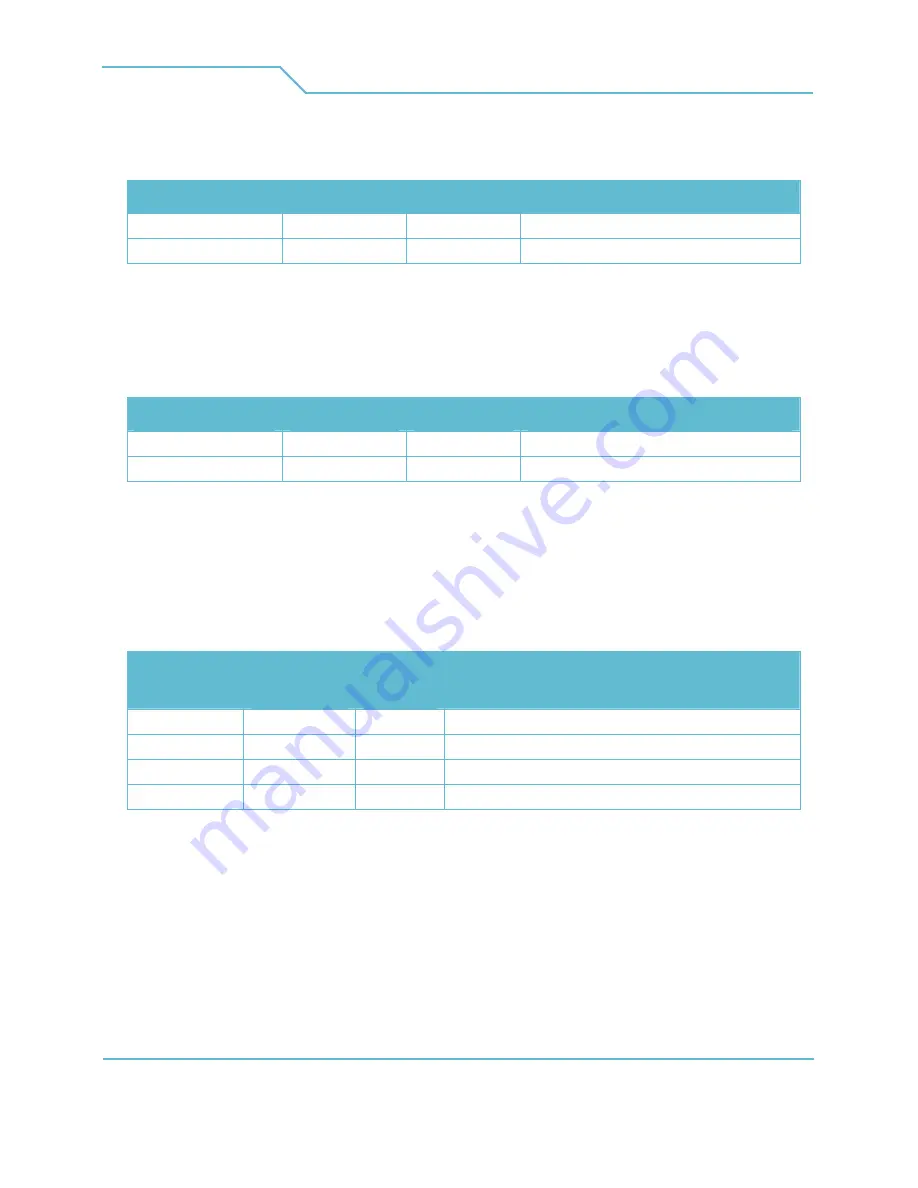
DirectX Visualizer
3D Solutions
01 April 2009
12 of 26
©2005-2009 Philips Electronics Nederland B.V.
height divided by 2), but this may interfere with the rendering of the application. If these options are
set to 0, the size of the default render target at the time the 3D device is created or reset will be used.
Option name
Option name
Option name
Option name
Possible values
Possible values
Possible values
Possible values
Default value
Default value
Default value
Default value
Description
Description
Description
Description
ResInputRgbW
positive integer
0
Width of Visualizer input resolution
ResInputRgbH
positive integer
0
Height of Visualizer input resolution
6.6
6.6
6.6
6.6
Depth input resolution
This setting does for depth what the image input resolution does for the image. If these options are set
to 0, the image input resolution will be used.
Option name
Option name
Option name
Option name
Possible values
Possible values
Possible values
Possible values
Default value
Default value
Default value
Default value
Description
Description
Description
Description
ResInputDW
positive integer
0
Width of Visualizer input resolution
ResInputDH
positive integer
0
Height of Visualizer input resolution
6.7
6.7
6.7
6.7
Output resolution and position
These options tell the Visualizer to only use a part of the screen for its output. In general the
Visualizer output should cover the entire screen. In that case these options can be set to 0, causing the
application resolution to be used. Note that the coordinate system used with these options has its
origin at the bottom-left corner of the screen.
Option name
Option name
Option name
Option name
Possible
Possible
Possible
Possible
values
values
values
values
Default
Default
Default
Default
value
value
value
value
Description
Description
Description
Description
ResOutputW
positive integer
0
Width of Visualizer output resolution
ResOutputH
positive integer
0
Height of Visualizer output resolution
ResOutputPosX
positive integer
0
x-coordinate of bottom-left corner of Visualizer output
ResOutputPosY
positive integer
0
y-coordinate of bottom-left corner of Visualizer output
6.8
6.8
6.8
6.8
Depth map selection
Many applications use multiple render passes per frame to construct complex scenes. Imagine a game
where a certain room is full of security monitors. The image that is presented on these monitors may
well have been created by a separate render pass. If the game also displays statistics such as health and
the current score on the screen, that is probably a separate render pass as well. The Z-buffer will
often be cleared between render passes like this, meaning the depth that corresponds to the larger
scene (your view of the room) may not be available by the time the frame is ready to be presented.












































