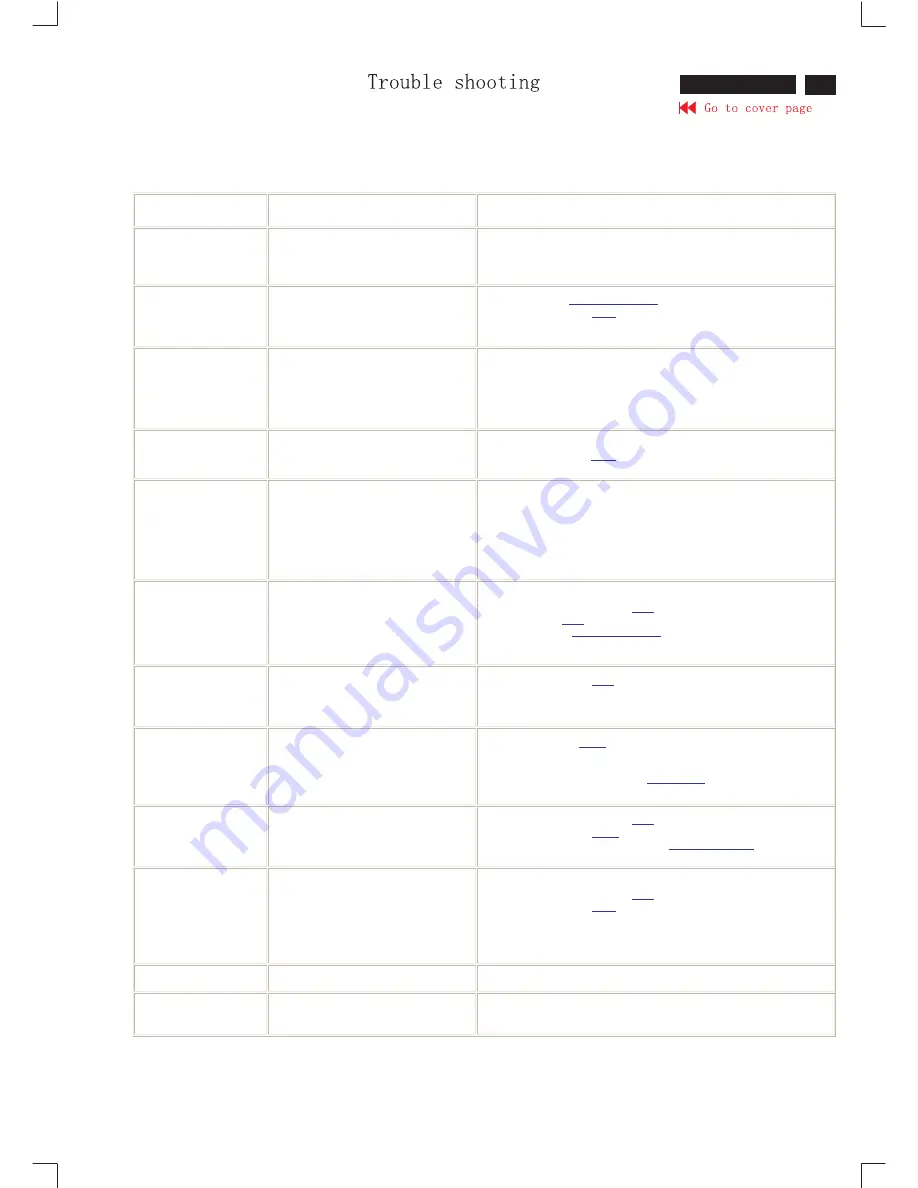
7
DELL P1230 M25P
Common
P
roblems
The following table contains general information about common monitor problems you might encounter
.
CO
MM
ON SY
MP
TO
M
S
WHAT YOU S
EE
P
OSSIB
LE
SO
L
UTIONS
No Video/
LED
off
No picture, monitor’s dead.
·
Check connection integrity
·
Verify the AC outlet
·
E
nsure power button depressed fully
No Video/
LED
on
No picture or no brightness, power
LED
has green color
·
Increase
brightness & contrast controls
·
P
erform monitor
Self test
feature check
·
Check signal cable for bent or broken pins
No Video /
LED
amber
No picture, power
LED
has amber color.
·
Check that the
P
C power is plugged in and turned on.
·
Check that signal cable is firmly attached to the video port of the
P
C (blue coded video port).
·
M
ake sure the correct input port (
1
or
2
) is selected.
·
P
ress a key on the
P
C keyboard or move the mouse to wake up the
P
C.
"No signal input from input
1
or
2
"
appears
A RGB box with the message "No signal input from input
1
or
2
"
shows on screen.
·
Check the signal cable connection between computer and monitor.
·
Use the monitor
Self test
feature described under trouble shooting.
"Frequency out of range" appears
A red and cyan colored box with the message "Frequency out of
range" appears on screen.
·
Wait
15
seconds for Windows to reset video mode.
·
M
anually reset video mode by following procedure:
o
Reboot
P
C.
o
P
ress F8 while reboot is processing.
o
Select safe mode.
o
Select Control
P
anel to decrease resolution.
P
oor Focus
P
icture is fuzzy, blurry or ghosting
·
E
liminate video extension cables.
·
P
erform monitor reset (Select
"Reset"
in main menu).
·
Select
"
M
oiré"
from advanced controls and set H & V
M
oiré at
0
%.
·
D
ecrease
brightness & contrast controls
·
L
ower video resolution or increase font size.
Shaky/Jittery Video
Wavy picture or fine movement
·
P
erform monitor
"Reset"
·
Check environmental factors
·
Relocate and test in other room
Color
P
urity
P
roblems
Color is not uniform
P
icture has color blotches or shades
·
Activate the
D
egauss
feature using the OS
D
degauss menu.
·
Reposition the monitor.
·
Check environmental factors (Speakers too close to monitor).
·
Adjust the purity by using the OS
D
"A
D
JUST
P
URITY"
in "
E
XTRA CONTRO
L
S" menu.
Color Convergence
P
roblems
Characters show red or blue at edges
·
P
erform monitor reset (Select
"Reset"
in main menu).
·
P
erform monitor
D
egauss
.
·
Adjust the convergence by using the OS
D
"A
D
JUST CONV
E
RG
E
NC
E
"
in
E
XTRA CONTRO
L
S.
M
issing Color
or Color Flood
E
ntire screen is purple or yellow
E
ntire screen is red, green or blue
·
Check that signal cable is firmly attached to the video port of the
P
C (blue coded video port).
·
P
erform monitor reset (Select
"Reset"
in main menu)
·
P
erform monitor
Self test
feature.
·
Check signal cable for bent or broken pins.
·
Reset the video card
M
issing
P
ixels
CRT screen has spots, specs or blemishes on the glass
·
If the blemish is on the outside of the glass, try cleaning the CRT screen
Содержание DELLP1230
Страница 10: ...10 DELL P1230 M25P ...
Страница 22: ...Go to cover page 22 DELL P1230 M25P Terminal Schematic Diagram ...
Страница 23: ...23 DELL P1230 M25P Terminal Panel C B A 2 Go to cover page ...
Страница 25: ...25 DELLP1230 M25P Drive Panel C B A 1 Go to cover page ...
Страница 26: ...Go to cover page 26 DELL P1230 M25P Drive Panel C B A 2 ...
Страница 28: ...Go to cover page 28 DELL P1230 M25P Video Panel C B A 1 ...
Страница 29: ...29 DELL P1230 M25P Video Panel C B A 2 Go to cover page ...
Страница 32: ...Go to cover page 32 DELL P1230 M25P Main Panel C B A 1 ...
Страница 33: ...33 DELL P1230 M25P Main Panel C B A 2 Go to cover page ...
Страница 34: ...Go to cover page 34 DELL P1230 M25P Key Control Panel Schematic Diagram C B A ...
Страница 35: ...35 Go to cover page MHR Schematic Diagram DELL P1230 M25P ...
Страница 79: ...79 Repair Flow Chart Go to cover page 7 0 2 Dell P1230 M25P ...
Страница 91: ...91 DELL P1230 M25P Go to cover page Waveform C7 5130 15 C8 5130 12 C9 7122 B C10 7122 E C11 7122 C ...








































