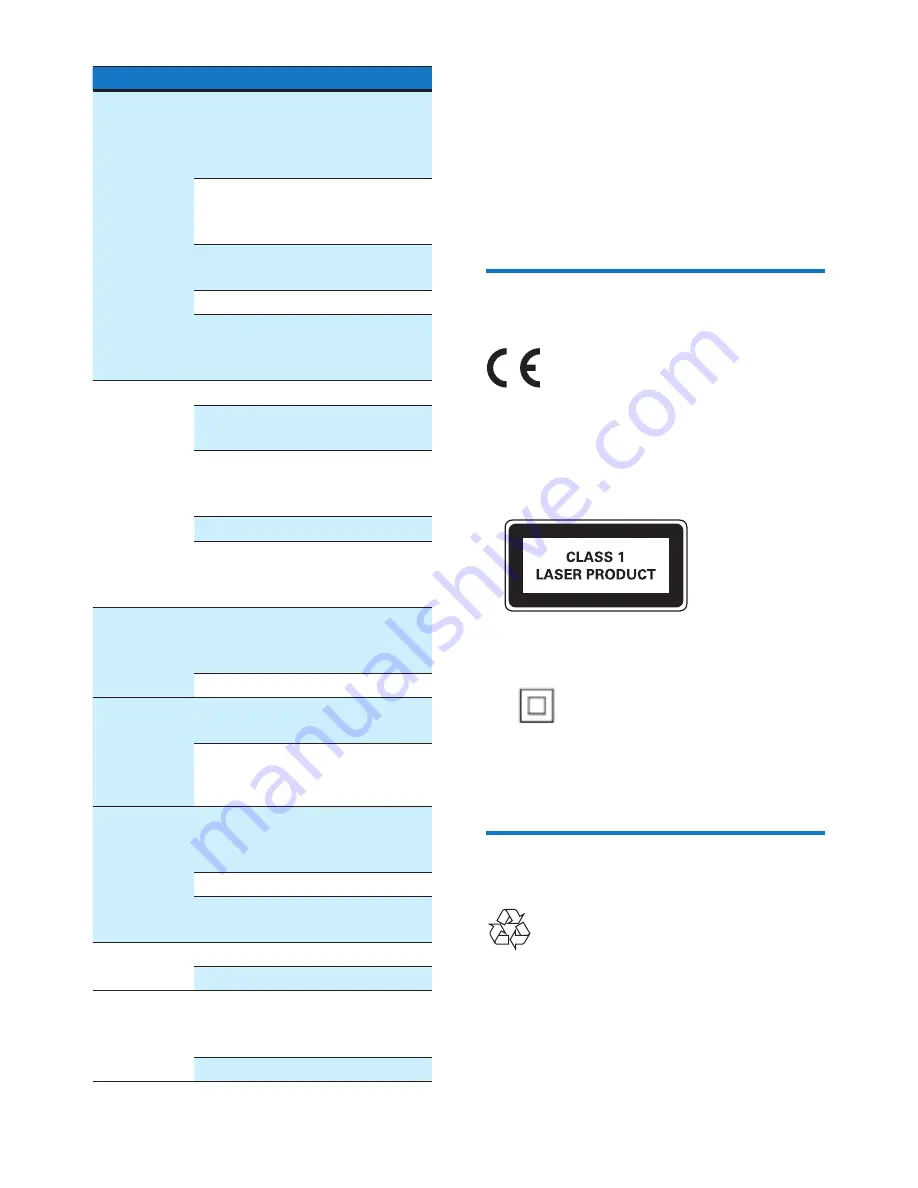
19
EN
Problem
Solution
Remote
control does
not work.
Before you press any function
button, select the correct
source with the remote control
instead of the main unit.
Reduce the distance between
the remote control and the
main unit.
Insert the battery with its polarity
(+/– signs) aligned as indicated.
Replace the battery.
Aim the remote control directly
at the sensor on the front panel
of the main unit.
No disc is
detected.
Insert a disc.
Make sure that you place the
disc with its label facing upwards.
Wait until the moisture
condensation at the lens has
cleared.
Replace or clean the disc.
Make sure that the recordable
disc is finalized and the format
supported.
USB storage
device is not
supported.
Make sure that the USB storage
device is compatible with the
product.
Try another one.
Cannot
play some
files on the
USB storage
device.
Make sure that the file format is
supported.
Make sure that the file quantity
does not exceed the maximum.
Radio
reception is
poor.
Increase the distance between
the product and other electrical
appliances.
Fully extend the antenna.
Connect an outdoor FM
antenna instead.
Timer does
not work.
Set the clock correctly.
Activate the timer.
Clock/timer
setting is
erased.
Power has been interrupted
or the AC power adaptor has
been disconnected.
Reset the clock/timer.
12 Notice
Any changes or modifications made to this
device that are not expressly approved by
WOOX Innovations may void the user’s
authority to operate the equipment.
Compliance
This product complies with the radio
interference requirements of the European
Community.
This apparatus includes this label:
Class II equipment symbol:
CLASS II apparatus with double insulation, and
no protective earth provided.
Care of the environment
Your product is designed and manufactured
with high quality materials and components,
which can be recycled and reused.
Содержание DCM2260
Страница 2: ......



































