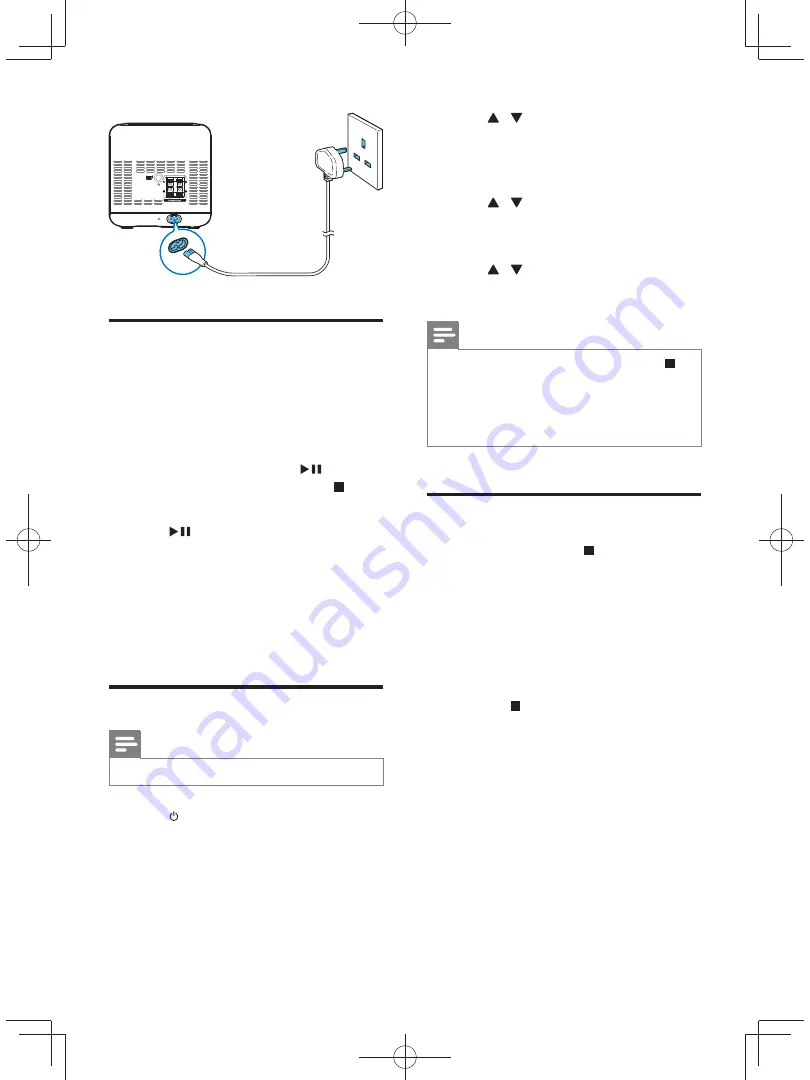
12
EN
Auto install radio stations
When you connect power and no radio
stations are stored, the unit automatically begins
to store radio stations.
1
Connect the unit to the power supply.
»
[AUTO INSTALL - PRESS PLAY-
STOP CANCEL]
(press
to start
automatic installation, or press to
cancel) is displayed.
2
Press
on the main unit to start
installation.
»
The unit automatically stores radio
# @ @ <
»
When all the available radio stations
%
is broadcast automatically.
Set clock
Note
&
You can set the clock in standby mode only.
1
Press to switch the unit to standby.
2
Make sure that --:-- (or clock) is displayed.
3
Press and hold
PROG/CLOCK SET
to
activate the clock setting mode.
»
[CLOCK SET]
(clock set) is displayed.
»
The 12 hour or 24 hour format is
displayed.
4
Press / or
VOL -/+
to select 12 hour
or 24 hour format.
5
Press
PROG/CLOCK SET
.
»
The hour digits begin to blink.
6
Press / or
VOL -/+
to set the hour.
7
Press
PROG/CLOCK SET
.
»
The minute digits begin to blink.
8
Press / or
VOL -/+
to set the minute.
9
Press
PROG/CLOCK SET
<
Note
&
To exit clock setting mode without storing, press .
&
If no button is pressed in 90 seconds, the system exits
clock setting mode automatically.
&
If clock is not manually set, when iPod/iPhone is
connected, the unit synchronizes time from the iPod/
iPhone automatically.
Demonstrate features
In the standby mode, press .
»
[WELCOME TO PHILIPS]
(welcome
to Philips) scrolls on the display.
»
[DEMO ON]
(demo on) scrolls on
the display.
»
The feature names are displayed one
by one.
& To exit the feature demonstration,
press again.
»
[DEMO OFF]
(demo off) scrolls on
the display.




















