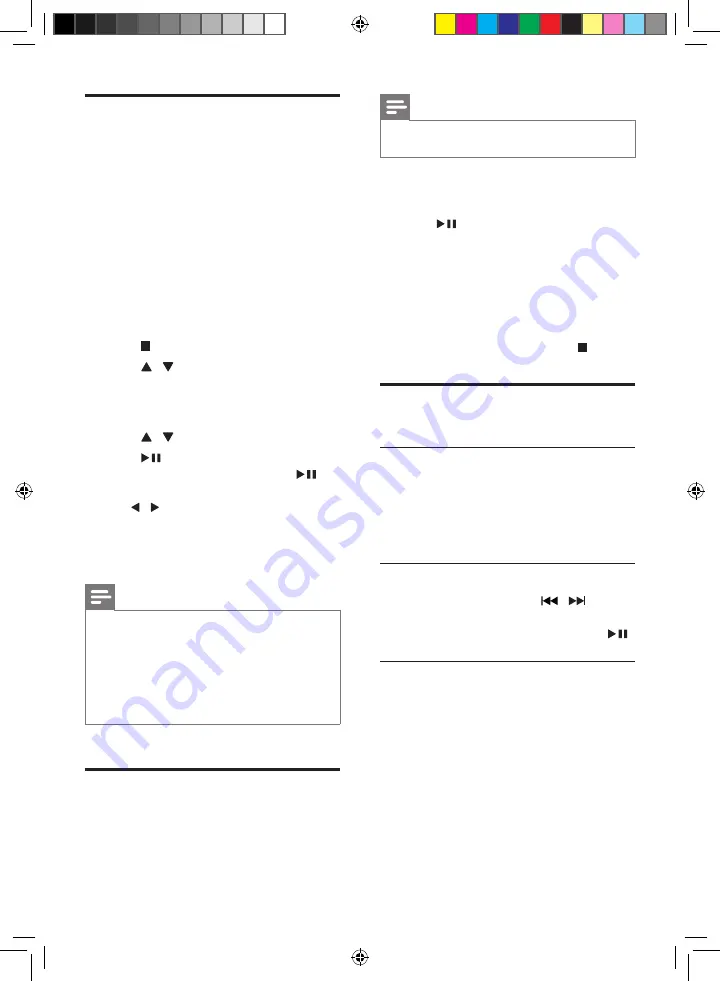
16
EN
Play from USB or recored
discs
You can play DivX (Ultra)/MP3/WMA/
JPEG picture files copied onto a CD-R/RW,
recordable DVD or USB storage device.
1
Select a source.
•
For a USB storage device, press
USB
.
•
For a disc, press
DISC
.
2
Insert the USB storage device or disc.
»
The play starts automatically.
To select a specified file for play
1
Press to stop play.
2
Press / to select a folder, and then
press
OK
to confirm.
•
To return to previous menu, press
RETURN/TITLE
.
3
Press /
to select a file from the folder.
4
Press
to start play.
•
To pause or resume play, press
.
• To skip to the previous/next file, press
/ .
•
To change the subtitle language during
the play of a DivX (Ultra) video, press
SUBTITLE
.
Note
•
You can only play DivX (Ultra) videos rented or
purchased through the DivX registration code of this
unit.
•
Subtitle files with the following filename extensions (.srt,
.smi, .sub, .ssa, .ass) are supported but do not appear on
the file navigation menu.
•
The subtitle filename has to be the same as the file
name of the video.
Play a slideshow with
background music
This apparatus can play MP3/WMA files and
JPEG photos simultaneously.
Note
•
The MP3/WMA and JPEG files must be stored on the
same disc or USB storage device.
1
Play an MP3/WMA file.
2
Navigate to the photo folder/album and
press
to start the slideshow.
»
Slideshow begins and continues till the
end of the photo folder or album.
»
Audio continues till the end of the last
file.
•
To return to the previous menu, press
RETURN/TITLE
.
•
To stop the slideshow, press .
Play control
Select repeat/shuffle play options
During play, press
MODE
repeatedly to select a
play option.
•
To resume normal play, press
MODE
repeatedly until no option is displayed.
Search forward/backward
During video/audio play, press /
repeatedly to select a search speed.
•
To resume play at normal speed, press
.
Search by time or title/chapter/track
number
1
During video/audio play, press
GOTO
.
2
Enter the desired time or number.
• For the time field, enter the play
position in sequence of hour, minute,
and second.
• For the title/chapter/track field, enter
the title/chapter/track number.
»
Play starts automatically at the selected
point.
DCD3020_58_UM_V1.0.indb 16
9/21/2012 9:47:41 AM






























