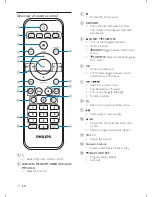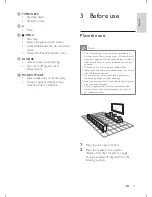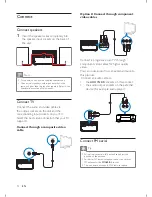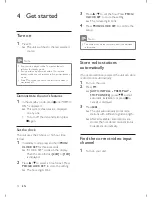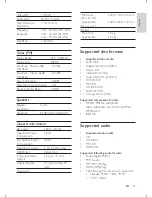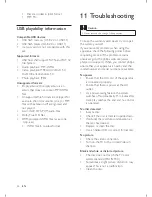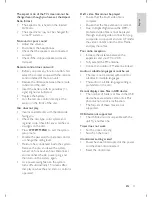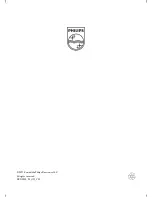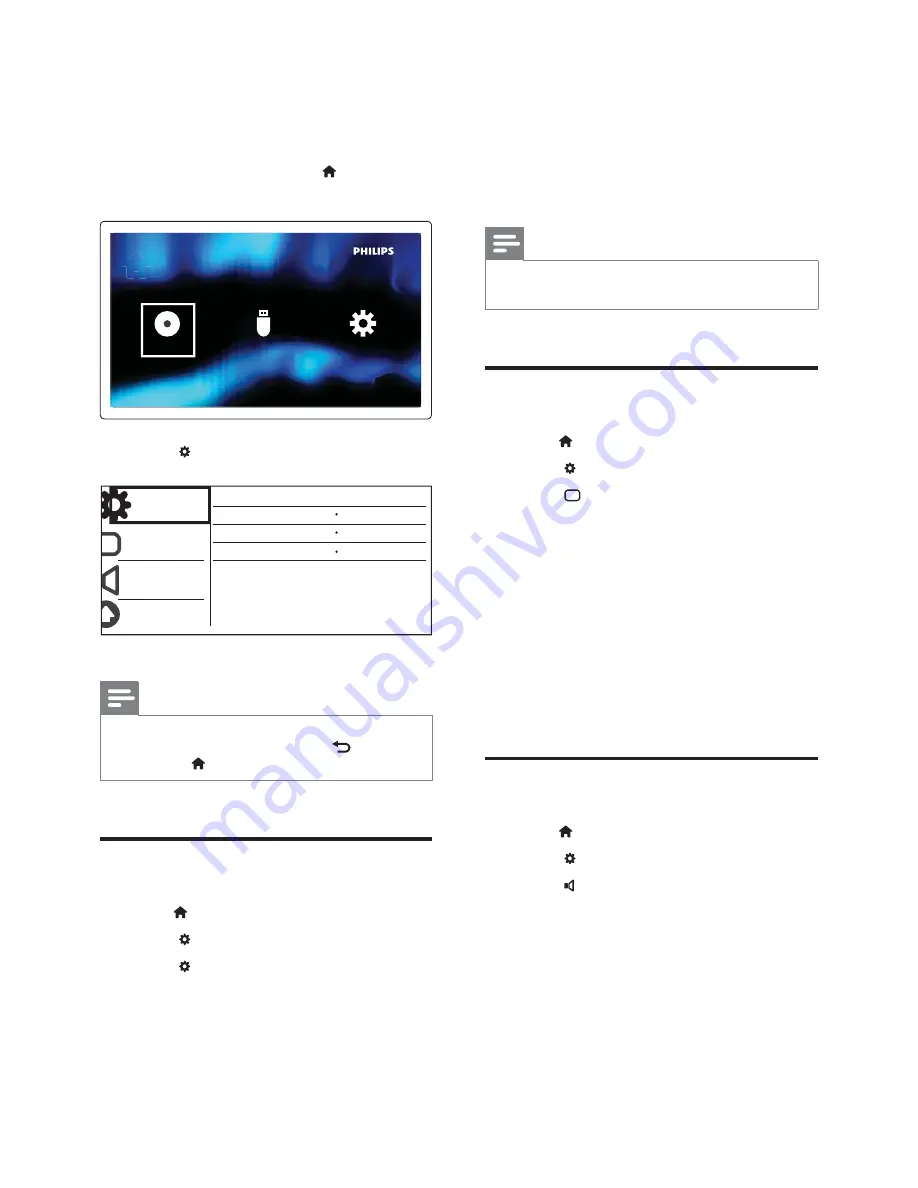
22
EN
8 Setup
1
After you press the button .
»
The home menu appears.
2
Select to access the system menu.
Note
<
You cannot change a menu option that is grayed out.
<
To return to the previous menu, press
. To exit the
menu, press
again.
General setup
1
Press button.
2
Select to access the setup menu.
3
Select to access the
[General Setup]
options.
<
[Disc Lock]
: Turn Disc lock.
<
[OSD Language]
: Select an on-screen
display menu language.
USB
Disc
Setup
General
Disc Lock
OSD Language
English
Off
Register
Sleep
DivX(R) VOD Code
Video
Audio
Preference
<
[Sleep Timer]
:Sets a sleep timer to
switch the home theater to standby
Q
<
[DivX(R) VOD Code]
: Get
registration code of DivX Video On
Demand Registration.
Note
<
If you select a language which is not available on a disc,
this unit uses the default language of the disc.
Video Setup
1
Press button.
2
Select to access the setup menu.
3
Select to access the
[Video Setup]
options.
<
[TV System]
: Selects a TV system that
is compatible with the TV.
<
[Aspect Ratio]
: Set screen display
format(Pan Scan, Letter Box or Wide
@Q
<
[Progressive]
:Enables or disables
progressive scan mode.
<
[Picture Settings]
%
color setting or set the color manually.
Audio Setup
1
Press button.
2
Select to access the setup menu.
3
Select to access the
[Audio Setup]
options.
<
[Analogue Output]
:Selects the analog
audio setting based on the audio
device that is connected through the
analog audio jacks.
<
[Digital Audio]
:Select audio formats
supported by the connected device.
<
[Sound Mode]
: Selects a preset sound
effect to enhance the audio output.