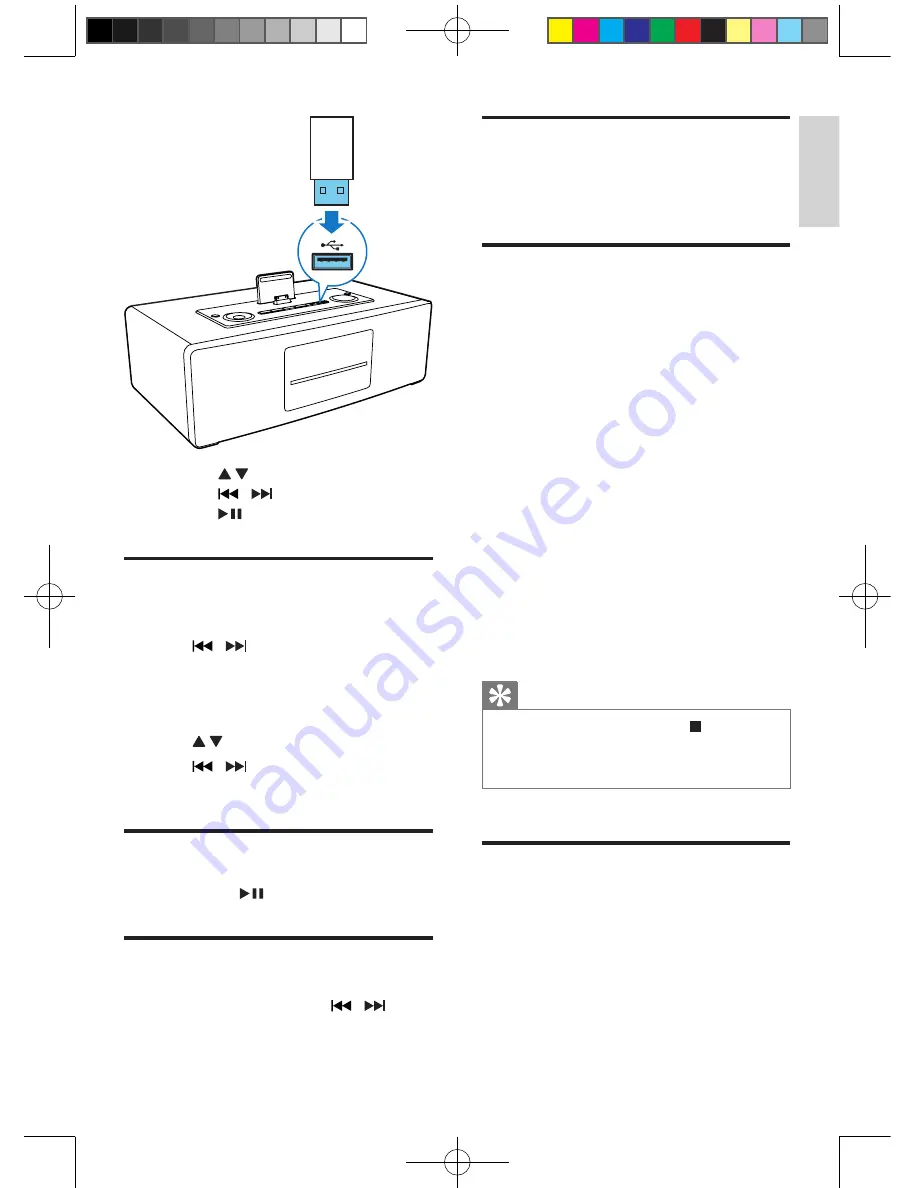
13
English
EN
•
Press to access a folder.
•
Press /
to select a file.
•
Press
to start play.
Skip to a track
For CD:
1
Press / to select another track.
•
To select a track directly, you can also
press a key on the numerical keypad.
For MP3 disc and USB:
1
Press to select an album or folder.
2
Press / to select previous/next track
or file.
Play from USB
During play, press
to pause/resume play.
Search within a track
1
During play, press and hold / .
2
Release to resume normal play.
Display play information
During play, press
DISPLAY
repeatedly to select
different play information.
Select repeat/shuffle play
options
To select repeat play mode:
1
During play, press
MODE
repeatedly to
select a repeat option.
»
[Rep one]: plays the current track
continuously.
»
[Rep all]: repeats the entire disc/
programme.
To select shuffle play mode:
1
During play, press
MODE
repeatedly to
select the shuffle play mode.
»
[SHUF]: Tracks of the entire disc are
played in random order.
•
To resume normal play, press
MODE
repeatedly until no shuffle/repeat
option is displayed.
Tip
•
During repeat/shuffle playback, press
to stop
playback and cancel repeat/shuffle playback.
•
Shuffle function is not available while programmed
tracks are played.
Program tracks
You can program a maximum of 20 tracks.
1
In CD/USB mode, at the stop position,
press
PROG
to activate the program
mode.
»
[PROG] (program) and track number
begin to blink.
Содержание DCB852
Страница 2: ......

























