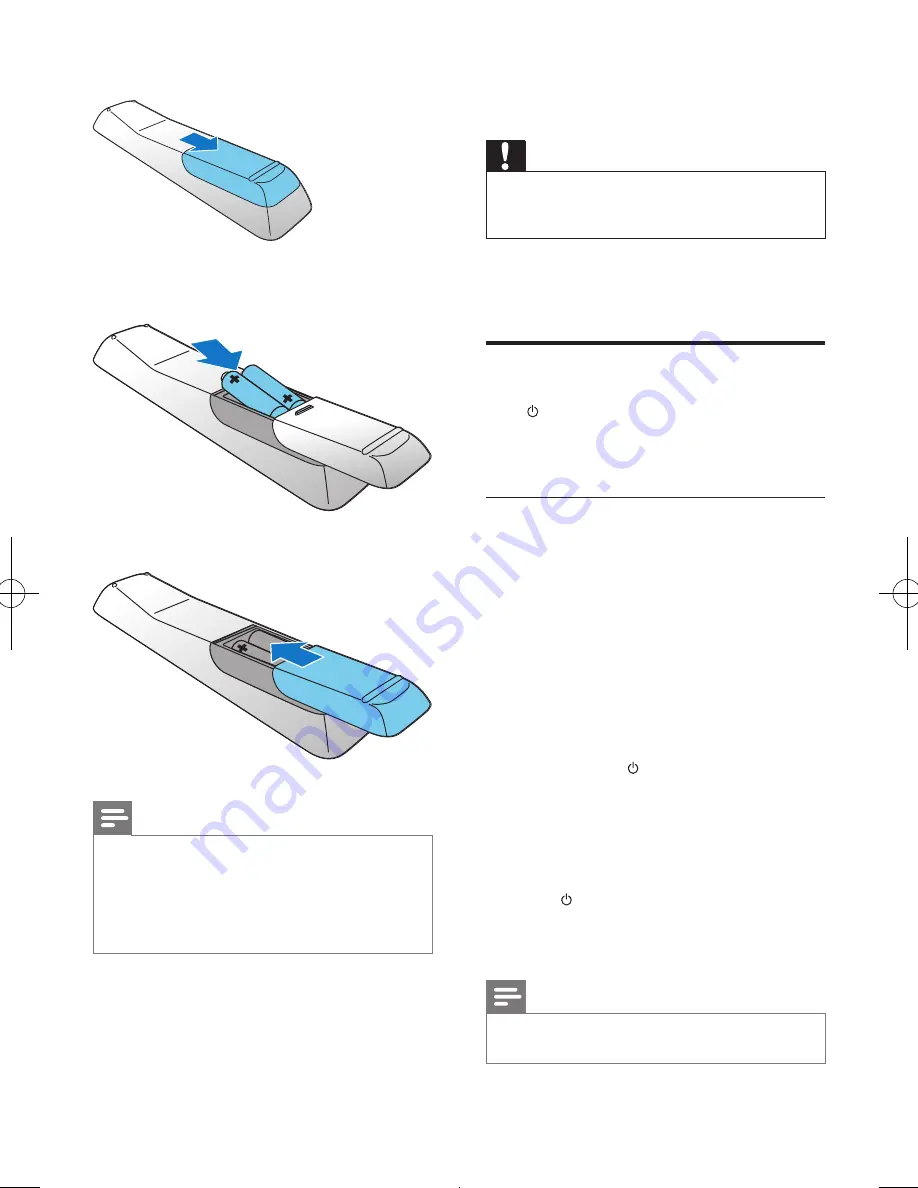
10
EN
1
Open the battery compartment.
2
Insert 2 AAA batteries with correct
polarity (+/-) as indicated.
3
Close the battery compartment.
Note
•
If you are not going to use the remote control for a
long time, remove the batteries.
•
Do not use old and new or different types of batteries
in combination.
•
Batteries contain chemical substances, so dispose of
them properly.
4 Get started
Caution
•
Use of controls or adjustments or performance of
procedures other than herein may result in hazardous
radiation exposure or other unsafe operation.
Always follow the instructions in this chapter in
sequence.
Turn on
Press .
»
This product switches to the last
selected source.
Switch modes
Automatically switch the modes:
•
After this product keeps inactive for 15
minutes, it automatically switches to the
normal standby mode.
•
After this product keeps in the normal
standby mode for 15 minutes, it
automatically switches to the eco power
standby mode.
Manually switch the modes:
•
Press and hold to switch this product:
•
from the working mode or normal
standby mode to the eco power
standby mode.
•
from the eco power standby mode to
the normal standby mode.
•
Press to switch this product
•
between the working mode and a
standby mode.
Note
•
When an iPod/iPhone/iPad is connected, this product
does not switch to the eco-power standby mode.










































