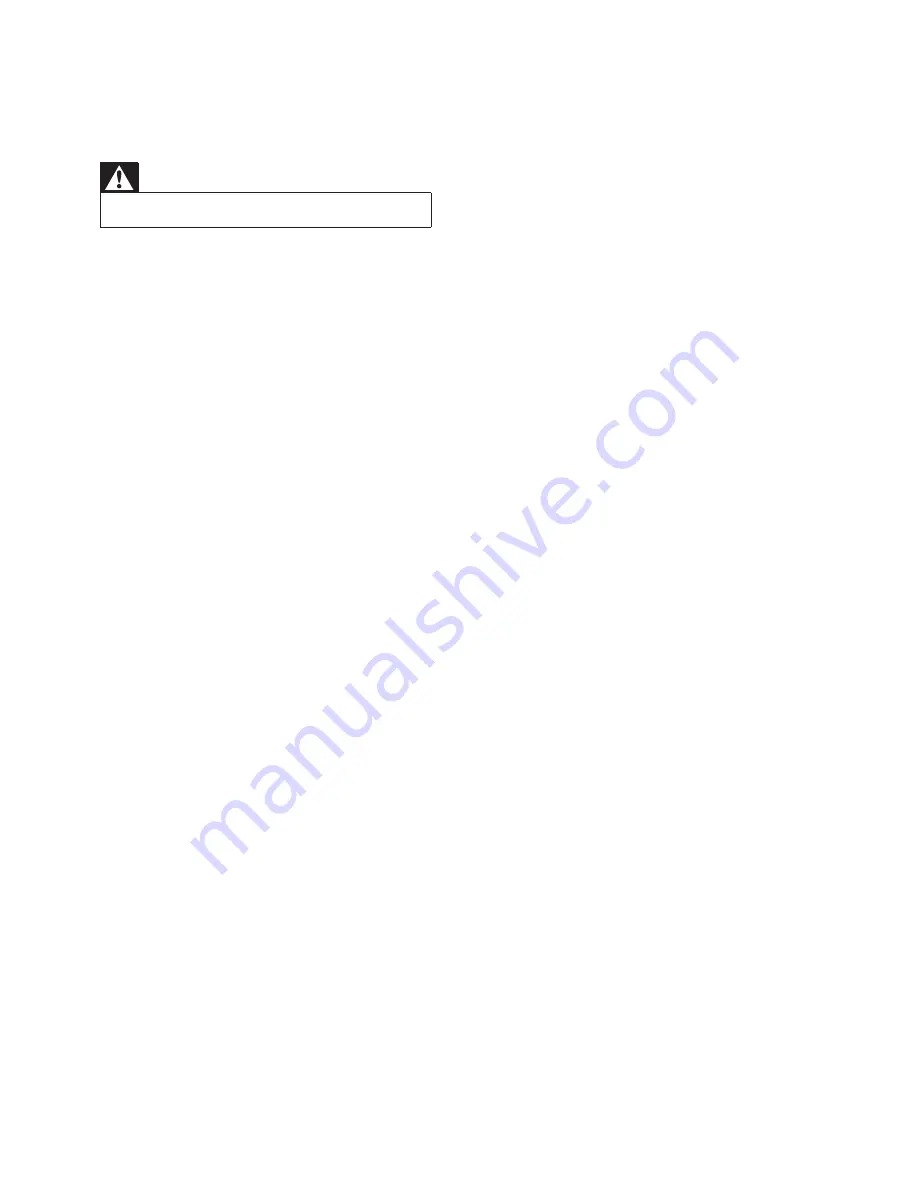
18
Cannot display some files in USB device
The number of folders or files in the USB
•
device has exceeded a certain limit. This
phenomenon is not a malfunction.
The formats of these files are not
•
supported.
USB device not supported
The USB device is incompatible with the
•
unit. Try another one.
Poor radio reception
Increase the distance between the unit
•
and your TV or VCR.
If the signal is too weak, adjust the
•
antenna or connect an external antenna
for better reception.
Timer does not work
Set the clock correctly.
•
Switch on the timer.
•
Clock/timer setting erased
Power has been interrupted or the power
•
cord has been disconnected.
Reset the clock/timer.
•
10 Troubleshooting
Warning
Never remove the casing of this device.
•
To keep the warranty valid, never try to repair
the system yourself.
If you encounter problems when using this
device, check the following points before
requesting service. If the problem remains
unsolved, go to the Philips web site (www.
philips.com/welcome). When you contact
Philips, ensure that the device is nearby and the
model number and serial number are available.
No power
Ensure that the AC power plug of the
•
unit is connected properly.
Ensure that there is power at the AC
•
outlet.
To save power, the system switches
•
off automatically 15 minutes after track
play reaches the end and no control is
operated.
No sound or poor sound
Adjust the volume.
•
No response from the unit
Disconnect and reconnect the AC power
•
plug, and then turn on the unit again.
Remote control does not work
Before pressing any function button, first
•
select the correct source with the remote
control instead of the main unit.
Reduce the distance between the remote
•
control and the unit.
Insert the battery with its polarities (+/–
•
signs) aligned as indicated.
Replace the battery.
•
Aim the remote control directly at the
•
sensor on the front of the unit.
EN
Содержание DC5070
Страница 2: ......
Страница 19: ... 2011 Koninklijke Philips Electronics N V All rights reserved DC5070_UM_10_Book 1_V1 0 ...


































