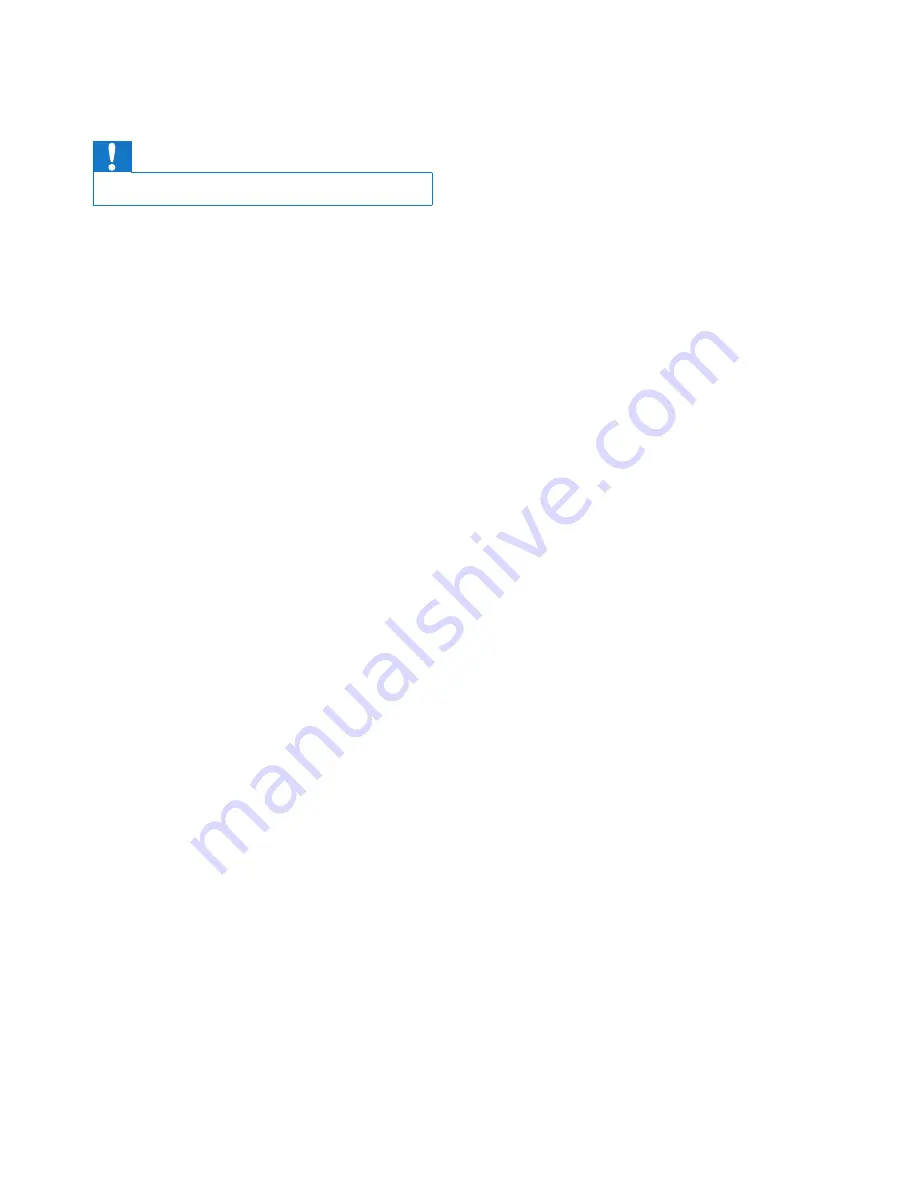
16
EN
9 Troubleshooting
Caution
•
Never remove the casing of this apparatus.
To keep the warranty valid, never try to repair
the system yourself.
If you encounter problems when using this
apparatus, check the following points before
requesting service. If the problem remains
unsolved, go to the philips web site (www.
philips.com/support). When you contact philips,
ensure that your apparatus is nearby and the
model number and serial number are available.
No power
•
Ensure that the AC power plug of the unit
is connected properly.
•
Ensure that there is power at the AC
outlet.
•
Ensure that the batteries are inserted
correctly.
No sound
•
Adjust the volume.
•
Check if the unit is performing auto scan.
Volume is muted during auto scan process.
No response from the unit
•
Remove the batteries from the main unit
(if inserted), disconnect and reconnect the
AC power plug, and turn on the unit again.
Music playback is unavailable on this unit even
after successful Bluetooth connection.
•
The device cannot be used to play music
through this unit wirelessly.
The audio quality is poor after connection
with a Bluetooth-enabled device.
•
The Bluetooth reception is poor. Move the
device closer to this unit or remove any
obstacle between them.
Bluetooth cannot be connected with this unit.
•
The device does not support the profiles
required for this unit.
•
The Bluetooth function of the device is
not enabled. Refer to the user manual of
the device to find out how to enable the
function.
•
This unit is not in pairing mode.
•
This unit is already connected with another
Bluetooth-enabled device. Disconnect that
device and then try again.
The paired mobile device connects and
disconnects constantly.
•
The Bluetooth reception is poor. Move the
device closer to this unit or remove any
obstacle between them.
•
Some mobile phones may connect and
disconnect constantly when you make
or end calls. This does not indicate any
malfunction of this unit.
•
For some devices, the Bluetooth
connection may be deactivated
automatically as a power-saving feature.
This does not indicate any malfunction of
this unit.
Poor radio reception
•
Increase the distance between the unit and
your TV or VCR.
•
Fully extend the FM antenna.
Timer does not work
•
Set the clock correctly.
•
Switch on the timer.
Clock/timer setting erased
•
Power has been interrupted or the power
plug has been disconnected.
•
Reset the clock/timer.
•



































