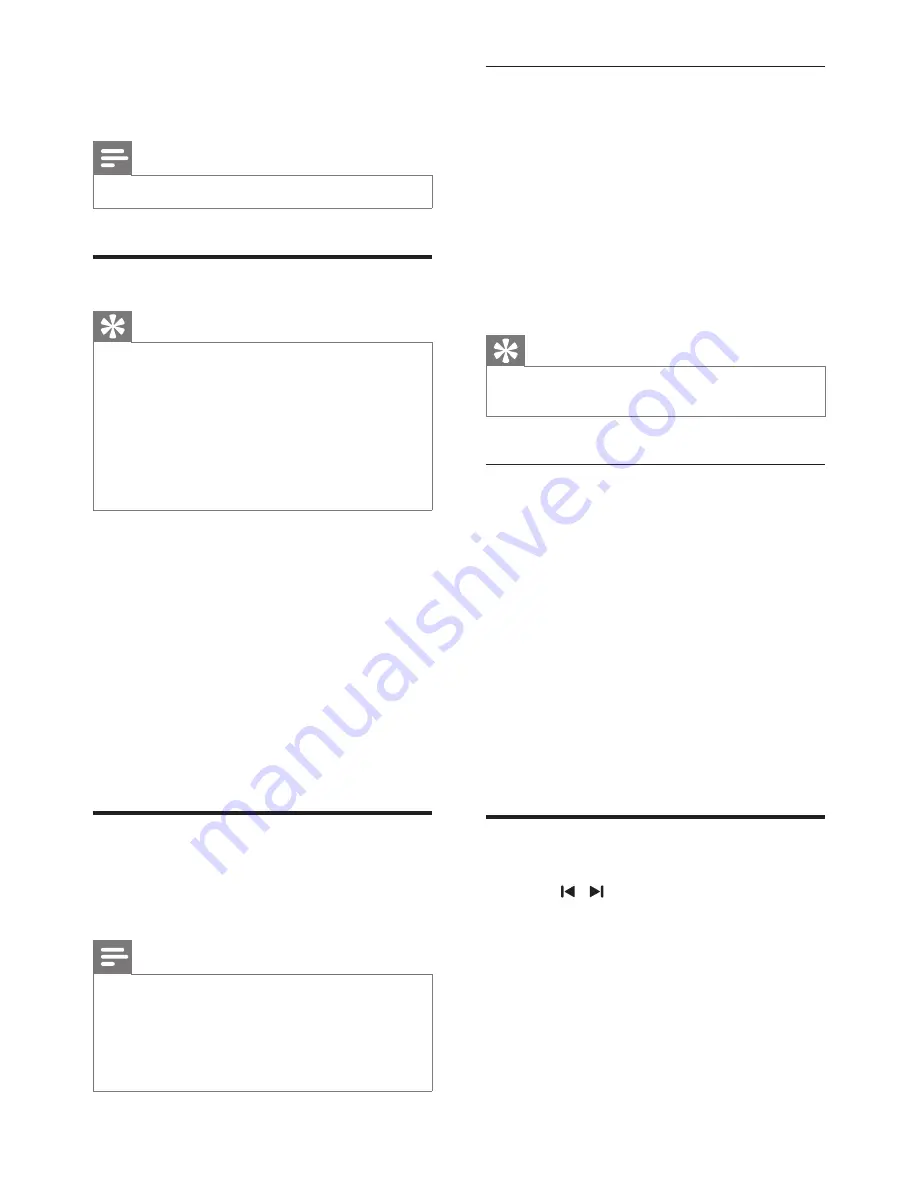
11
EN
5 Listen to radio
Note
•
Only FM radio reception is available on this unit.
Tune to a radio station
Tip
•
Position the antenna as far as possible from TV, VCR or
other radiation source.
•
For optimal reception, fully extend and adjust the
position of the antenna.
•
[STEREO]
is default setting for tuner mode.
•
Under tuner mode, you can press
OK
repeatedly to
toggle between
[STEREO]
and
[MONO]
, and the unit
memorizes your setting even if you turn off the unit or
turn to other sources.
1
Press
SOURCE
repeatedly to select FM
mode.
2
Press and hold
/
TUNING -
for
more than 3 seconds.
»
The radio tunes to next station with
strong reception automatically.
3
Repeat step 2 to tune to more stations.
•
To tune to a weak station, press
/
TUNING -
repeatedly
until you find optimal reception.
Program radio stations
Radio station preset allows you to save radio
stations, and quickly tune to a favorite station.
Note
•
The preset list can store up to 20 stations.
•
If the preset list is fully occupied, the screen will show
PR 20.
•
If saving a radio station to a position that has already
been occupied, the original radio station will be
replaced.
Program radio stations manually
1
Press
SOURCE
repeatedly to enter the
FM mode.
2
Press
/
TUNING -
to tune to a
radio station.
3
Press
PROG/SCAN
.
»
A preset list position number flashes.
4
Press
OK
to save current radio station to
the selected position.
Tip
•
Press
/
PRESET -
to change the position to
save a radio station.
Program radio stations automatically
1
Press
SOURCE
repeatedly to enter the
FM mode.
2
Press and hold
PROG/SCAN
for at least
3 seconds.
»
The screen displays [AUTO] (auto);
»
The unit starts to scan for all available
radio stations automatically, and stores
them to the preset list.
3
Wait until the auto scan finishes.
»
The first station in the preset list
broadcasts automatically.
Select a preset radio station
1
Press / to select a preset number.


































