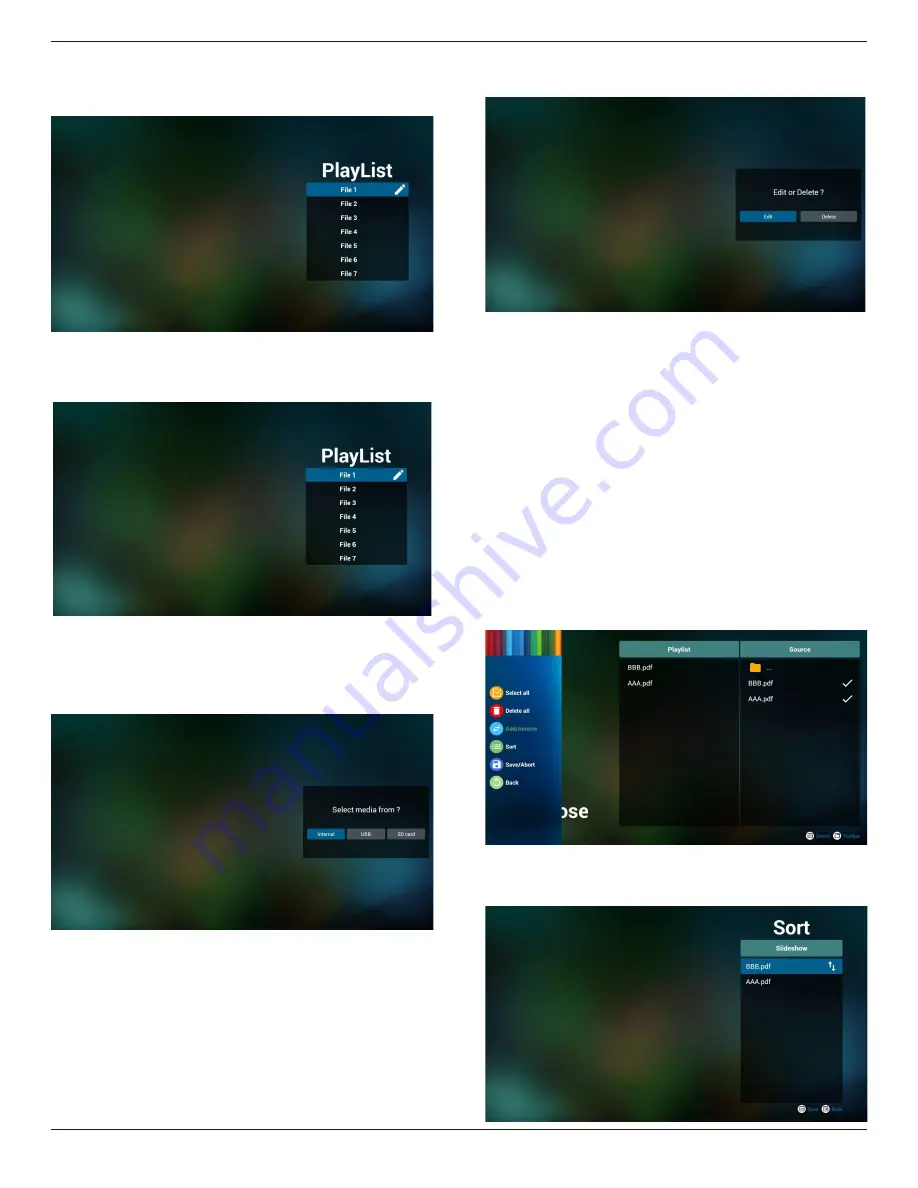
86BDL4150D
28
2. Select “Play” on home page, first you should choose one playlist to
play between FILE 1 and FILE 7.
The pencil icon means the playlist is non-empty.
3. Select “Compose” on home page, first you should choose one
playlist to edit between FILE 1 and FILE 7.
The pencil icon means the playlist is non-empty.
4. If an empty playlist is chosen, the app will guide you to select the
media source.
All media files should be placed in /philips/ of root directory. For
example,
pdfs : {root dir of storage}/philips/pdf/
5. You could edit or delete a non-empty playlist, just choose the
desired playlist which is with pencil icon.
6. Once you start to edit a playlist, you will see below screen.
Source - files in storage.
Playlist – files in playlist.
There are 4 icons which map to the keys of remote controller.
Option key – launch slide bar
Play key – play media file.
Info key – show media info.
Ok key – select/unselect file.
6-1. In the slide bar, it helps you to do the following:
- select all : select all storage files.
- delete all : delete all playlist files.
- add/remove : update playlist from source.
- sort : sort playlist.
- save/abort : save or abort playlist.
- back : return.
7. If you choose “Sort” in the slide bar, you can change the order of
files one by one.
Содержание D line 86BDL4150D
Страница 1: ...www philips com welcome 86BDL4150D V1 00 User Manual English ...
Страница 26: ...86BDL4150D 14 2 4 SD card Cover Use the SD card cover and screws to hide the Micro SD card ...
Страница 31: ...86BDL4150D 19 3 6 IR Pass through Connection DVD VCR VCD DVD VCR VCD Remote Control IR OUT IR IN ...
Страница 33: ...86BDL4150D 21 3 Network page 4 Storage page 5 Help page Display QRcode page ...






























