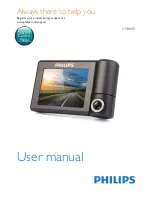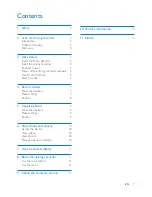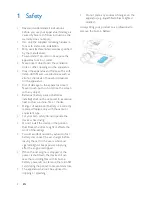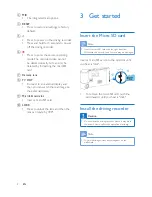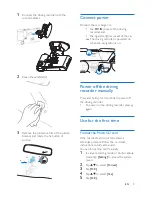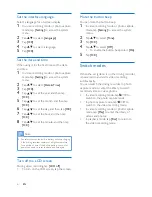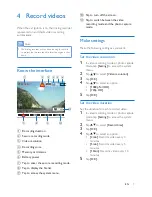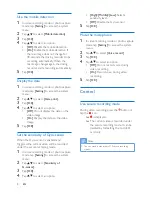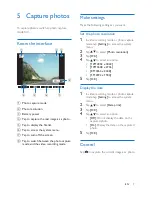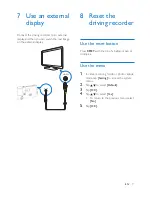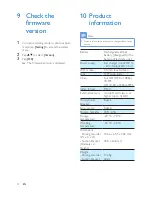6
EN
Set the interface language
Select a language for on-screen display.
1
In video recording mode or photo capture
mode, tap
[Setting]
to access the system
menu.
2
Tap to select
[Language]
.
3
Tap
[OK]
.
4
Tap to select a language.
5
Tap
[OK]
.
Set the date and time
When using it for the first time, set the date
and time.
1
In video recording mode or photo capture
mode, tap
[Setting]
to access the system
menu.
2
Tap to select
[Date & Time]
.
3
Tap
[OK]
.
4
Tap to set the year, and then tap
[OK]
.
5
Tap to set the month, and then tap
[OK]
.
6
Tap to set the day, and then tap
[OK]
.
7
Tap to set the hour, and then tap
[OK]
.
8
Tap to set the minute, and then tap
[OK]
.
Note
•
For safety reasons, the built-in battery will stop charging
if the driving recorder remains at a high-temperature
for a period of time. If the built-in battery runs out of
power, you need to reset the date and time again.
Turn off the LCD screen
During video recording, tap
[LCD off]
.
• To turn on the LCD screen, tap the screen.
Mute the button beep
You can mute the button beep.
1
In video recording mode or photo capture
mode, tap
[Setting]
to access the system
menu.
2
Tap to select
[Tone]
.
3
Tap
[OK]
.
4
Tap to select
[Off]
.
• To enable the button beep, select
[On]
.
5
Tap
[OK]
.
Switch modes
When the car ignition is on, the driving recorder
is powered on and starts video recording
automatically.
You can switch the driving recorder to photo
capture mode, or enter the library to watch
recorded videos or view photos.
• In video recording mode, tap
to
switch to the photo capture mode.
• In photo capture mode, tap
to
switch to the video recording mode.
• In video recording mode or photo capture
mode, tap
[Play]
to enter the library of
videos and photos.
• In playback mode, tap
[Rec]
to return to
the video recording mode.