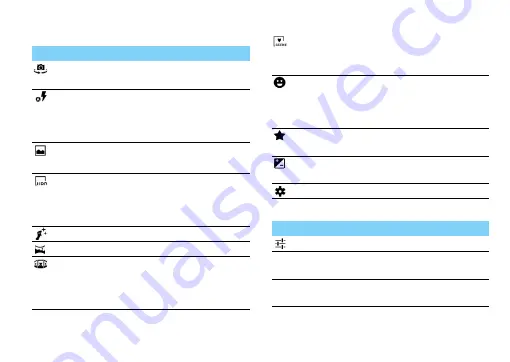
MultiMedia
21
Camera shortcuts
Camera settings
Option Function
Switch
Switch to the front camera to
take a photo of yourself.
Flash
setting
You can turn on or off the
flash manually, or set the
camera to use the flash when
needed
.
Normal
mode
Take photo in normal mode.
HDR
Take three photos with
different exposures and then
combine them to improve
the contrast ratio.
Beauty
Hide facial imperfections.
Panorama Take panoramic photos.
Multi angle
view
You can capture shots of a
moving subject and then
combine them into a single
photo that shows the action.
Auto scene
detection
Simply select the proper
mode for your shooting
conditions and subjects.
Smile shot Set the device to recognise
people’s faces and help you
take photos of them when
they smile.
Best shot
Select the best mode for your
shooting.
EV bracket
shot
Adjust the exposure value for
your shooting.
Settings
Camera settings.
Option
Function
GPS location
info
Set the camera to include location
information for your photos.
Exposure
Adjust the exposure value to change
the brightness.
















































