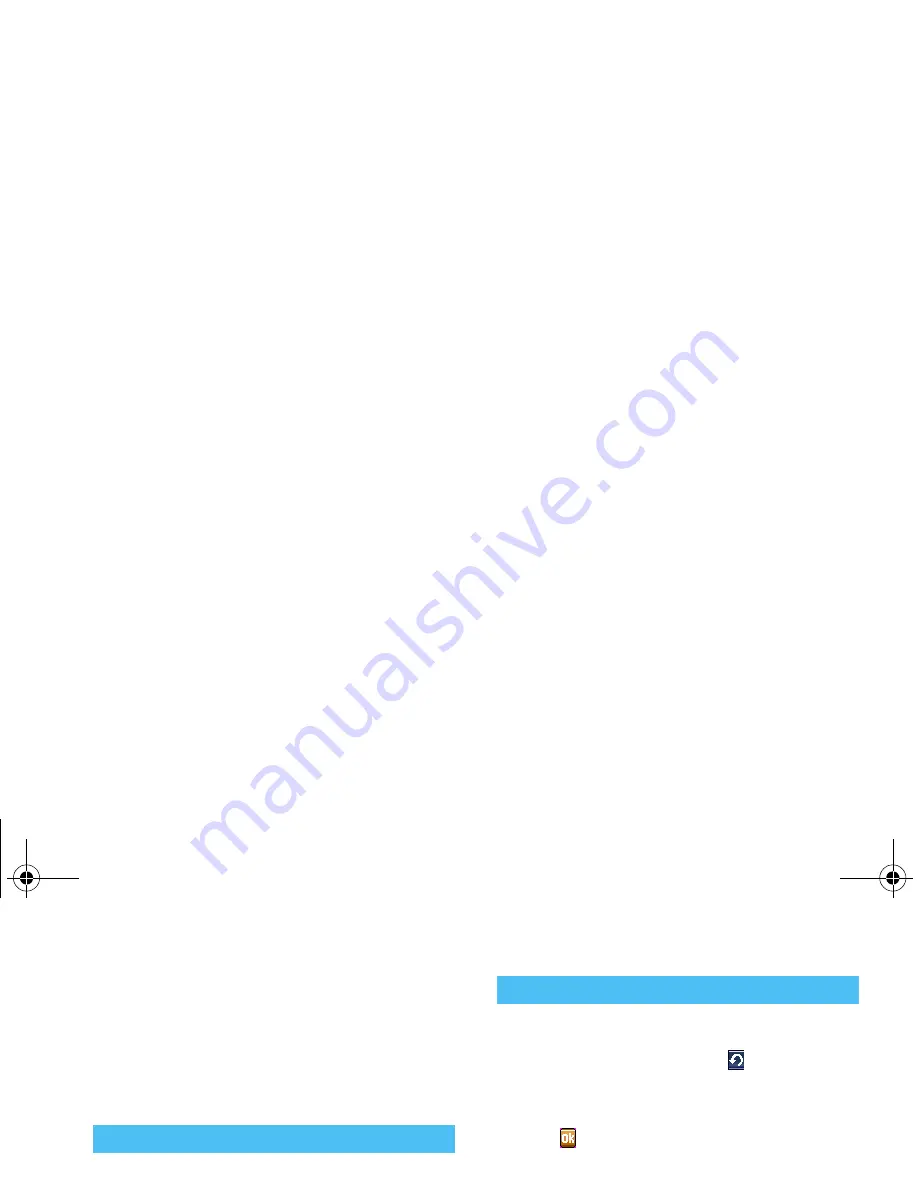
Stylus operations
19
4 • Stylus operations
The main display of your phone is a touch screen,
which is a faster and more intuitive way of navigating
through lists and menus. The touch screen is
automatically enabled when you use the stylus pen
supplied with your phone.
1.
In the menu screen, double tap a menu/icon to
enter/activate it. Apply reasonable pressure, as if
you are writing on paper.
2.
In the selection screen, which is marked with
<
/
>
,
tap the left/right arrow to make your selection.
3.
When the screen content is longer than one
page, tap the scroll bar at the right side of the
screen to turn pages.
In handwriting recognition mode, you can enter
Chinese, English, numbers and symbols (including
punctuations) by means of handwriting recognition.
The on-screen keyboard allows you to enter text using
the stylus pen, just like you would do on a PC
keyboard. Using the stylus pen is equivalent to
pressing the actual keys of the phone.
1.
Tap the on-screen function icons to perform the
corresponding functions.
2.
In most contexts, an arrow
, on the upper
right corner of the screen or a red cross mark
together with a prompt message allows you to
cancel the last action or go back one level. The
OK
or a green check mark will let you
validate your choice or action. Using these
touchscreen items are similar to pressing the
)
or
,
key on the keypad.
3.
In phone number input screen, tap any point on
the screen (except the indicator bar at the top of
the screen and the menu bar at the bottom of the
screen) to access an on-screen keyboard for
entering a phone number.
Basic operations
Enter text
Perform functions
Philips766_APMEA.book Page 19 Monday, June 6, 2005 3:28 PM






























