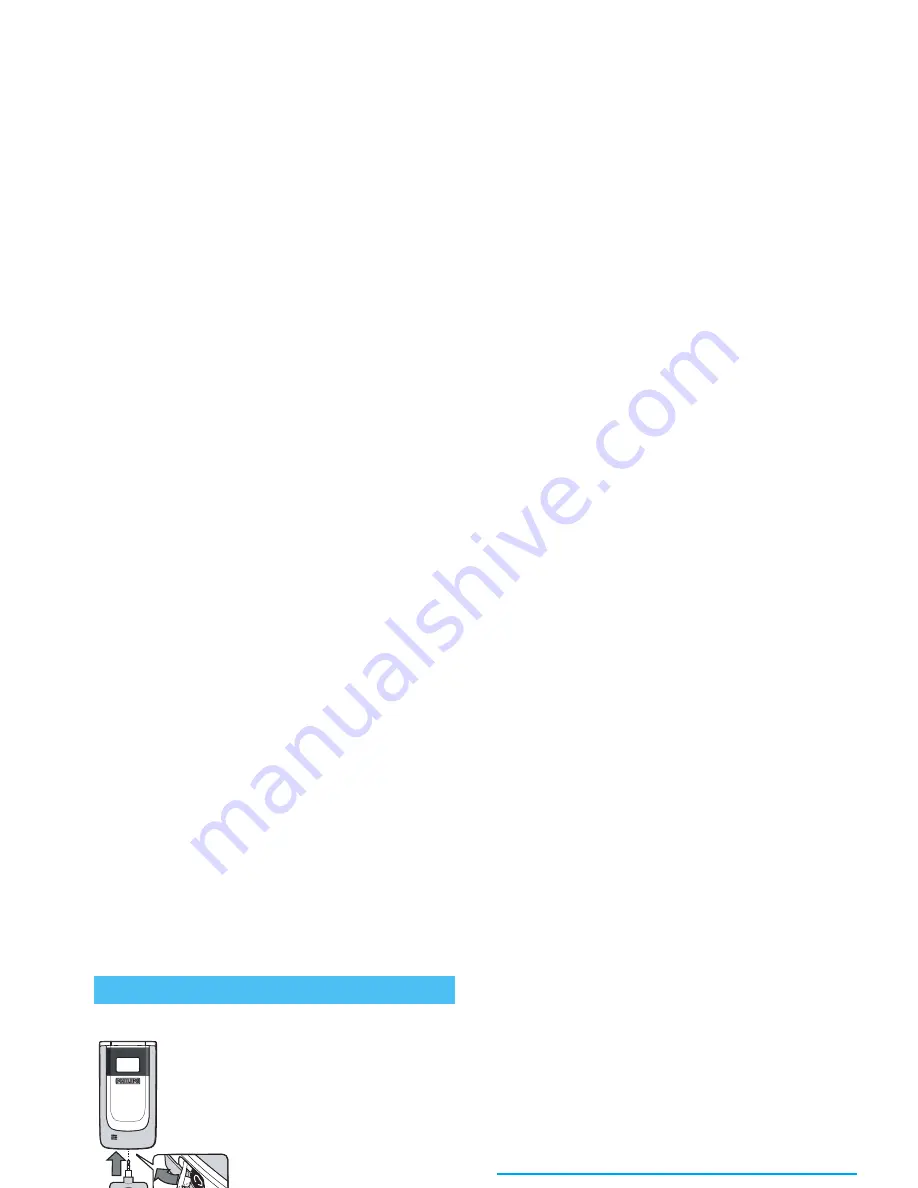
Taking pictures
61
Preview mode settings
Connect the camera to display
the camera preview screen: the
lens of the camera is
automatically focused and
icons are displayed in the
bottom:
Zoom
,
Effects
,
Camera
mode
,
Shot
.
All options and key presses described in this section are
applicable only when the camera mode is active, i.e.
when the preview is displayed on the screen. You can
also press
,
to access any of them (see “Settings”
page 63).
The
Clip
mode allows you to record a voice message
right after you shot the picture. See “Foto Talk: use the
Clip mode” page 62 for details concerning this mode.
Pictures shots
Camera
mode
The default picture size of the standard
format is
VGA
640 x 480 pixels.
Press
#
to switch to
QVGA
(320 x 240
pixels) to
Wallpaper
(128 x 160 pixels) to
Clip
(128 x 128 pixels) to
Fotocall
(96 x
64 pixels). The icon of the
Camera mode
you select is displayed in the bottom of
the screen.
Effects
Allows you to choose one of the available
effects, see “Effect mode” page 64.
Self-
timer
Allows you to set the
Self-timer
option
On
or
Off
(see “Use the self-timer” page 62).
Vision
mode
Two vision modes are available:
Normal
and
Night mode
(reflected by the moon
icon in the top of the screen). According
to ambient light level, press
*
to toggle
between modes.
Zoom
mode
Press the navigation key
+
or
-
to
zoom in or out.
Содержание CRYSTAL 650 - NETWORK
Страница 1: ......






























