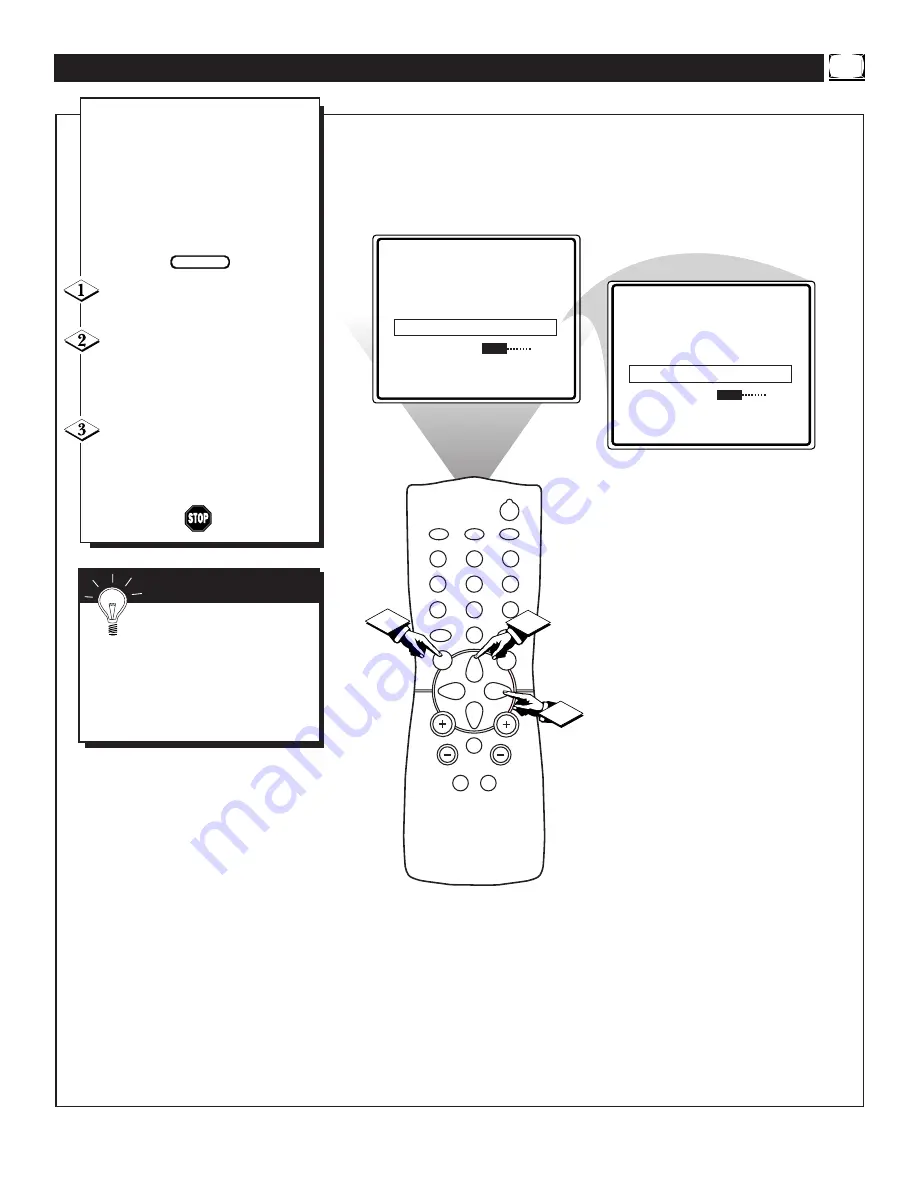
COL TEMP
NORMAL
CONTRAST PLUS
ON
NOISE REDUCTION
OFF
VOLUME
15
TREBLE BOOST
OFF
COL TEMP
NORMAL
CONTRAST PLUS
ON
NOISE REDUCTION
ON
VOLUME
15
TREBLE BOOST
OFF
POWER
SLEEP
CLOCK
CC
1
2
3
6
5
4
7
8
9
0
A/CH
SURF
STATUS
EXIT
MENU
MUTE
SMART
SMART
SOUND
PICTURE
CH
VOL
2
1
3
F
or reasons such as poor cable
reception, the picture can some-
time appear slightly “speckled” (or
signal noise shown in the picture).
The NOISE REDUCTION control can
help eliminate this type of interfer-
ence and improve the quality of the
picture.
Press the MENU button on the
remote to display the onscreen menu.
Press the CURSOR UP
▲
or
CURSOR DOWN
▼
button until
the words NOISE REDUCTION are
highlighted.
Press the CURSOR RIGHT
©
or CURSOR LEFT
§
buttons to
activate or deactivate the Noise
Reduction Feature.
A
CTIVATING THE
N
OISE
R
EDUCTION
(P
ICTURE
) C
ONTROL
BEGIN
Remember: The onscreen
menu will disappear in a few
seconds after you have finished your
adjustment.
“Noise” Reduction is a video adjust-
ment feature that affects the picture
quality of the TV not the sound.
S
MART
H
ELP
Содержание COVER L9 TS2556C1
Страница 1: ...COVER L9 TS2556C1 ...






























