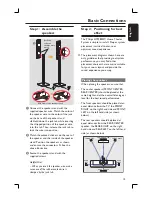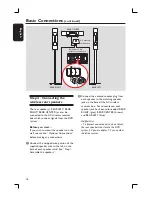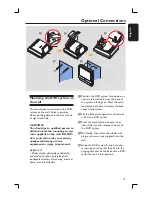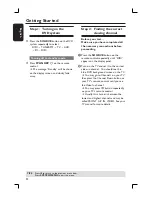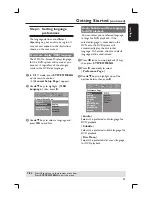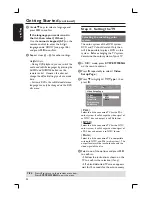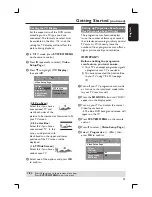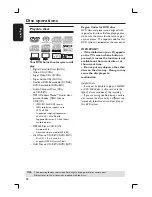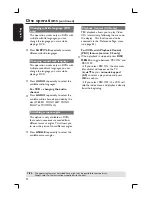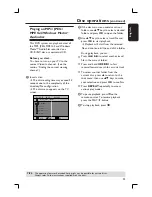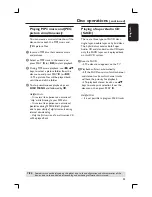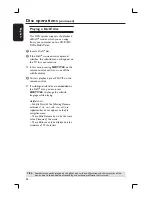21
English
Optional Connections
(continued)
Connecting to an outdoor
FM antenna terminal
If the FM reception is poor, you can use a
FM coaxial cable (not supplied) to connect
the FM 75
coaxial cable (hidden inside
the back cover) directly to the outdoor
FM antenna terminal.
A
Open the DVD system’s back cover by
releasing the two catches located at the
base of the system.
B
Unplug the FM pigtail antenna from the
FM 75
coaxial cable.
C
Connect the FM 75
coaxial cable to
one end of the FM coaxial cable which is
connected to the outdoor FM antenna
terminal.
Helpful Hint:
– Position the antennas as far away as
possible from your TV, VCR or other
radiation source to prevent any unwanted
interference.
A
B
C