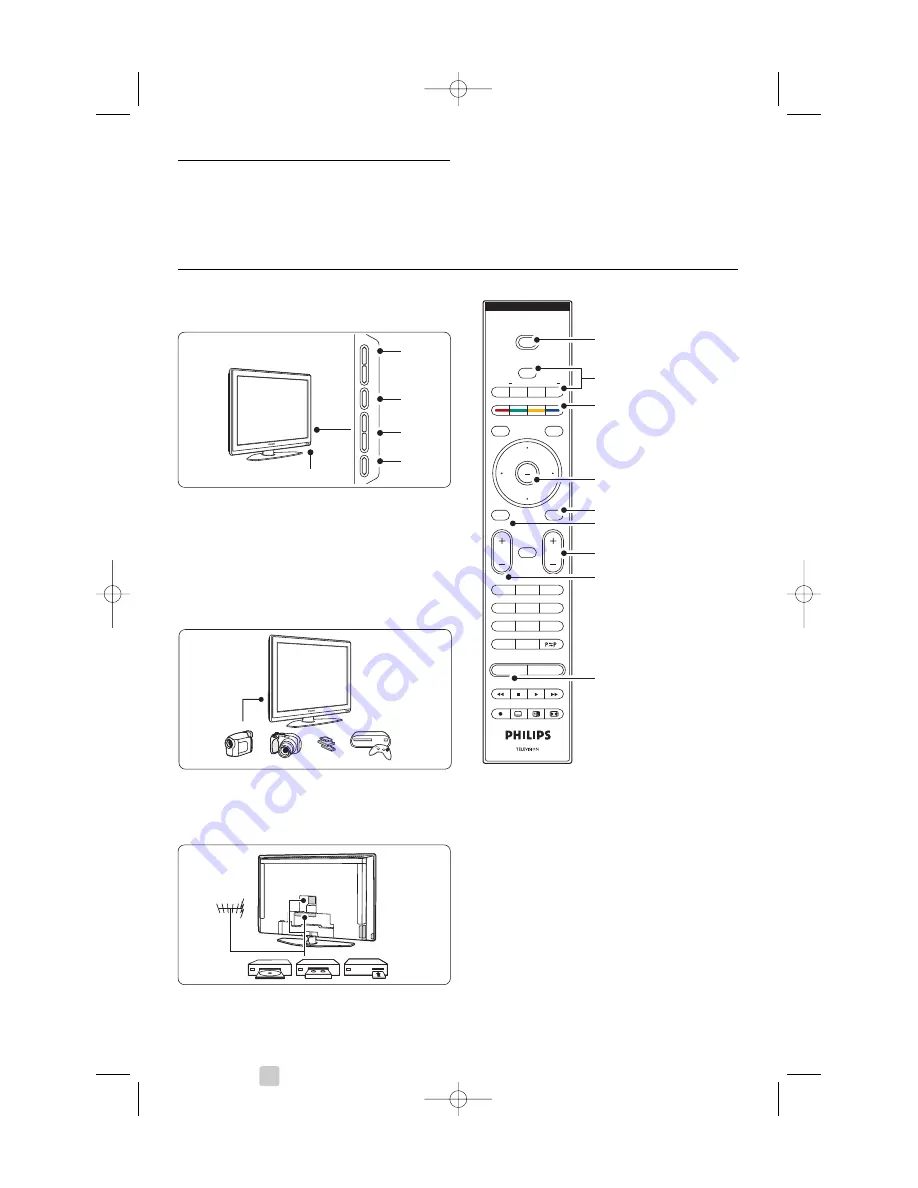
2
Your TV
This section gives you an overview of the controls
and functions of this TV.
2.1
Television overview
Side controls
1
Volume up and down
2
Menu
3
Program or Channel up and down
4
Power switch
5
Led indicator (Blue: On; Red: Standby)
6
Remote control sensor
Side connectors
To connect a camera, game console, headphone or
a USB memory device.
Back connectors
To connect the antenna, DVD, VCR or other device.
Remote control
1
Standby or On
2
DVD, STB, ... device selection
3
Colour keys
4
Navigation key (up, down, left, right)
OK
5
Teletext key
6
Menu key
7
Programme up or down
8
Volume up or down
9
Ambilight on or off
Find more on your remote control in section
5.1
Remote control overview
.
4
Your TV
MENU
b
¬
P
V
3
2
1
6
5
4
9
8
7
0
i
B
BROWSE
DEMO
OPTION
GUIDE
a
OK
LIST
v
INPUT
TV
DVD
STB
HTS
PHILIPS DEVICE CONTROL
MHEG CANCEL
MODE
Ambilight
1
2
3
4
6
8
5
7
9
-
PROGRAM
+-
VOLUME
+
MENU
B
POWER
5-6
1
2
3
4
2695.1 en (+ softw) 13-09-2007 13:30 Pagina 4
Содержание Cineos 37PFL9732D
Страница 48: ...48 2695 1 en softw 13 09 2007 13 30 Pagina 48 ...





































