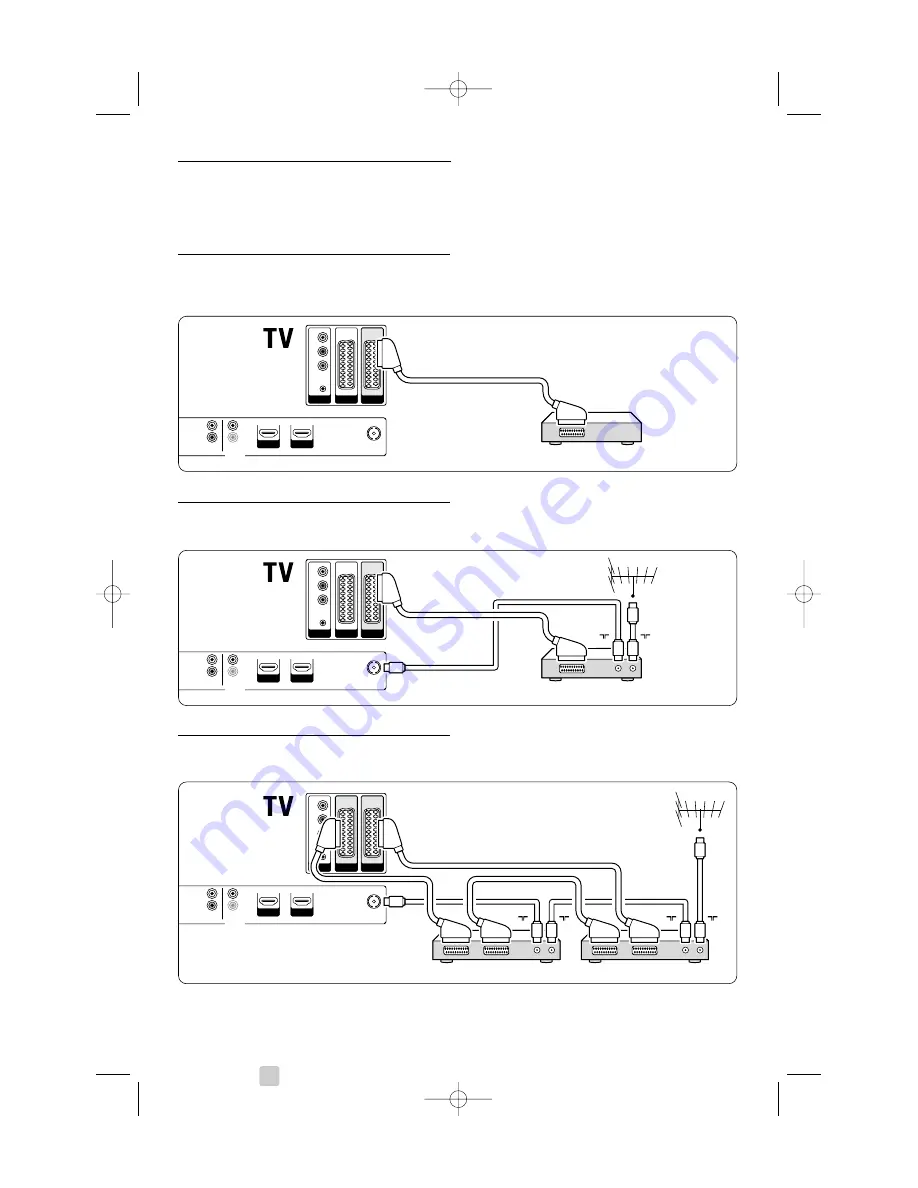
7.3
Connect your devices
The connections shown in this section are
recommendations for the most used cases.
Other solutions may be possible.
7.3.1
DVD player
Use a scar t cable to connect the device to the
EXT1
input at the back of the TV.
7.3.2
DVD Recorder or Digital Receiver
Use a scar t cable and 2 antenna cables.
7.3.3
DVD Recorder and Digital Receiver
Use 3 scar t cables and 3 antenna cables.
34
Connections
EXT 3
Y
Pb
Pr
AUDIO
L / R
HDMI 1
HDMI 2
EXT 1
EXT 2
AUDIO OUT
L
R
OUT
IN
ANTENNA
DIGITAL
AUDIO
Receiver / Cable box
DVD Recorder
IN
OUT
IN
OUT
EXT 3
Y
Pb
Pr
AUDIO
L / R
HDMI 1
HDMI 2
EXT 1
EXT 2
DVD Player
AUDIO OUT
L
R
OUT
IN
ANTENNA
DIGITAL
AUDIO
EXT 3
Y
Pb
Pr
AUDIO
L / R
HDMI 1
HDMI 2
EXT 1
EXT 2
DVD Recorder / Digital receiver
AUDIO OUT
L
R
OUT
IN
ANTENNA
DIGITAL
AUDIO
IN
OUT
2662.1 eng 03-07-2007 12:04 Pagina 34











































