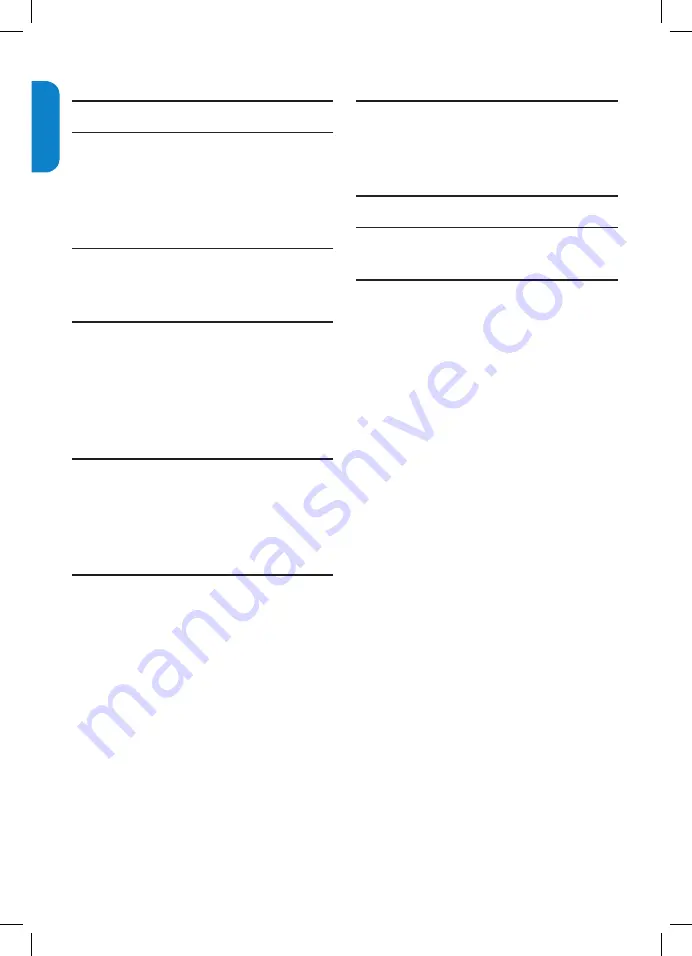
EN-4
ENGLISH
FRANÇAISE
ESP
AÑOL
Table of contents
1. Important safety instructions . . . . . . . . . 2
2. Important . . . . . . . . . . . . . . . . . . . . . . . . . 5
2.1 Product information. . . . . . . . . . . . . . . . . . . . . . . 5
2.2 Screen care. . . . . . . . . . . . . . . . . . . . . . . . . . . . . . 5
2.3 Environmental care. . . . . . . . . . . . . . . . . . . . . . . . 5
2.4 Regulatory notices . . . . . . . . . . . . . . . . . . . . . . . . 5
3. Your TV . . . . . . . . . . . . . . . . . . . . . . . . . . . 6
3.1 TV overview. . . . . . . . . . . . . . . . . . . . . . . . . . . . . 6
3.2 Remote control . . . . . . . . . . . . . . . . . . . . . . . . . . 6
4. Get started . . . . . . . . . . . . . . . . . . . . . . . . 7
4.1 Position the TV. . . . . . . . . . . . . . . . . . . . . . . . . . . 7
4.2 Wall mount the TV. . . . . . . . . . . . . . . . . . . . . . . . 7
4.3 Install the remote control batteries . . . . . . . . . . 8
4.4 Connect the antenna or cable. . . . . . . . . . . . . . . 8
4.5 Switch on the TV . . . . . . . . . . . . . . . . . . . . . . . . . 9
5. Use your TV . . . . . . . . . . . . . . . . . . . . . . 10
5.1 Switch your TV on/off or to standby. . . . . . . . . 10
5.2 Watch TV . . . . . . . . . . . . . . . . . . . . . . . . . . . . . . 10
5.3 Watch channels from a cable receiver box. . . . 11
5.4 Watch a DVD. . . . . . . . . . . . . . . . . . . . . . . . . . . 11
6. Use more of your TV . . . . . . . . . . . . . . . 12
6.1 Remote control overview . . . . . . . . . . . . . . . . . 12
6.2 Use install menu. . . . . . . . . . . . . . . . . . . . . . . . . 13
6.3 Use location menu . . . . . . . . . . . . . . . . . . . . . . . 14
6.4 Change picture and sound settings . . . . . . . . . . 14
6.5 Use smart mode. . . . . . . . . . . . . . . . . . . . . . . . . 15
6.6 Use advanced picture. . . . . . . . . . . . . . . . . . . . . 15
6.7 Set the clock . . . . . . . . . . . . . . . . . . . . . . . . . . . 17
6.8 Set the sleeptimer . . . . . . . . . . . . . . . . . . . . . . . 17
6.9 Use auto lock. . . . . . . . . . . . . . . . . . . . . . . . . . . 18
6.10 Use Pixel Plus. . . . . . . . . . . . . . . . . . . . . . . . . . . 19
6.11 Use your TV as a PC monitor . . . . . . . . . . . . . . 19
6.12 Select your TV in PC mode . . . . . . . . . . . . . . . . 19
7. Connect devices . . . . . . . . . . . . . . . . . . . 20
7.1 Connection overview. . . . . . . . . . . . . . . . . . . . . 20
7.2 Select connection quality . . . . . . . . . . . . . . . . . . 21
7.3 Connect devices. . . . . . . . . . . . . . . . . . . . . . . . . 22
8. Glossary. . . . . . . . . . . . . . . . . . . . . . . . . . 25
9. Troubleshooting . . . . . . . . . . . . . . . . . . . 26
9.1 Technical specifications . . . . . . . . . . . . . . . . . . . 27
10. Index . . . . . . . . . . . . . . . . . . . . . . . . . . . . 28






































