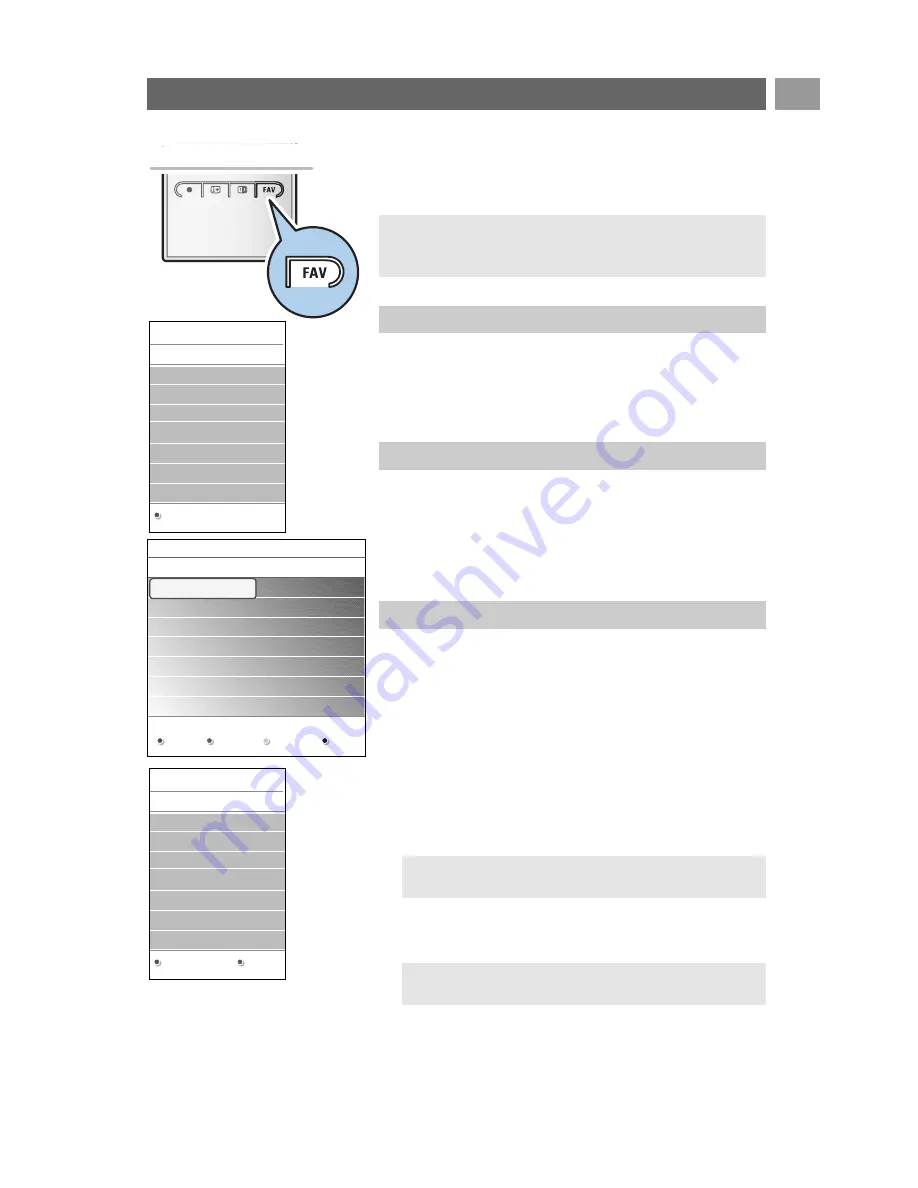
Create your favourite list
This allows you to create up to four favourite channels lists
with your preferred TV channels. For example, each member of
your family can create his/her own favourite list.
1. Press the
FAV
key.
>
The last selected channel list appears.
2. Use the cursor keys to select a channel.
3. Press the
OK
key to display the selected channel.
1. Press the
FAV
key.
>
The last selected channel list appears.
2. Press the cursor left.
3. Use the cursor up/down to select a list.
4. Press the red colour key to rename the lists if you want to.
5. Press the
FAV
key again to exit.
1. Press the
FAV
key.
>
The last selected channel list appears.
2. Press the cursor left.
3. Select your desired channel list.
4. Press the cursor right.
5. Press the red colour key to add channels.
>
All channels present in the list are displayed.The
favourite channels are marked.
6. Use the cursor up/down to select the channel you want to
add to or skip from the list.
7. Press the green colour key to mark or unmark the
highlighted channel and to add it to or remove it from your
selected favourite list.
8. Press the
FAV
key again to exit.
>
With the
–P+
key you will be able to browse through
the TV channels of the selected list.
EN
31
√
EXT1
HDD/DVDR
√
HDMI1 PC
√
1
VRT
√
2
CNN
√
3
VTM
√
5
BBC
6
.........
All channels
√
EXT1
HDD
√
HDM1 PC
√
1
VRT
√
2
CNN
√
3
VTM
√
4
BBC
5
........
TV/Radio
Rename
list
Note: when this key is pressed the first time after you have
finished the installation, it will bring up the full channel list. In
other situations it will bring up the last selected channel list.
Note: press the red colour key again to display the list
holding your favourites
Note: with the digit keys you can still select channels
which are not marked as favourite.
To select a channel from the displayed favourite list
To select another favourite channel list
To create a favourite list or to modify the list
All channels
√
1
VRT
√
2
CNN
√
3
VTM
√
5
BBC
6
.........
Add channels
Favourite 1
Favourites
All channels
Favourite 1
Favourite 2
Favourite 3
Favourite 4






























