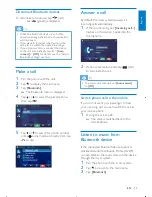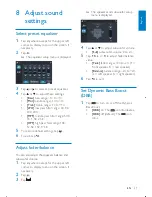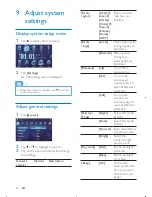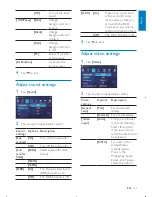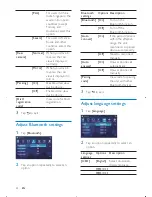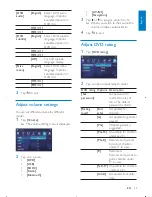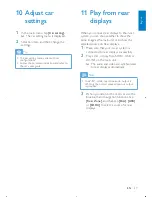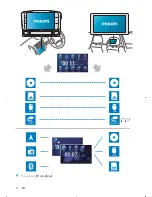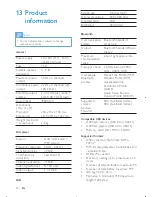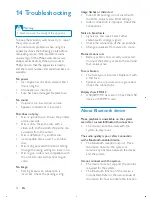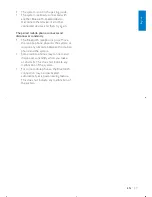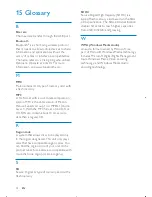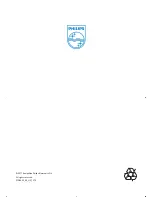33
The system is not in the pairing mode.
•
The system is already connected with
•
another Bluetooth-enabled device.
Disconnect that device or all other
connected devices and then try again.
The paired mobile phone connects and
disconnects constantly.
The Bluetooth reception is poor. Move
•
the mobile phone closer to the system or
remove any obstacle between the mobile
phone and the system.
Some mobile phones may connect and
•
disconnect constantly when you make
or end calls. This does not indicate any
malfunction of the system.
For some mobile phones, the Bluetooth
•
connection may be deactivated
automatically as a power-saving feature.
This does not indicate any malfunction of
the system.
English
EN