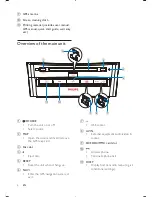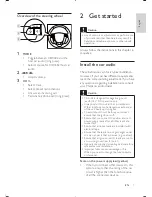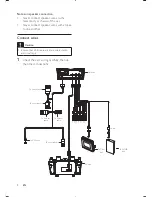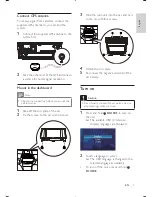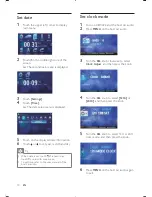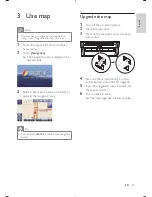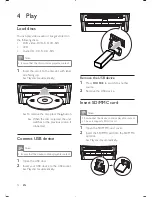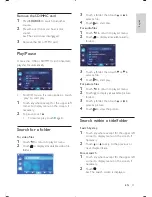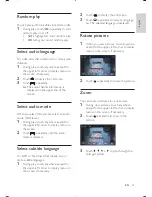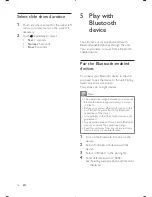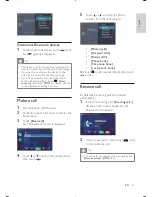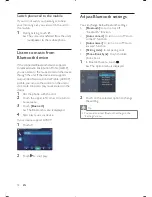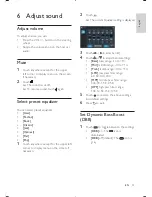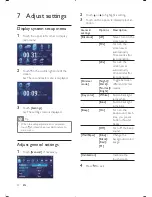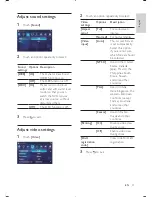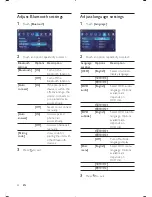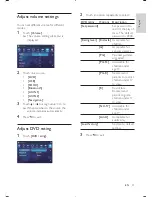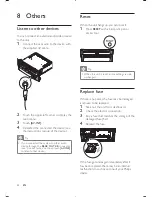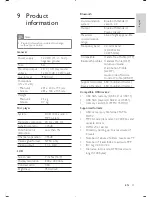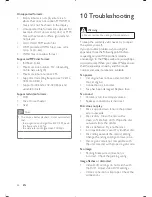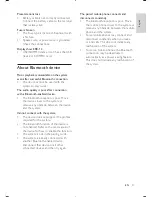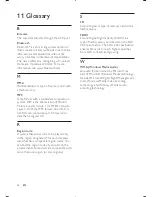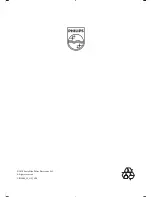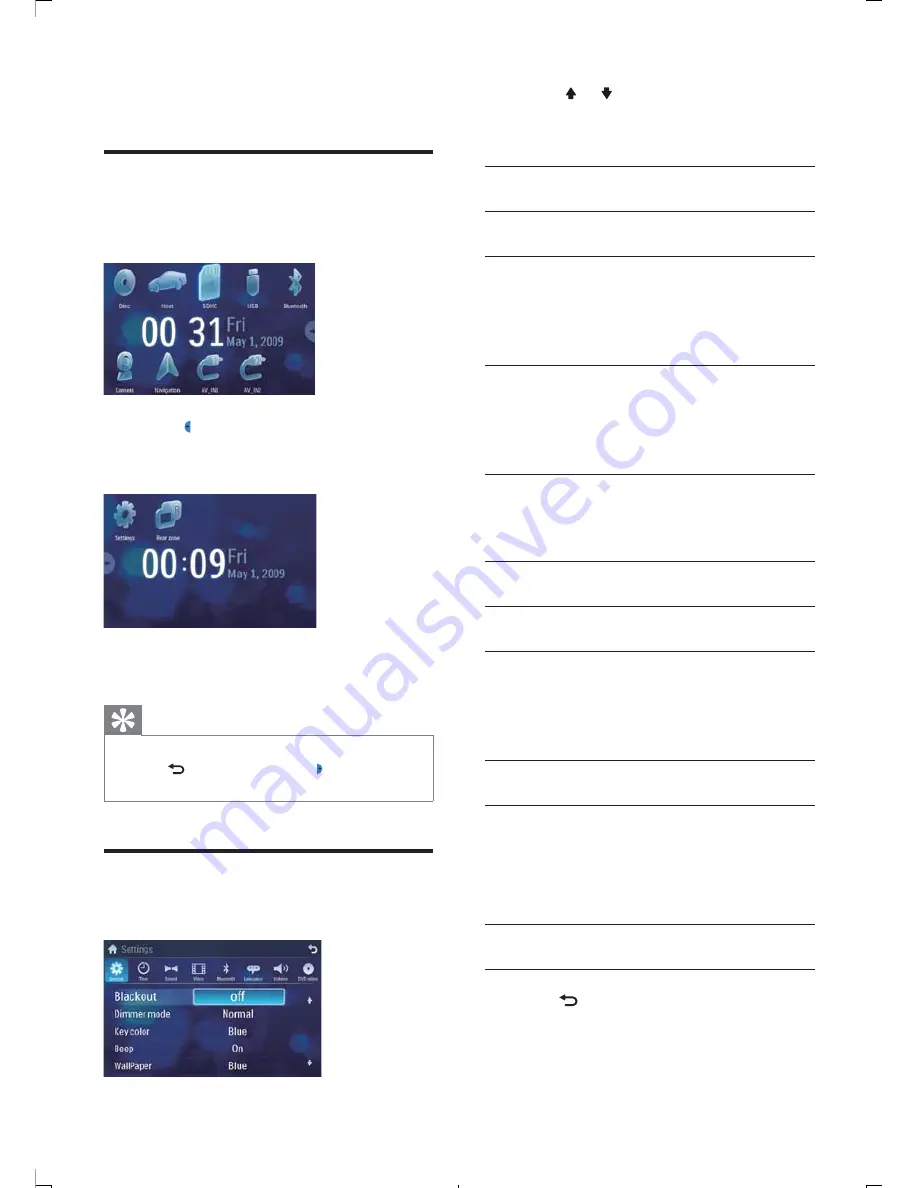
20
2
Touch or to highlight a setting.
3
Touch on the option to display/select an
option.
General
settings
Options
Description
[Blackout]
[off]
Never turn on the
screen saver.
[10s]
Turn on the
screen saver
automatically
10 seconds after
last operation.
[20s]
Turn on the
screen saver
automatically
20 seconds after
last operation.
[Dimmer
mode]
[Night ]/
[Dark]/
[Normal]/
[Bright]
Toggle between
different dimmer
modes.
[Key color]
[White]
Button backlight
turns white.
[Blue]
Button backlight
turns blue.
[Beep]
[On]
Turn on the
beep sound. Each
time you press a
button, the unit
beeps.
[Off]
Turn off the beep
sound.
[WallPaper]
[Blue]
/
[Black]
/
[Red]
/
[F1]
Change the
background color/
image
[Calibration]
Calibrate the
touch screen.
4
Press to exit.
7 Adjust
settings
Display system setup menu
1
Touch the upper left corner to display
main menu.
2
Touch
in the middle right side of the
screen.
The second main menu is displayed.
»
3
Touch
[Settings]
.
The settings menu is displayed.
»
Tip
When the setup adjustment is completed,
•
touch
first and then touch to return to
main menu.
Adjust general settings
1
Touch
[General]
, if necessary.
EN