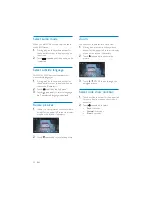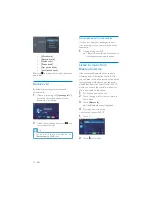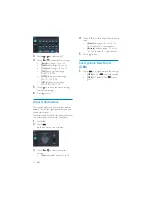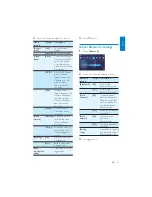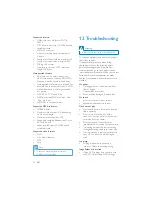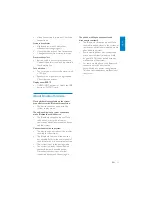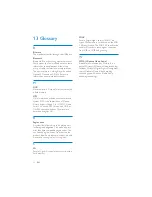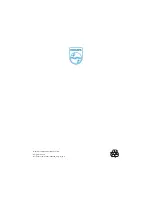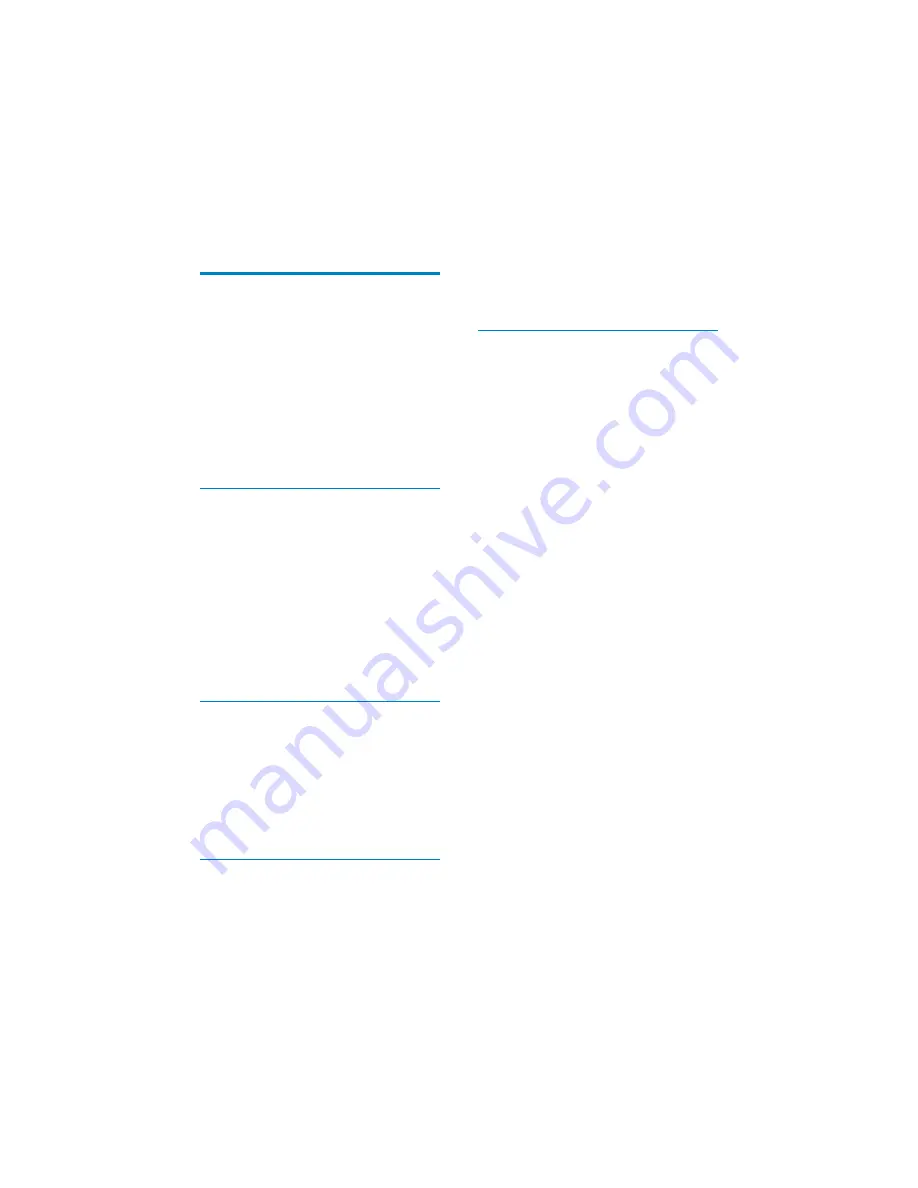
32
SDHC
Secure Digital High Capacity (SDHC) is a
W\SHRIÁDVKPHPRU\FDUGEDVHGRQWKH6'$
VSHFLÀFDWLRQ7KH6'$VSHFLÀFDWLRQ
enables SD cards to reach higher capacities
from 4GB to 32GB, and growing.
W
WMA (Windows Media Audio)
An audio format owned by Microsoft, is a
part of Microsoft Windows Media technology.
Includes Microsoft Digital Rights Management
tools, Windows Media Video encoding
technology, and Windows Media Audio
encoding technology.
13 Glossary
B
Bite rate
The max data transfer through the USB port.
Bluetooth
%OXHWRRWKLVDVKRUWUDQJZLUHOHVVSURWRFRO
that is meant to allow mobile devices to share
information and applications without the
worry of cables or interface incompatibilities.
7KHQDPHUHIHUVWRD9LNLQJ.LQJZKRXQLÀHG
Denmark. Operate at 2.4GHz. For more
information, see www.bluetooth.com.
M
MMC
MultimediaCard. A type of memory card with
DÁDVKPHPRU\
MP3
$ÀOHIRUPDWZLWKDVRXQGGDWDFRPSUHVVLRQ
system. MP3 is the abbreviation of Motion
Picture Experts Group 1 (or MPEG-1) Audio
Layer 3. With the MP3 format, one CD-R or
CD-RW can contain about 10 times more
data than a regular CD.
R
Region code
A system that allows discs to be played only
in the region designated. This unit only plays
discs that have compatible region codes. You
FDQÀQGWKHUHJLRQFRGHRI\RXUXQLWRQWKH
product label. Some discs are compatible with
more than one region (or ALL regions.)
S
SD
Secure Digital. A type of memory card with a
ÁDVKPHPRU\
EN