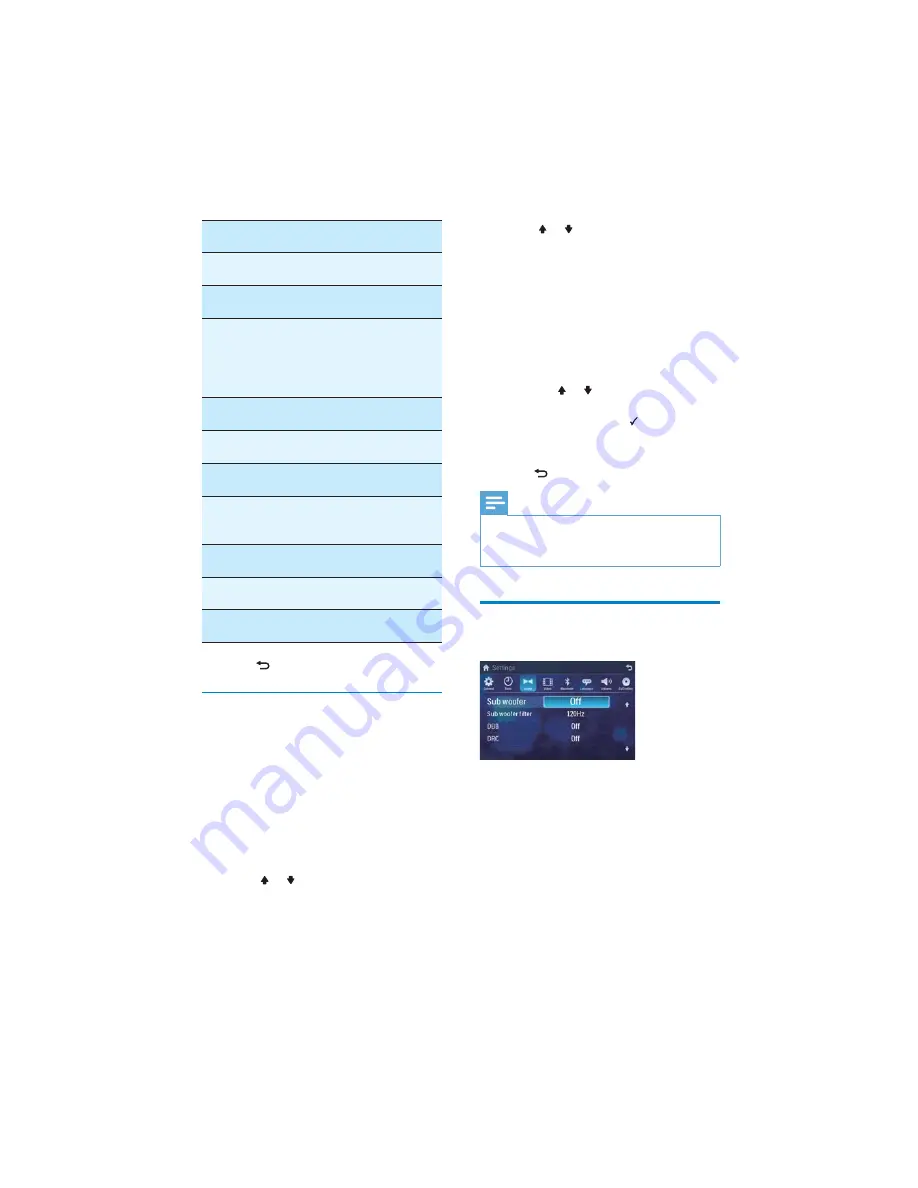
24
4
Touch or to select an option.
[Blue]
: Turn background color to
blue.
[Black]
: Turn background color to
black.
[F1]
: Select the F1 picture as
background.
[User]
: Choose a picture as wallpaper.
If
[User]
is selected, a new window
is displayed.
Press or select a picture from
the list. Or
Touch
[Scan SD]
> to select a
picture from the map card.
The background picture is changed.
5
Press
to exit.
Note
Only picture saved in 800 x 480 pixel
(resolution) and in .bmp format can be used
as wallpaper.
Adjust sound settings
1
Touch
[Sound]
.
General
settings
Options
Description
[Key color]
[Blue]
Button backlight
turns blue.
[Red]
Button backlight
turns red.
[Beep]
[On]
Turn on the
beep sound. Each
time you press a
button, the unit
beeps.
[Off]
Turn off the
beep sound.
[WallPaper] [Blue]
Turn background
color to blue.
[Black]
Turn background
color to black.
[F1]
Select the
F1 picture as
background.
[User]
Select a picture
as wall paper.
[Calibration] [Start]
Calibrate the
touch screen.
[GPS Setup] [Start]
Search for GPS
system.
4
Press
to exit.
Set wallpaper
You can change the screen background by
using one built-in picture or your picture.
1
To use your picture as wallpaper, convert
the picture into .bmp format and make
sure it is in 800 x 480 pixel resolution
ÀUVWWKHQVDYHWKHSLFWXUHRQWRWKH
navigation map card, and then insert the
map card into
MAP
slot.
2
Touch
[Settings]
>
[General]
.
3
Touch or to highlight
[WallPaper]
.
EN


























