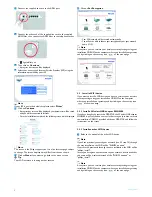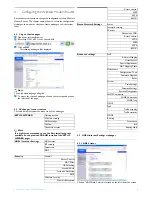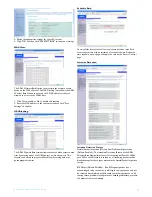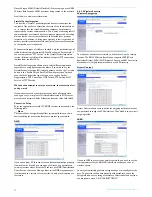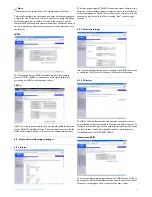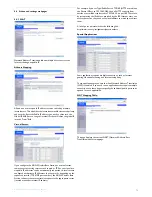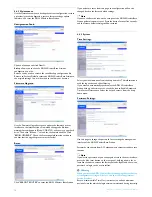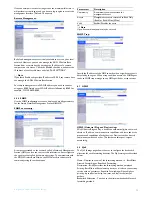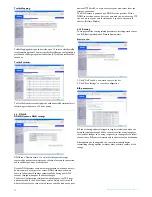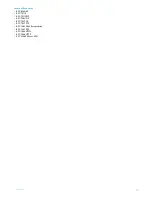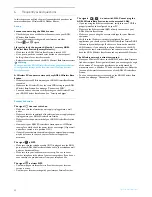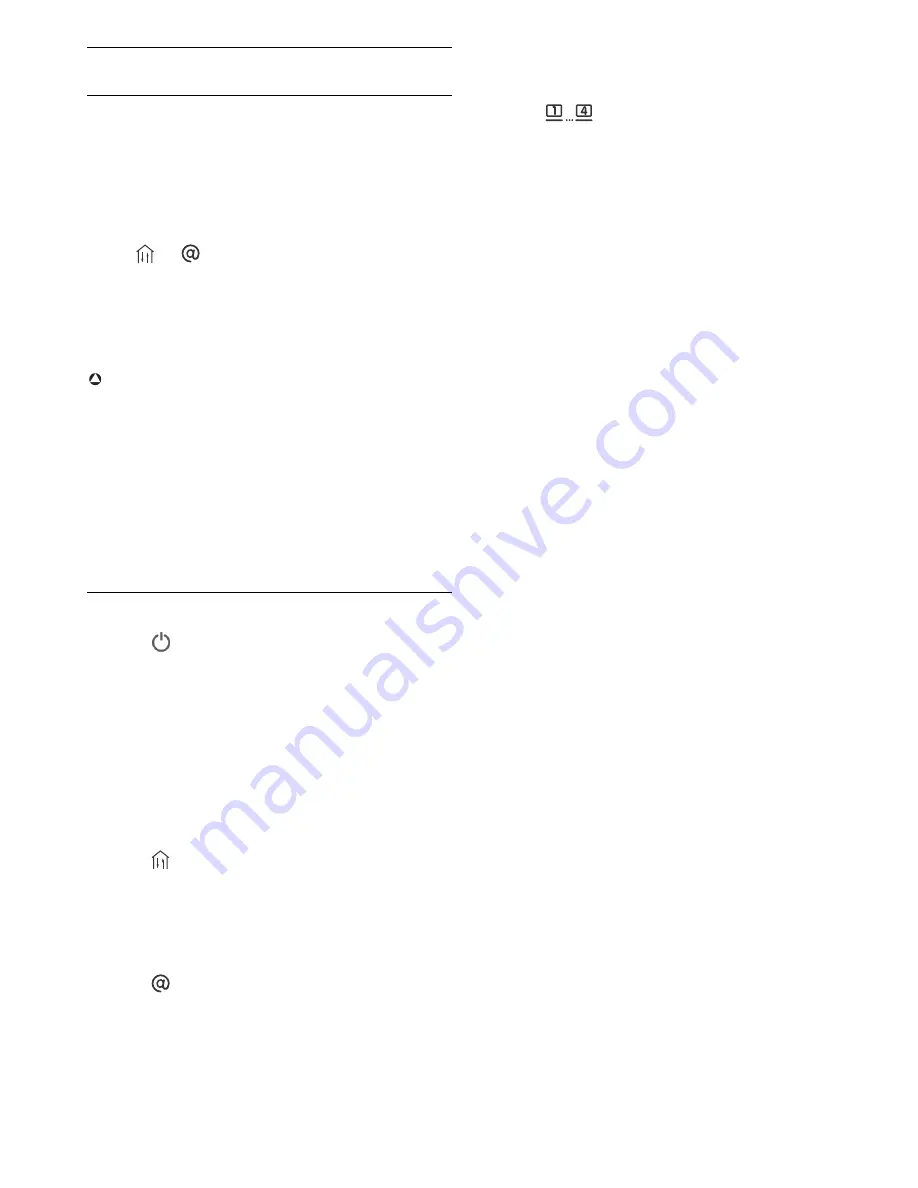
Frequently Asked Questions
20
6
Frequently asked questions
In this chapter you will find the most frequently asked questions and
answers about your Wireless ADSL Modem Router.
Set-up
I cannot connect using the Web browser
• Check that you have a valid network connection to your ADSL
Wireless Base Station
• Check all parameter settings with your Internet provider
• Check
and
signals.
I forgot (or lost) the password. How do I reset my ADSL
Wireless Base Station (Factory Defaults)
• Make sure the ADSL Wireless Base Station is turned ON
• Use a pen to push the recessed reset button on the rear panel,
holding it down for at least five seconds
• Release the reset button and the ADSL Wireless Base Station restarts
Warning
When you reset the ADSL Wireless Base Station using the reset button,
all configuration settings will be lost, also your ISP setting (Internet
Service Provider).
A Wireless PC cannot associate with my ADSL Wireless Base
Station
• Make sure that the WiFi function of your ADSL Wireless Base Station
is enabled
• Make sure the Wireless PC has the same SSID setting as your ADSL
Wireless Base Station. See webpage “Channel and SSID”.
• You need to have the same security settings on the Wireless PC and
your ADSL Wireless Base Station. See “Security webpages”.
Product behaviour
The signal
does not switch on.
• Make sure that the electrical power supply is plugged into a wall
outlet
• Make sure that the coaxial jack of the electrical power supply adapter
is plugged into your ADSL Wireless Base Station
• Make sure that the power switch of your ADSL Wireless Base Station
is ON
• However, if your ADSL Wireless Base Station power if OFF after
running for a while, check for power loss or overcharge. (If your wall
outlet has a switch is it in position ON ?)
• If you still cannot isolate the problem, then the external power supply
may be defective. In this case, contact Technical Support for
assistance
The signal
is OFF.
• Make sure that the telephone cable (RJ11) is plugged into the ADSL
port of your ADSL Wireless Base Station and to your telephone wall
outlet or distributed filter.
• Make sure that your landline works correctly. You can connect
another telephone in the place of your current product. If you do not
have tonality, the problem comes from your telephone line.
The signal
is always OFF.
• Confirm with your Internet Service Provider that your Internet
service is active
• Confirm your Internet setting with your Internet Service Provider
The signals
do not switch ON. Cannot ping the
ADSL Wireless Base Station from the attached LAN.
• If you are using the Ethernet connection, verify that your TCP/IP is
properly installed and configured on your PC.
• Make sure the Ethernet cable (RJ45) is firmly connected to your
ADSL Wireless Base Station.
• Make sure you are using the correct cable type for your Ethernet
equipment
• Verify that the IP address is properly configured. For most
applications, you should use the ADSL Wireless Base Station DHCP
function to dynamically assign IP address to hosts on the attached
LAN. However, if you manually configure IP address on the LAN,
verify that the same network address and subnet mask are used for
both the ADSL Wireless Base Station and any attached LAN devices.
The Wireless network is often interrupted.
• Move your Wireless PC closer to the ADSL Wireless Base Station to
find a better signal. If the signal is still weak, you can change the angle
of the antenna. There may be interference, possibly caused by
microwave ovens, a Wireless TV link or wireless phones. Adapt the
location of the interference sources or of the ADSL Wireless Base
Station
• You can change the wireless channels on the ADSL Wireless Base
Station. See webpage “Channel and SSID”.
!