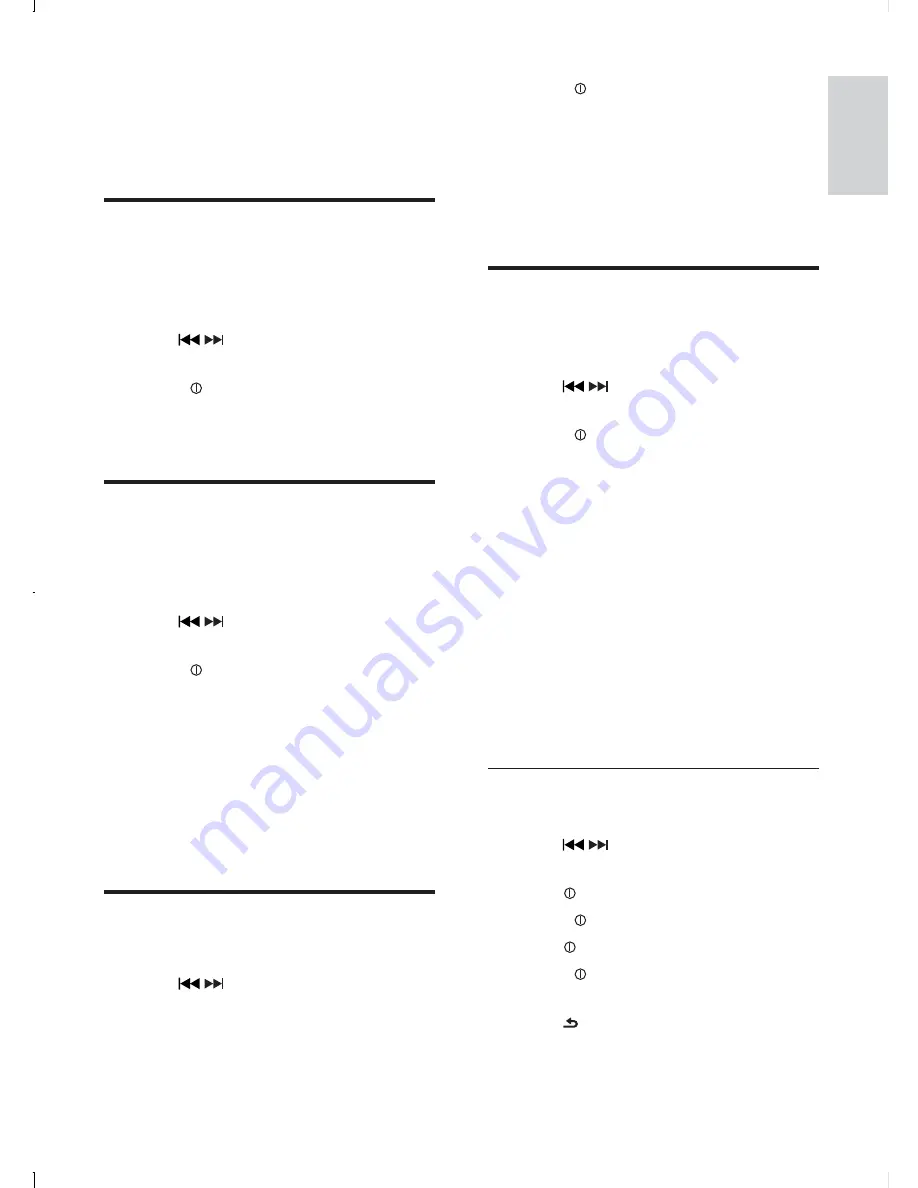
23
3
Rotate to select a setting:
•
[DEMO ON]
: Turn on the demo
mode. When the unit is idle for
more than 10 seconds, all functions
are displayed.
•
[DEMO OFF]
: Turn off the demo
mode.
LCD Color
You can change LCD background color.
1
Press
MENU
.
2
Press /
repeatedly until
[LCD
COLOR]
displays.
3
Rotate to select a setting:
•
[DEFAULT]
(default setting)
•
[COLOR SCAN]
(color scan)
•
[WHITE]
(white)
•
[GREEN 1]
(green 1)
•
[GREEN 2]
(green 2)
•
[GREEN 3]
(green 3)
•
[AMBER]
(amber)
•
[PINK 1]
(pink 1)
•
[PINK 2]
(pink 2)
•
[PURPLE 1]
(purple 1)
•
[PURPLE 2]
(purple 2)
•
[BLUE 1]
(blue 1)
•
[BLUE 2]
(blue 2)
•
[USER COLOR]
(user color)
Set user color
1
Press
MENU
.
2
Press /
repeatedly until
[LCD
COLOR]
displays.
3
Press .
4
Rotate to select
[USER COLOR]
.
5
Press to confirm.
6
Rotate to adjust color of the LCD.
R(red)/G(green)/B(blue)
7
Press to exit user color setting mode.
8 Adjust
system
settings
Turn beep sound on/off
Each time you press a button, the unit beeps.
You can turn on or off this beep sound.
1
Press
MENU
.
2
Press /
repeatedly until
[BEEP]
is
displayed.
3
Rotate to select a setting:
•
[BEEP ON]
: Turn on the beep sound.
•
[BEEP OFF]
: Turn off the beep sound.
Select blackout setting
You can set the screen to turn off automatically
after the unit is idle for 10 or 20 seconds.
1
Press
MENU
.
2
Press /
repeatedly until
[BLKOUT]
is displayed.
3
Rotate to select a setting:
•
[BKO 10 S]
: Turn off the screen
automatically 10 seconds after last
operation.
•
[BKO 20 S]
: Turn off the screen
automatically 20 seconds after last
operation.
•
[BKO OFF]
: Never turn off the
screen.
Turn demo mode on/off
1
Press
MENU
.
2
Press /
repeatedly until
[DEMO]
is
displayed.
English
EN




















