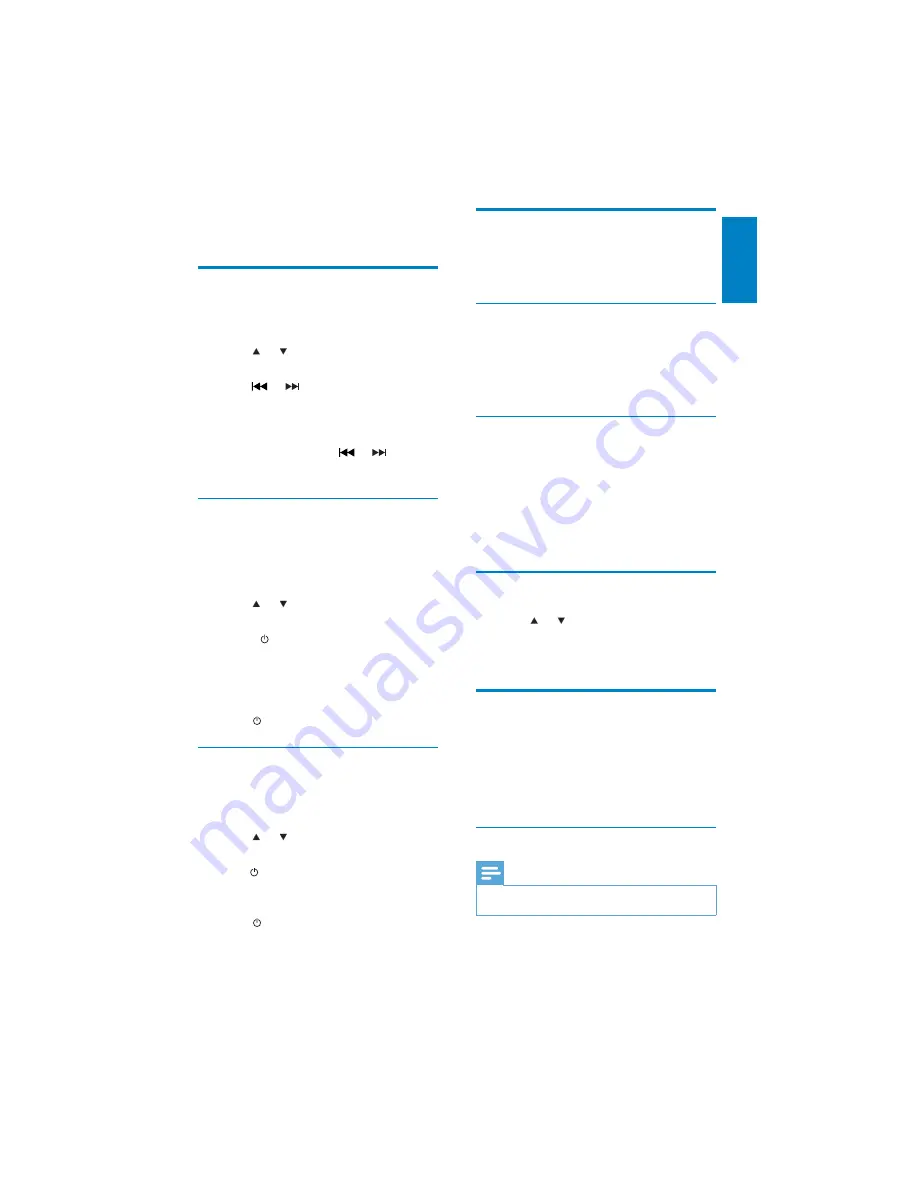
15
Store radio stations in
memory
You can store up to 6 stations in each band.
Store staions automatically
1
Press
SEARCH
for 3 seconds.
The six strongest stations of the
»
selected band are saved in preset
channels 1-6 automatically.
Store staions manually
1
Tune to a station that you want to store.
(see ‘Tune to a radio station’ on page 16 )
2
Press one of the numbered buttons
1
to
6
for 3 seconds.
The station is saved in the selected
»
channel.
Tune to a preset station
1
Press
or to select band.
2
Press the number button
1
to
6
to select
the preset station.
Play with RDS
The RDS (Radio Data System) function
operates only in areas with FM stations
broadcasting RDS signals. If you tune to an RDS
station, an RDS icon and information about the
presenter, station or program is displayed.
Turn on RDS
Note
By default, the RDS function is off.
•
1
Press
MENU
/
DISP
for 3 seconds.
4 Listen to radio
Tune to a radio station
1
Press
SOURCE
repeatedly to select
Tuner.
2
Press
or to select band:
[FM1]
,
[FM2]
,
[FM3]
,
[AM1]
, or
[AM2]
.
3
Press
or
to tune to a radio station
manually.
The radio station is broadcast.
»
To search for a radio station
»
automatically, press
or
for 3
seconds.
Select tuner sensitivity
You can adjust the tuner sensitivity if you want
to receive more radio stations or only stations
with strong signal.
1
Press
MENU
/
DISP
for over 2 seconds.
2
Press
or repeatedly until
[LOCAL
]
or [
DX
] is displayed.
3
Rotate
to select a setting:
[
•
LOCAL
] (local): Only stations with
strong signal can be broadcast.
[
•
DX
] (distance): Stations with strong
and weak signals can be broadcast.
4
Press
to confi rm the selection.
Select stereo/mono broadcasting
For stations with weak signals: to improve the
reception, change to monoaural sound.
1
Press
MENU
/
DISP
for 3 seconds.
2
Press
or repeatedly until
[STEREO]
or
[MONO]
is displayed.
3
Turn
to select a setting:
•
[STEREO]
: stereo broadcast.
•
[MONO]
: mono broadcast.
4
Press
to confi rm the selection.
English
EN



























