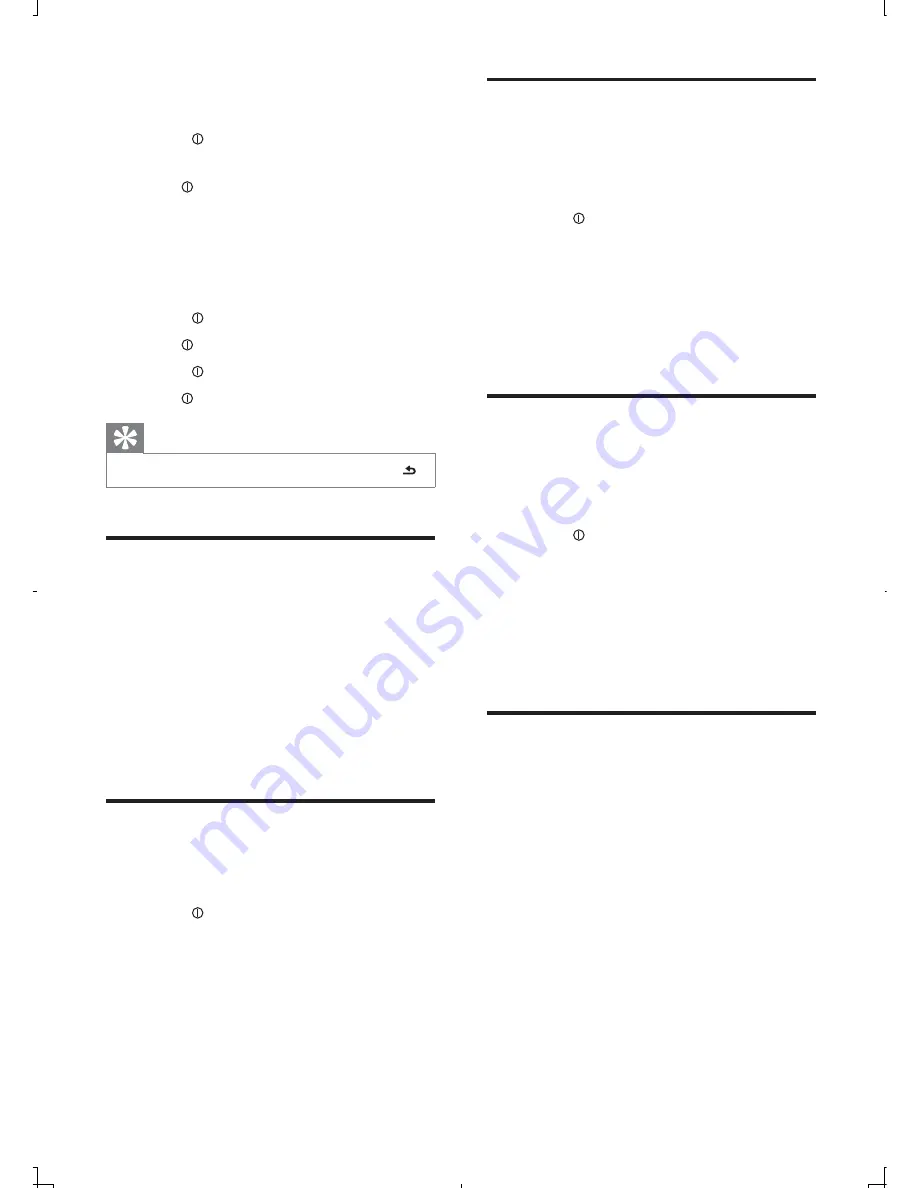
22
Shuffle play
You can play the tracks in random order:
1
During play, press
OPTIONS
repeatedly
until
[RANDOM]
displays.
2
Rotate to select a setting:
•
[RANDOM OFF]
: Turn off random
play.
•
[RANDOM FLD]
: start random play
for all tracks in the current folder.
•
[RANDOM ALL]
: start random play
for all tracks.
Intro play
You can play the first 10 seconds of each track.
1
During play, press
OPTIONS
repeatedly
until
[INTRO]
displays.
2
Rotate to select a setting:
•
[INTRO OFF]
: Cancel intro play and
start normal play.
•
[INTRO FLD]
: Start introl play in the
current folder.
•
[INTRO ALL]
: Play the first
10 seconds of each track.
Connect external sound
source
1
Connect the external sound source to
MP3 LINK
socket with a 3.5 mm cable.
2
Press
SOURCE
repeatedly until
[MP3
LINK]
is displayed.
3
Operate the external component (refer
to the instructions supplied with the
external component).
The name of the current track is
»
displayed.
2
Rotate to select another track in
current folder
3
Press to confirm.
Search in other folder
1
Press
FOLDER
.
The name of the current folder is
»
displayed.
2
Rotate to navigate through all folders.
3
Press to access the selected folder.
4
Rotate to select a track in the folder.
5
Press to start play.
Tip
To go back to upper level of a folder, press
•
.
View play information
1
During playing, press
DISP
repeatedly to
view:
Track number and elapsed play time
•
Artist
•
Album
•
Title
•
Folder
•
File
•
Repeat play
1
During play, press
OPTIONS
repeatedly
until
[REPEAT]
displays.
2
Rotate to select a setting.
•
[REPEAT ALL]
: Play all tracks
repeatedly.
•
[REPEAT TRK]
: Play current track
repeatedly.
•
[REPEAT FLD]
: Play all tracks in the
current folder repeatedly.
EN








































