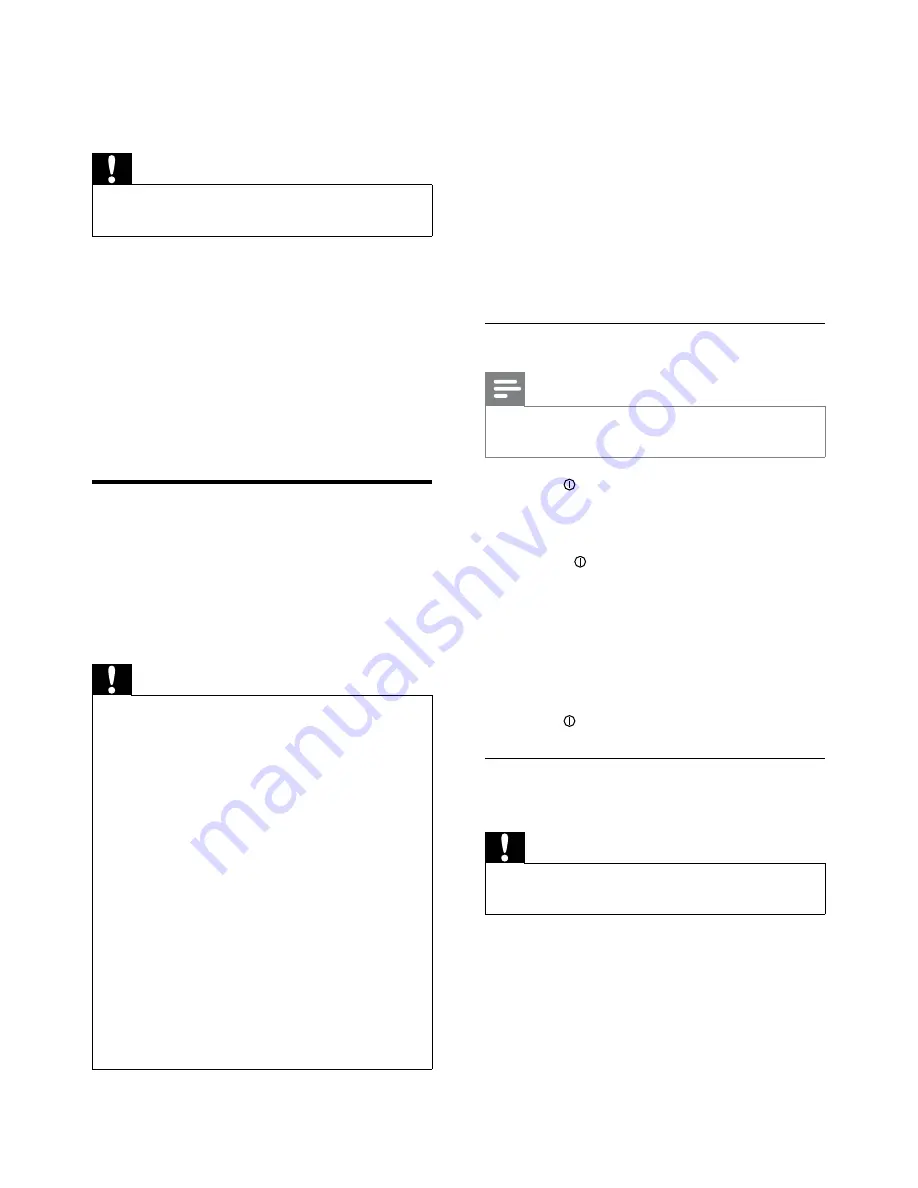
10
Note on the power supply lead (yellow)
When you connect other devices to this
•
apparatus, ensure that the rating of the
car circuit is higher than the total fuse
value of all the connected devices.
Notes on speaker connection
Never connect speaker wires to the
•
metal body or chassis of the car.
Never connect speaker wires with stripes
•
to one another.
Select country/region
Note
Select correct country/region for this unit,
•
otherwise the unit can not work properly.
1
Press to turn on the unit.
»
[SELECT OPERATING REGION]
is
displayed.
2
Rotate to select an option:
[USA] (United States)
•
[Latin] (Latin America)
•
[Europe] (Western Europe)
•
[ASIA] (Asia Pacific)
•
[Mid-East ] (Middle East)
•
[Russia] (Russia)
•
3
Press to confirm.
Connection: for cars with ISO
connectors
Caution
Ensure that all loose leads are insulated with
•
electrical tape.
1
Pull out the ISO connectors from car
dashboard and connect them to the
bigger end of the supplied standard
connector.
3 Get
started
Caution
Use the controls only as stated in this user
•
manual.
Always follow the instructions in this chapter in
sequence.
If you contact Philips, you will be asked for the
model and serial number of your apparatus. The
model number and serial number are on the
bottom of your apparatus. Write the numbers
here:
Model No. __________________________
Serial No. ___________________________
Install the car audio
These instructions are for a typical installation.
However, if your car has different requirements,
make the corresponding adjustment. If you have
any questions regarding installation kits, consult
your Philips car audio dealer.
Caution
This unit is designed for negative ground
•
(earth) 12 V DC operation only.
Always install this unit in the car dashboard.
•
Other locations can be dangerous as the rear
of the unit heats up during use.
To avoid short-circuit: before you connect,
•
ensure that the ignition is off.
Ensure that you connect the yellow and red
•
power supply leads after all other leads are
connected.
Ensure that all loose leads are insulated with
•
electrical tape.
Ensure that the leads do not get caught under
•
screws orin parts that will move (e.g. seat rail).
Ensure that all ground (earth) leads are run to
•
a common ground (earth) point.
Use only the supplied mounting hardware for a
•
safe and secure installation.
Improper fuses can cause damage or fire.
•
When you need to change the fuse, consult a
professional.
EN
Содержание CEM2000
Страница 1: ...Register your product and get support at www philips com welcome CEM2000 EN User manual ZH HK Ԛ ʹ ...
Страница 2: ......
Страница 23: ...23 En gl i s h EN ...
Страница 28: ...28 EN ...
Страница 29: ... 2010 Koninklijke Philips Electronics N V All rights reserved Document order number CEM2000_00_UM_V2 0 ...











































