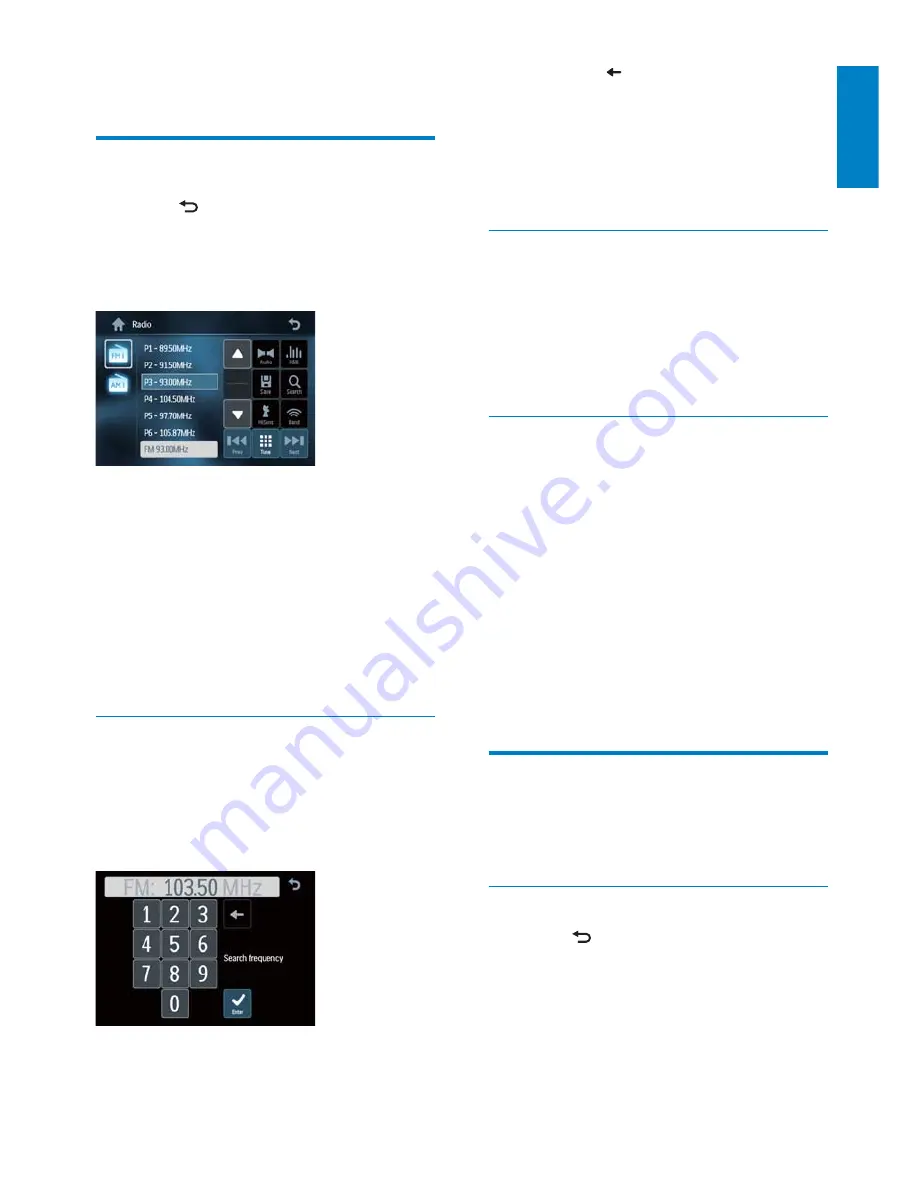
19
Touch
•
to clear the last entered
number.
Touch
•
[Clear]
to clear all the entered
numbers.
4
Touch
[Enter]
to save.
The radio station is broadcast.
»
Scan search
You can search for a station with intro search,
which broadcasts a 10-second preview of each
detected radio station.
1
Touch
[Band]
to select band.
2
Press
INTRO.SCH
on the main unit.
Select tuner sensitivity
Before you start to search for radio stations,
you can select tuner sensitivity.
•
[Normal]
: Only stations with strong
signals can be broadcast.
•
[HiSens]
: Stations with strong and weak
signals can be broadcast.
1
Touch
[HiSens]
to toggle tuner sensitivity
from normal to high sensitivity.
The display is changed.
»
To change tuner sensitivity back to
»
normal, touch
[Normal]
.
Store radio stations in
memory
You can store up to 6 stations in each band.
Store stations automatically
1
Touch
to display the main menu.
2
Touch
[Radio]
.
3
Touch
[Band]
repeatedly to select band.
4
Touch
[Search]
.
Auto search starts. The six strongest
»
stations of the selected band are saved
in preset channels 1-6 automatically.
4 Listen to radio
Tune to a radio station
1
Touch
to display the main menu.
2
Touch
[Radio]
.
Band and frequency information is
»
displayed.
3
Touch
[Band]
repeatedly to select:
FM band options:
•
[FM1], [FM2],
[FM3]
AM band options:
•
[AM1], [AM2]
4
Briefl y touch
[Previous]
or
[Next]
to
tune to a radio station by step.
Touch
•
[Previous]
or
[Next]
for over
1 seconds to tune to a radio station
automatically.
Tune by frequency
1
Touch
[Band]
to select band.
2
Touch
[Tune]
.
The manual tune menu is
»
displayed.
3
Touch the numbers to enter frequency.
English
EN






























