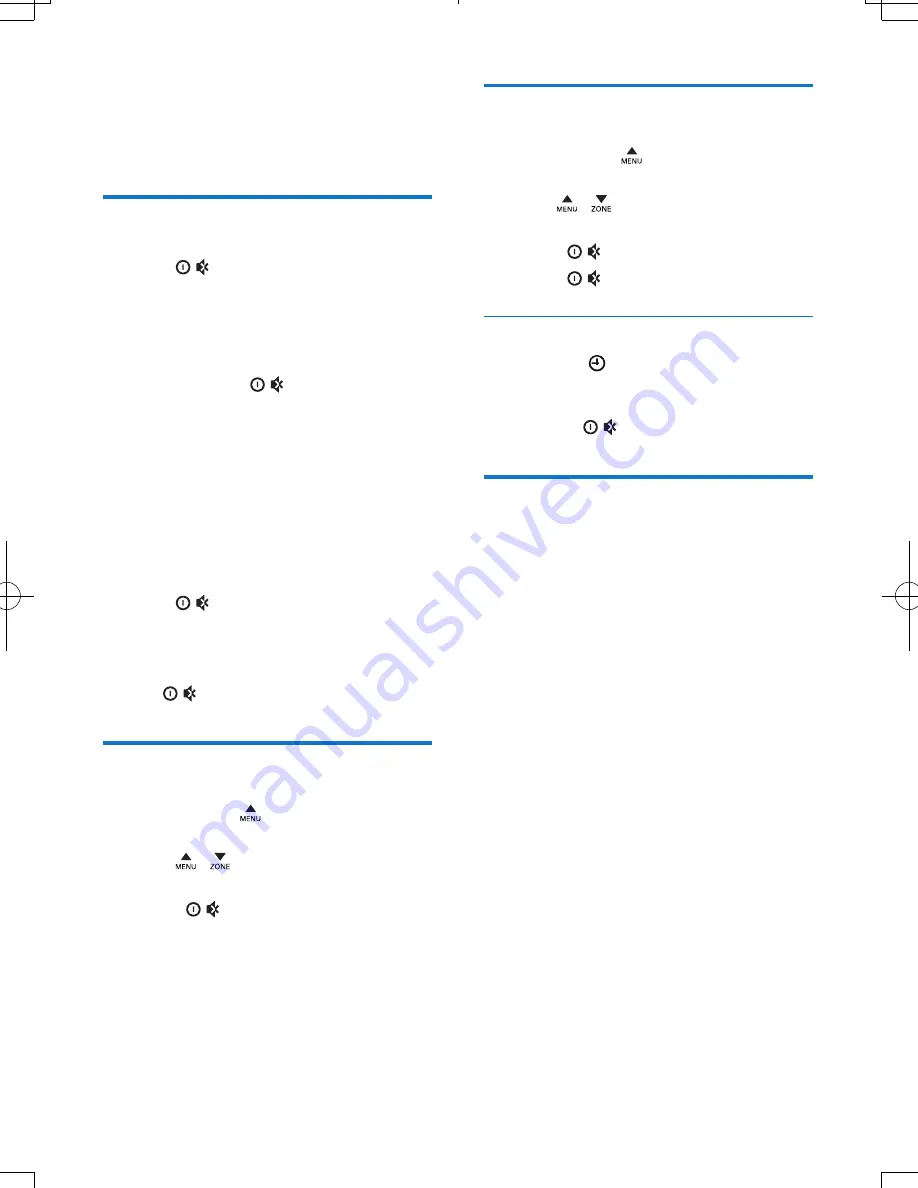
10
EN
4 Get started
For the first time use
1
Press
to turn on the system.
»
[PHILIPS]
is displayed and then
[SELECT OPERATING REGION]
(select a radio region) scrolls.
2
When one of the following options is
displayed, rotate
to select a radio
region that matches your location.
•
[AREA EUROPE]
(Western Europe)
•
[AREA ASIA]
(Asia Pacific)
•
[AREA MID--EAST]
(Middle East)
•
[AREA AUST]
(Australia)
•
[AREA RUSSIA]
(Russia)
•
[AREA USA]
(United States)
•
[AREA LATIN]
(Latin America)
•
[AREA JAPAN]
(Japan)
3
Press
to confirm.
»
The system switches to radio mode
automatically.
•
To turn off the system, press and hold
until the screen backlight is off.
Set the time format
1
Press and hold to access the system
menu.
2
Press / repeatedly until
[CLK 24H]
or
[CLK 12H]
is displayed.
3
Rotate
to select
[CLK 24H]
or
[CLK 12H]
.
•
[CLK 24H]
: 24-hour time format
•
[CLK 12H]
: 12-hour time format
Set the clock
1
Press and hold to access the system
menu.
2
Press / repeatedly until
[CLK]
is
displayed with time digits blinking.
3
Rotate
anti-clockwise to set the hour.
4
Rotate
clockwise to set the minute.
Display the clock
Press and hold /
DISP
until
[CLK]
and the set
clock are displayed.
•
To exit the clock display, press any button
or rotate
.
Select a source
Press
AS
/
SOURCE
repeatedly to select a
source.
•
[RADIO]
: Listen to FM/AM radio.
•
[MP3--LINK]
: Listen to the audio input
through the
MP3-LINK
socket.
•
[iPod/USB]
: When a USB storage device or
compatible iPod/iPhone is connected and
recognized, you can select this source to
play audio files that are stored on it.
•
[SD/SDHC]
: When an SD/SDHC card is
inserted and recognized, you can select this
source to play audio files that are stored
on it.
•
[BT AUDIO]
: When a Bluetooth player
is connected, you can select this source
to transfer audio from the player to this
system via Bluetooth.


























