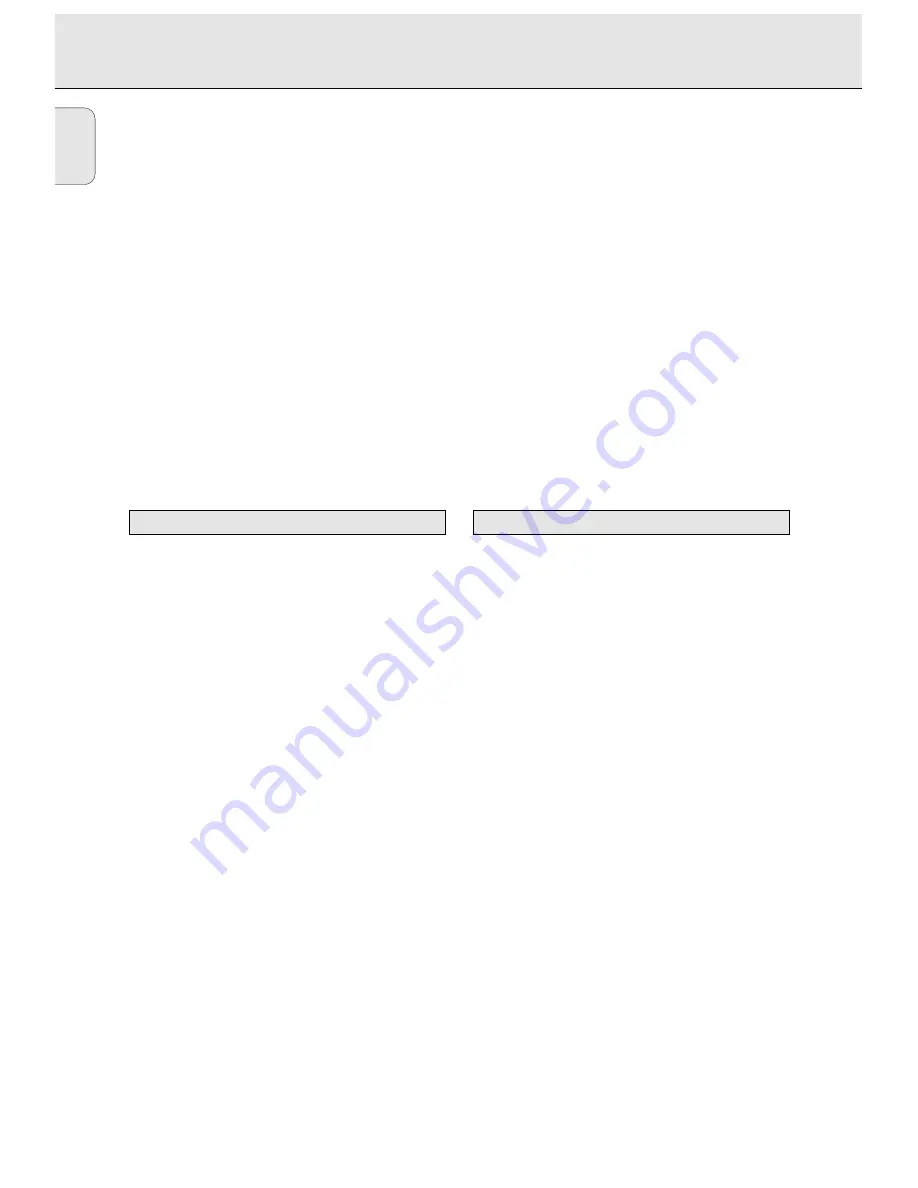
English
6
Welcome !
Thank you for buying this Philips Compact Disc Recorder.
In the eighties Philips invented a new audio system - the CD.
The CD (compact disc) revealed to you the new dimensions of
digital sounds and added to the pleasures of audio.
Compact disc technology permits a high contrast in loud as
well as in quiet passages, with perfect channel separation.
Philips has now further developed compact disc technology
and the result is the CD recorder.
With your Philips CD Recordable/ReWritable Recorder, you
can record, play and erase your own high-quality audio CDs,
subject to legal restrictions on copying. Naturally, you will
also be able to play all pre-recorded audio CDs.
Note: In the United Kingdom and certain commonwealth
countries use of the Philips CD Recordable/Rewritable
recorder as shown or suggested in this user manual
may require the authorization of copyright holders.
This manual gives instructions for operating this CD recorder
where:
- the figures (
1
) throughout the text indicate a sequence of
actions necessary to perform a certain operation;
- the arrows (
➜
) indicate the reaction from the recorder;
- the dots (•) indicate remarks, advice or special options
within a sequence of actions. The dot-marked instructions
are not necessary for the required operation.
Subject to modification without notice.
General
Power consumption ..........................................................15 W
Power consumption in Standby ..........................................6 W
Operating temperature ..................................................5-35° C
Weight..................................................................................4 kg
Dimensions ..................................................264 x 305 x 86 mm
Audio
Frequency response ............................................2Hz-22.050 Hz
Playback S/N (A-weighted) ............................................100 dB
Playback S/N .................................................................. 100 dB
Playback dynamic range CDR............................................95 dB
Playback total harmonic distortion CDR........91 dB = 0.0033 %
Channel separation ........................................................100 dB
Recording S/N (A-weighted) ............................................98 dB
Recording S/N digital without SRC ..................equal to source
Recording dynamic range..................................................92 dB
Recording total harmonic dist noise ..85 dB (0.0056%)
Technical data
About this manual
GENERAL INFORMATION







































