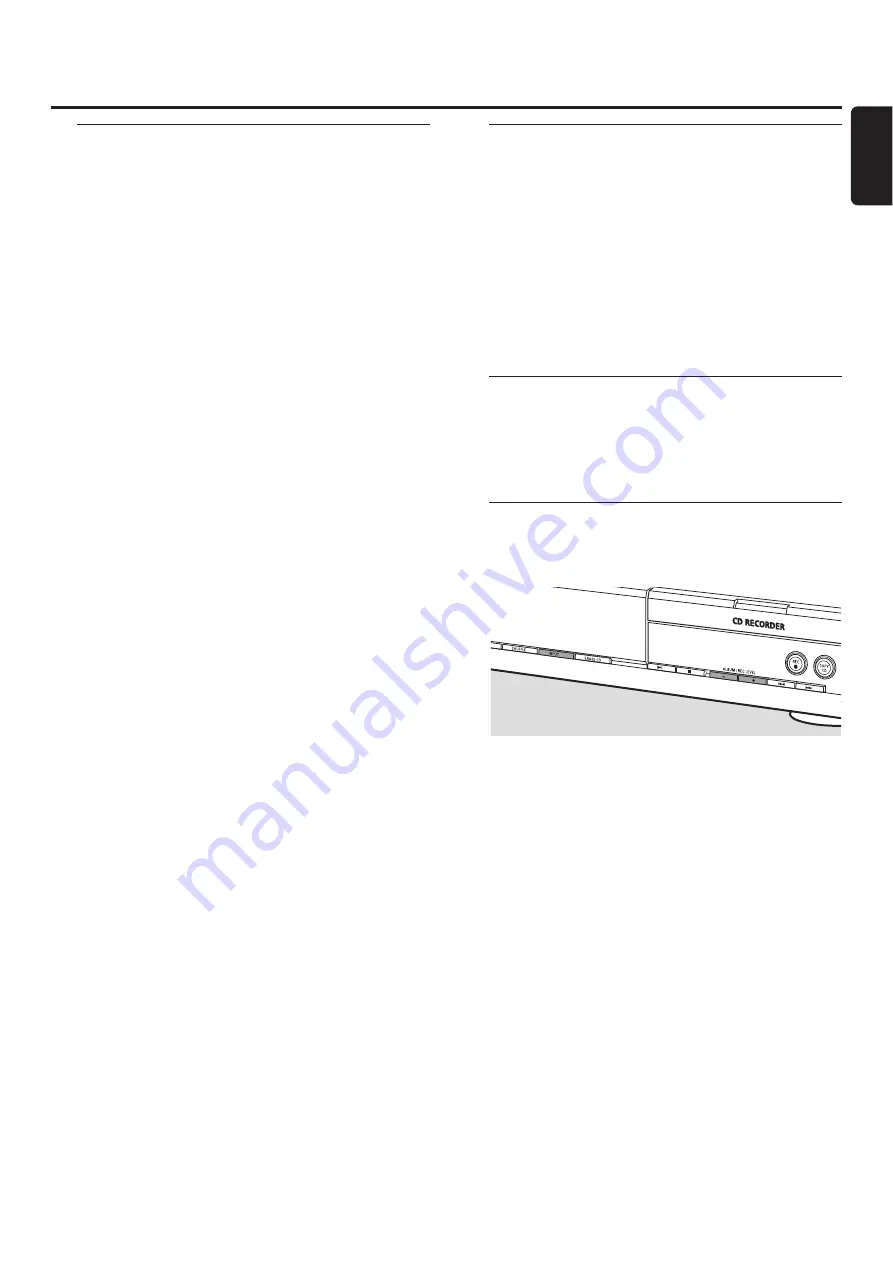
Basic information
The CD recorder deck offers you 3 main functions:
–
Recording
from the internal CD player or from a
selected external source
–
Finalizing
your CDR(W) discs and
unfinalizing
your
CDRW discs
–
Erasing
a CDRW disc
The recording procedure is the same for CDR and CDRW
discs.
Make sure the CDR(W) is absolutely free of
scratches and dust particles.
For recordings, the minimum track length is 4 seconds.You
can record up to a maximum of 99 tracks on a disc. If the
recording time left on the disc is less than 7 seconds,
DISC FULL
is displayed and you cannot enter the
recording mode.
Copyright protection
The
S
erial
C
opy
M
anagement
S
ystem (SCMS) prevents
the making of a digital copy from a digital copy.The system
allows making a digital recording from the original, however,
in some countries this may require the authorisation of
copyright holders.
When you try to record copy protected material from an
external source,
COPY PROTECT
will be displayed. No
digital recording is possible then.
It is not possible to copy an MP3-CD.
Recording CD text
If the original CD has CD text, this text will be recorded
automatically, provided that the CD text is not copy
protected. In that case, recording of CD text will not be
possible and
TEXT PROTECT
will be displayed.
What is finalizing?
Finalizing is a simple process that completes the recording
of a CDR(W) necessary to:
– play a recorded CDR on a standard CD player,
– play a recorded CDRW on a CDRW compatible
CD player and CD recorder,
– avoid unwanted recordings on a disc, or
– avoid accidental erasure of tracks on a CDRW.
CDRs are “locked” once they are finalized. No other tracks
or CD text can be added.
CDRWs are also “locked” once they are finalized, but can
be unfinalized to permit additional recording or erasure.
Direct Line Recording (DLR)
The CD recorder is equipped with the high-performance
D
irect
L
ine
R
ecording technique. It ensures a perfect
recording of the source material, meaning a true “bit for
bit” recording. DLR will not become active when the
recording level is adjusted.
Adjusting the recording level
You can adjust the reference recording level for recordings
from an additional appliance.This feature can be used for
fading your recordings in or out.
1
Press INPUT repeatedly to select the input of the
additional appliance:
➜
DIGITAL IN
: the digital coaxial input is selected.
➜
OPTICAL IN
: the digital optical input is selected.
➜
ANALOG IN
: the analogue input is selected.
2
Keep ALBUM
+
or ALBUM
-
pressed on the
CD recorder side to adjust the desired recording level.The
loudest sounds in the material to be recorded should not
reach the red levels of the level bar.
➜
The actual recording level (in dB) will be displayed.
Note:The recording level can also be adjusted during recording
from the internal CD player. Keep
ALBUM
+
or
ALBUM
-
pressed on the CD recorder side to adjust the desired recording
level.
About recording
15
English
















































