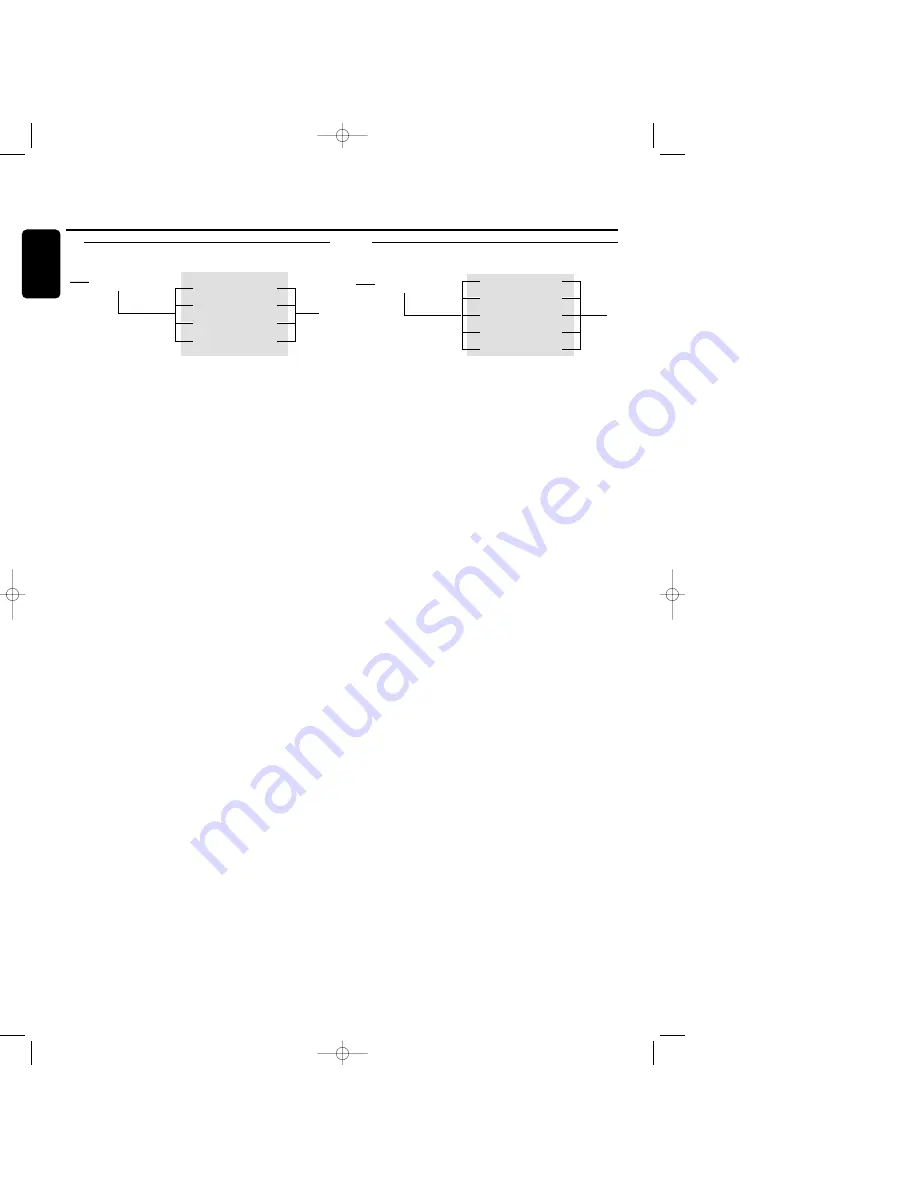
A.Text input
CD text can be added and/or changed to a recording.This
can be done in Stop mode or during recording. With this
feature you can store the name of artist and album to a
CDR as well as a track title and name of artist per title.
Text will be stored in the recorder memory and can be
edited until the CDR is finalized. When a CDR(W) is
finalized, the CD Text will be written on the disc and
removed from the recorder’s memory.Text on a (finalized)
CDRW can be edited at any time.
1
Press STORE/MENU.
➜
TEXT EDIT
will appear on the display.
2
Press EASY JOG/ENTER to confirm.
➜
ALBUM ARTIST
will appear on the display.
3
Rotate EASY JOG/ENTER to select the required option in
the submenu:
ALBUM ARTIST
,
ALBUM TITLE
,
ARTIST TR 1
,
TITLE TR 1
,
etc.
4
Press EASY JOG/ENTER to confirm.
➜
The first character space appears on the display.
5
Select the characters by rotating the EASY JOG/ENTER key
or by pressing the corresponding numeric/alphabet key on
the remote control.
6
Press EASY JOG/ENTER to store each character and move
to the next cursor position.
0
With the
5
and
6
keys you can move to a required
cursor position.
0
With the CANCEL key you can delete a character.
7
Press STORE/MENU to store the name you have entered
and return to the submenu, or STOP
9
to exit.
Notes:
A maximum of 60 characters can be stored per item.
By pressing the EASY JOG/ENTER key or ENTER on the
remote control without selecting a character first, you can insert
a space between characters.
When an artist’s name has been stored for a certain track,
the name will automatically be copied for the next track.The
name can be confirmed by pressing STORE/MENU or a new
name can be entered as described above.
B. Erasing text
1
Press STORE/MENU.
➜
TEXT EDIT
will appears on the display.
2
Rotate the EASY JOG/ENTER key to select the TEXT
ERASE submenu.
➜
TEXT ERASE
will appear on the display.
3
Press EASY JOG/ENTER to confirm.
➜
ALL TEXT
appear on the display.
4
Rotate EASY JOG/ENTER to select the required option in
the submenu:
ALL TEXT
,
ALBUM ARTIST
,
ALBUM
TITLE, ARTIST TR 1
,
TITLE TR 1
,
etc.
5
Press EASY JOG/ENTER to confirm.
➜
The display will ask you to reconfirm your selection.
ERASE OK
will appear on the display.
6
Press EASY JOG/ENTER to reconfirm.
➜
UPDATE
will appear on the display.
7
Press STORE/MENU to return to the submenu or STOP
9
to exit.
TEXT ERASE
ALL TEXT
ALBUM ARTIST
ALBUM TITLE
ARTIST TR N
TITLE TR N
TEXT EDIT
ALBUM ARTIST
ALBUM TITLE
ARTIST TR N
TITLE TR N
Menu mode
26
English
xp CDR 600/17 English 20-03-2001 13:27 Pagina 26



















