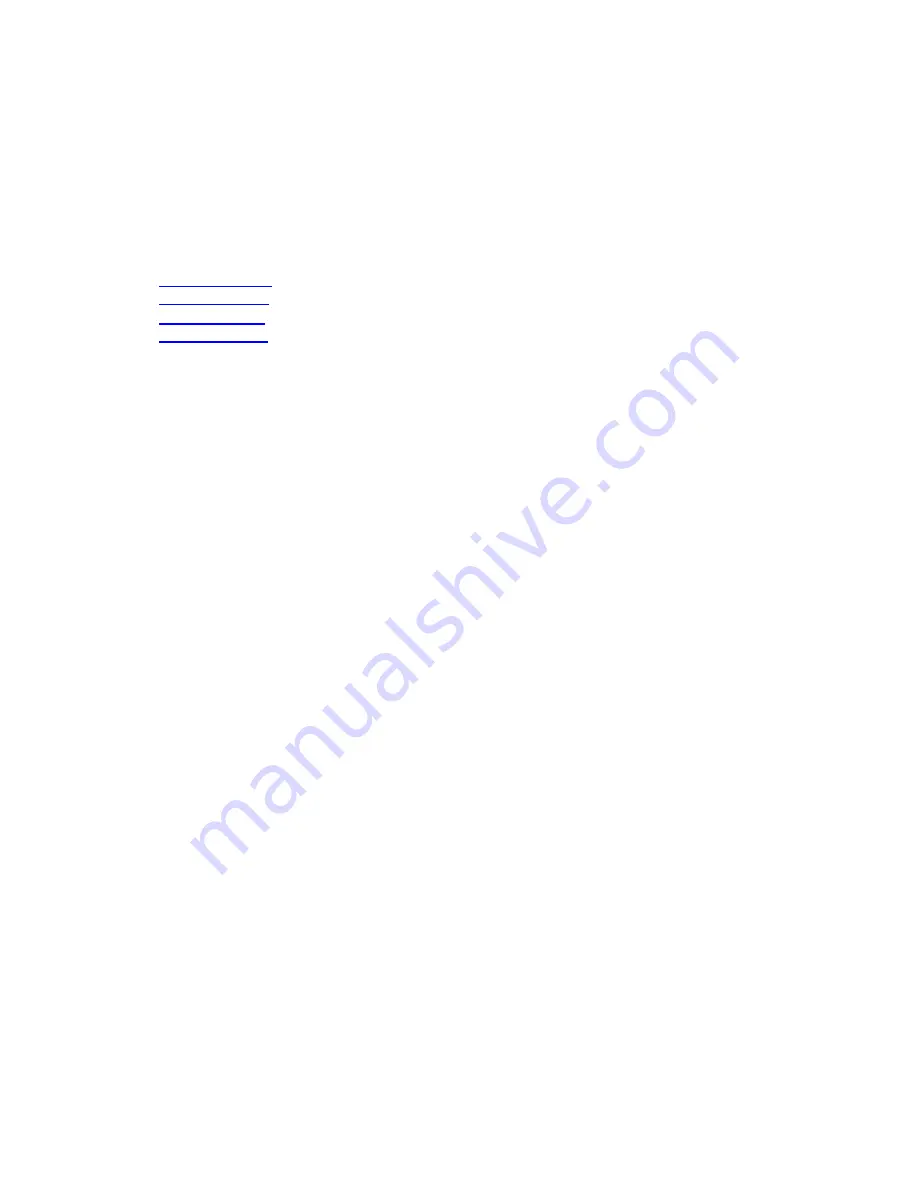
3. General information on CD-R/RW
3.1 Settings / configuration
When connecting an internal drive to your computer, certain cable connections and settings are
essential for the correct operation of that drive.
1.
Cable connections
2.
Hardware settings
3.
Software settings
4.
Firmware updates
Cable connections
To be able to use the drive, it is essential that you connect the flat cable (also known as the IDE data
cable) and the power cable correctly to the back of the drive.
· The power cable connector has a unique shape and fits into the power socket in only one way.
Consult your computer manual if there is no free power cable connector available.
· It is absolutely essential that you connect the PIN 1 side of the flat cable, marked with a colored
stripe, next to the text PIN 1 into the wide socket in the middle on the back of the drive. Of course
the PIN 1 side of the motherboard connector of that cable should also be aligned with the PIN 1
side of the socket on the motherboard (consult your computer manual for this information).
If you connect this connector the wrong way around, your monitor screen will probably stay black
after switching the computer on and your computer will not start-up. Reverse the connector in that
case.
· You may also connect a digital or analog audio cable connector to the audio socket on the back of
the drive to the left of the jumper, if you want to be able to play audio CDs through your sound
card. Connect the other end of the sound cable to your sound card. See your sound card
documentation for the options available to you.
Hardware settings
Computers usually have two data channels (IDE channels), with two device connectors each, for
connecting a total of four internal devices to your computer. These devices may be hard disks,
CD/DVD drives or any IDE-compatible devices. Two drives can thus be connected to the same cable.
The computer is able to tell them apart by their jumper settings.
The jumper is a little square plastic block set on the back of the drive and placed over one of three
sets of two pins. MASTER, SLAVE and CABLE SELECT. Normally, Cable Select is not used so you
will have a MASTER device and a SLAVE device on same cable. The Cable Select option requires a
special IDE cable and is not normally used for personal computers.
For the CD-ReWriter or DVD+RW drive, please use the jumper setting recommended to you during
Setup from the installation CD. Check to be sure that there are never two MASTER devices or two
SLAVE devices on the same cable, because in that case your computer would probably not be able to
complete its start-up procedure properly.
Software settings
BIOS
Your computer's Basic Input/Output System (BIOS) controls the hardware start-up when (re-)booting
your computer. Usually, during this start-up the BIOS will search for any internal devices connected to
















































