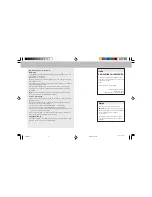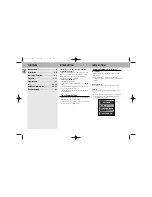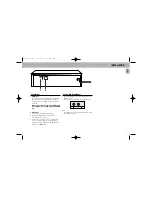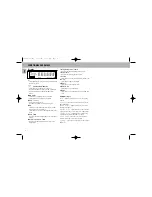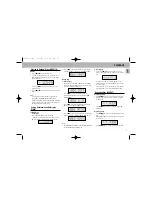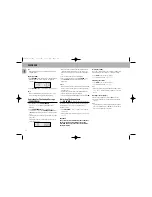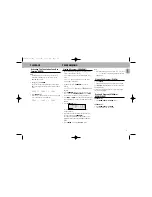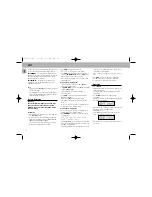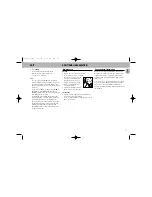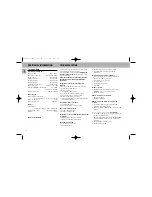The EDIT function has two recording modes in which you
can store the recording time in the changer memory.
EDIT NORMAL
– The changer will determine which
tracks fit on each side of the tape and will stop after the
last track. The tracks will be recorded in the order in
which they appear on the CD(s).
EDIT OPTIMAL
– The changer now calculates the
combination of tracks that will optimize the use of
available recording time.
NOTE!
– The EDIT function
cannot
be used for CDs containing
more than 40 tracks.
– The – keys on the remote control may not
be used during recording as they affect the strength
of the signal from the changer.
Before Recording
Important!
The volume level will influence the sound level
during recording. Set the volume level to the
maximum and do not change the volume setting
during recording.
Preparation:
• A program to be recorded, must be stored in advance.
See 'PROGRAMMING'.
• If required you can search the loudest passage and
adjust your recording device. See 'SEARCHING THE
LOUDEST PASSAGE (PEAK SEARCH)'.
This can also be done after selecting the recording
mode and the recording time. See below.
• Press
EDIT
to activate the EDIT mode.
–
SELECt dISC
appears on the display.
• Press
EDIT
again to select the last selected disc or
press any
CD DIRECT PLAY
button or
DISC
(on the
remote control) to select the desired disc.
When recording a program there is no need to enter
the CD number(s).
Selecting the recording mode:
– The display shows
NO
RM
AL
(= EDIT NORMAL
which is the default setting).
• With
S T
can now select OPT(imal), CANCEL
or EDIT (NORMAL) again.
– The display shows
OPt
(imal),
CANCEL
or
NO
RM
AL
again.
• Press
EDIT
to store the required recording mode
(NORMAL or OPTimal).
If you select CANCEL, the EDIT mode will be
cancelled and the changer will go back to STOP
mode.
– As soon as you have stored the recording mode the
display shows
C90
(default setting).
Selecting the recording time:
–
As soon as you have stored the recording mode the
display shows
C90
(default setting).
• With
S T
you can now select the required
recording time:
C30
,
C45
,
C60
,
C90
,
C100
,
C120
,
Cd
R
21
,
Cd
R
60
or
Cd
R
74
.
In EDIT NORMAL mode the recording time must be at
least equal to the playing time of the first track on the
first CD or in the program.
In EDIT OPTimal mode the recording time must be at
least equal to the playing time of the shortest track
on the CD(s) or in the program.
–
NOt POSSIbLE
lights up if you select a 'wrong'
time.
• Press
EDIT
to store the required recording time.
– The CD changer will now go back to STOP mode
• You can now record the CD or the program.
Recording
• Press
PLAY
2
.
– Playback starts with the selected CD (or with the first
track of the program).
– The display shows the elapsed playing time of the
current track.
• Press
TIME
to switch to other time display
information.
– The number of tracks for side A and their playing time
are shown on the display.
– After the last track that fits on side A of the tape, the
CD changer will go into PAUSE mode.
– PAUSE lights up.
– Under TRACK you will see the number of the first
track to be recorded on side B of the tape.
• Turn the tape over or select the tape travel direction
for side B.
TRACK
TOT
TIME
PAUSE
1
TRACK
TOT
TIME
1
14
English
EDIT
CDC775/22-Eng 6/15/00 1:37 PM Page 14