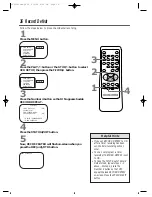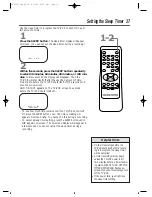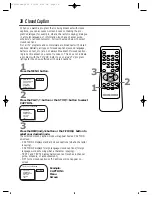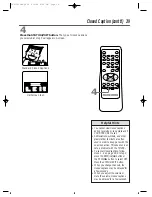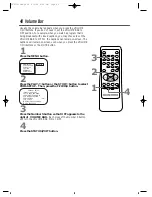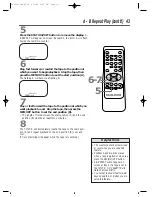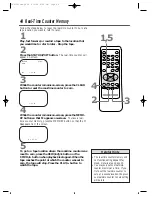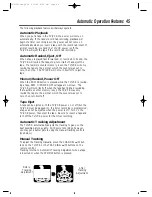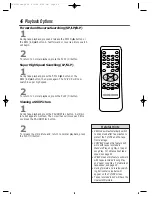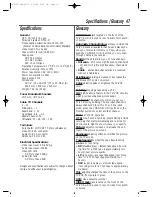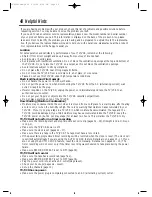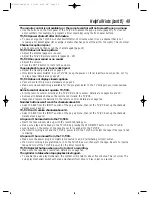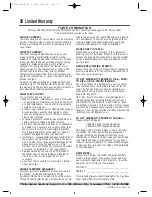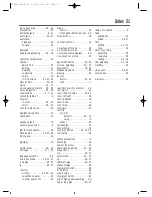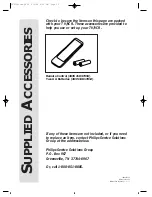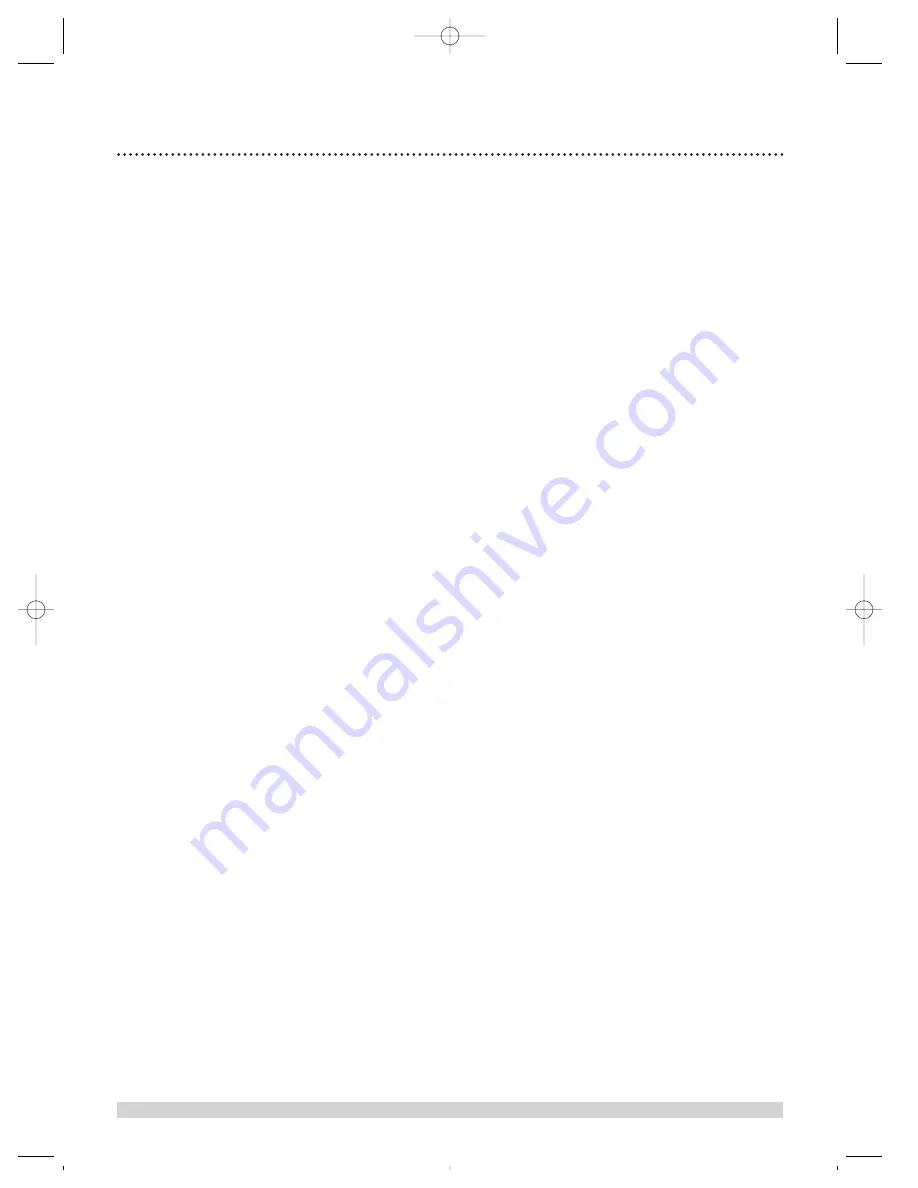
50 Limited Warranty
WHO IS COVERED?
You must have proof of purchase to receive warranty
service. A sales receipt or other document showing
that you purchased the product is considered proof
of purchase.
WHAT IS COVERED?
Warranty coverage begins the day you buy your
product. For 90 days thereafter, all parts will be
repaired or replaced, and labor is free. From 90 days
to one year from the day of purchase, all parts will be
repaired or replaced, but you pay for all labor
charges. From one to two years from the day of pur-
chase, you pay for the replacement or repair of all
parts except the picture tube, and for all labor
charges. After two years from the day of purchase, you
pay for the replacement or repair of all parts, and for
all labor charges.
All parts, including repaired and replaced parts, are
covered only for the original warranty period. When
the warranty on the product expires, the warranty on
all replaced and repaired parts also expires.
WHAT IS EXCLUDED?
Your warranty does not cover:
• labor charges for installation or setup of the prod-
uct, adjustment of customer controls on the prod-
uct, and installation or repair of antenna systems
outside of the product.
• product repair and/or part replacement because of
misuse, accident, unauthorized repair or other
cause not within the control of Philips Consumer
Electronics Company.
• reception problems caused by signal conditions or
cable or antenna systems outside the unit.
• a product that requires modification or adaptation
to enable it to operate in any country other than
the country for which it was designed, manufac-
tured, approved and/or authorized, or repair of
products damaged by these modifications.
• incidental or consequential damages resulting from
the product. (Some states do not allow the exclu-
sion of incidental or consequential damages, so the
above exclusion may not apply to you. This
includes, but is not limited to, prerecorded materi-
al, whether copyrighted or not copyrighted.)
• damage caused by the use of non-VHS tapes or
tapes that have not been tested and labeled for
use in two, four, six, and eight hour VHS
recorders.
• a product that is used for commercial or institu-
tional purposes.
WHERE IS SERVICE AVAILABLE?
Warranty service is available in all countries where
the product is officially distributed by Philips
Consumer Electronics Company. In countries where
Philips Consumer Electronics Company does not dis-
tribute the product, the local Philips service organiza-
tion will attempt to provide service (although there
may be a delay if the appropriate spare parts and
technical manual(s) are not readily available).
MAKE SURE YOU KEEP...
Please keep your sales receipt or other document
showing proof of purchase. Attach it to this owner’s
manual and keep both nearby. Also keep the original
box and packing material in case you need to return
your product.
BEFORE REQUESTING SERVICE...
Please check your owner’s manual before requesting
service. Adjustments of the controls discussed there
may save you a service call.
TO GET WARRANTY SERVICE IN U.S.A., PUER-
TO RICO OR U.S. VIRGIN ISLANDS...
Take the product to a Philips factory service center
(see enclosed list) or authorized service center for
repair. When the product has been repaired, you
must pick up the unit at the center. Centers may
keep defective parts.
(In U.S.A., Puerto Rico and U.S. Virgin Islands, all
implied warranties, including implied warranties of
merchantability and fitness for a particular purpose,
are limited in duration to the duration of this express
warranty. But, because some states do not allow limi-
tations on how long an implied warranty may last, this
limitation may not apply to you.)
TO GET WARRANTY SERVICE IN CANADA...
Please contact Philips at:
1-800-661-6162 (French Speaking)
1-800-363-7278 (English Speaking)
(In Canada, this warranty is given in lieu of all other
warranties. No other warranties are expressed or
implied, including any implied warranties of mer-
chantability or fitness for a particular purpose. Philips
is not liable under any circumstances for any direct,
indirect, special, incidental or consequential damages,
howsoever incurred, even if notified of the possibility
of such damages.)
REMEMBER...
Please record below the model and serial numbers
found on the product. Also, please fill out and mail
your warranty registration card promptly. It will be
easier for us to notify you if necessary.
MODEL # __________________________________
SERIAL # __________________________________
This warranty gives you specific legal rights. You may have
other rights which vary from state to state.
TV/VCR COMBINATION
90 Days Free Labor/One Year Free Parts Exchange (Two Years Free Exchange on Color Picture Tube)
This product must be carried in for repair.
Philips Service Solutions Group P.O. Box 555, Jefferson City, Tennessee 37760, (423) 475-8869
EL4963E004 / MAC 6108/ 1-98
CCZ252comb.QX33 4/6/99 8:50 PM Page 50