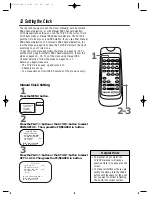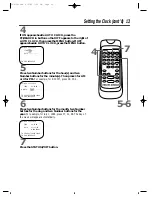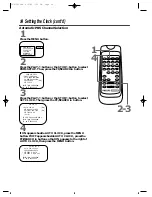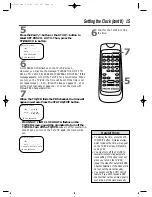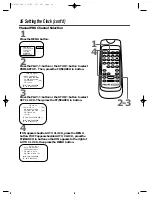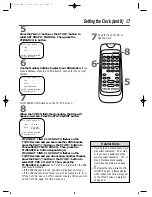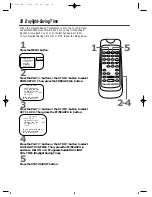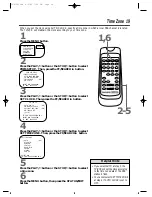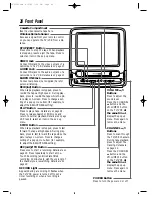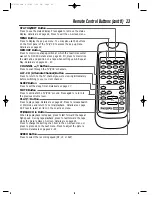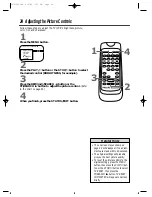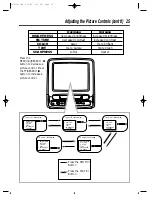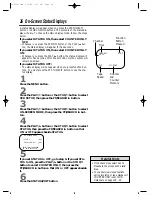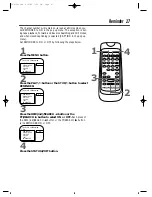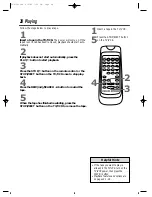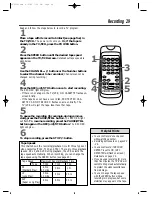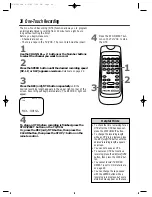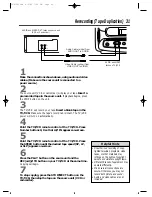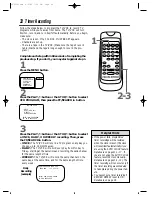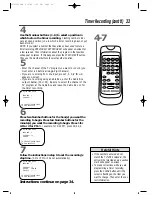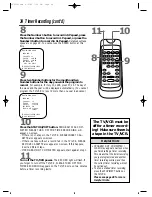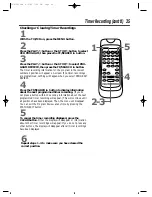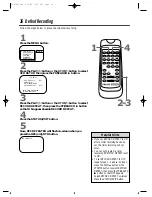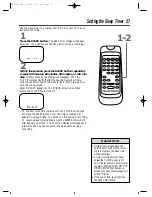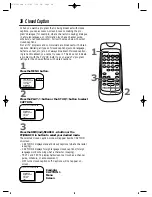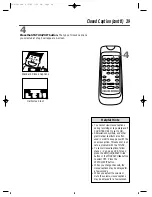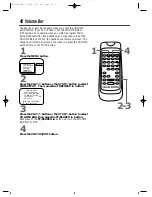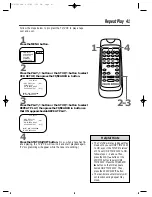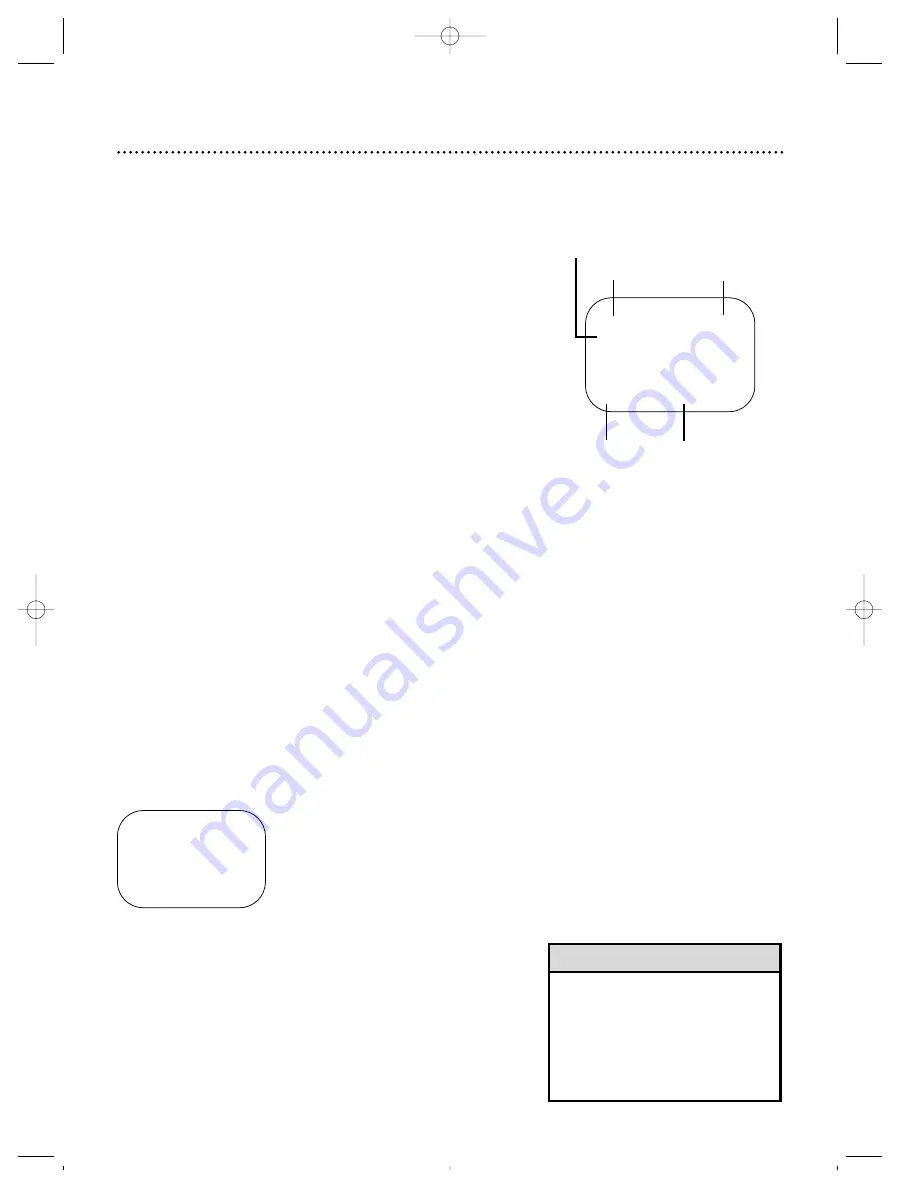
• If the channel you select has no
broadcast, the screen will be solid
blue.
• You cannot view closed captions
during recording or tape playback if
COUNTER ONLY is set to ON.
Details are on pages 38 - 39.
Helpful Hints
1
Press the MENU button.
Function
Button
Pressed
Time
Channel
Counter
and
Counter
Memory
Tape
Speed
12:00 AM
STOP
CH10
SLP
M 1:23:45
A status display will appear when you press the STATUS/EXIT
button or certain function buttons. The contents of the status dis-
play will vary. To choose the status display mode, follow the steps
below.
If you select STATUS ON, then select COUNTER ONLY
OFF:
●
Whenever you press the STOP/
p
button or the PLAY/
o
but-
ton, the status display will appear for five seconds.
If you select STATUS ON, then select COUNTER ONLY
ON:
●
Whenever you press the PLAY/
o
button, the status display will
appear for five seconds. After five seconds, only the counter will
remain on-screen.
If you select STATUS OFF:
●
The status display will not appear when you press function but-
tons. You must press the STATUS/EXIT button to see the sta-
tus display.
2
Press the PLAY/
▲
button or the STOP/
▼
button to select
VCR SETUP, then press the FF/SEARCH
B
button.
3
Press the PLAY/
▲
button or the STOP/
▼
button to select
ON-SCREEN MODE, then press the FF/SEARCH
B
but-
ton.
26 On-Screen Status Displays
4
Press the PLAY/
o
button or the STOP/
p
button to select
STATUS, then press the FF/SEARCH
B
button so that
ON or OFF appears beside STATUS.
5
If you set STATUS to OFF, go to step 6. If you set STA-
TUS to ON, press the PLAY/
o
button or the STOP/
p
button to select COUNTER ONLY, then press the
FF/SEARCH
B
button so that ON or OFF appears beside
it.
6
Press the STATUS/EXIT button.
ON-SCREEN MODE
>
STATUS
[ON]
COUNTER ONLY
[OFF]
SELECT
KL
CHOOSE
B
TO END PRESS EXIT
CCZ130comb 4/5/99 7:32 PM Page 26