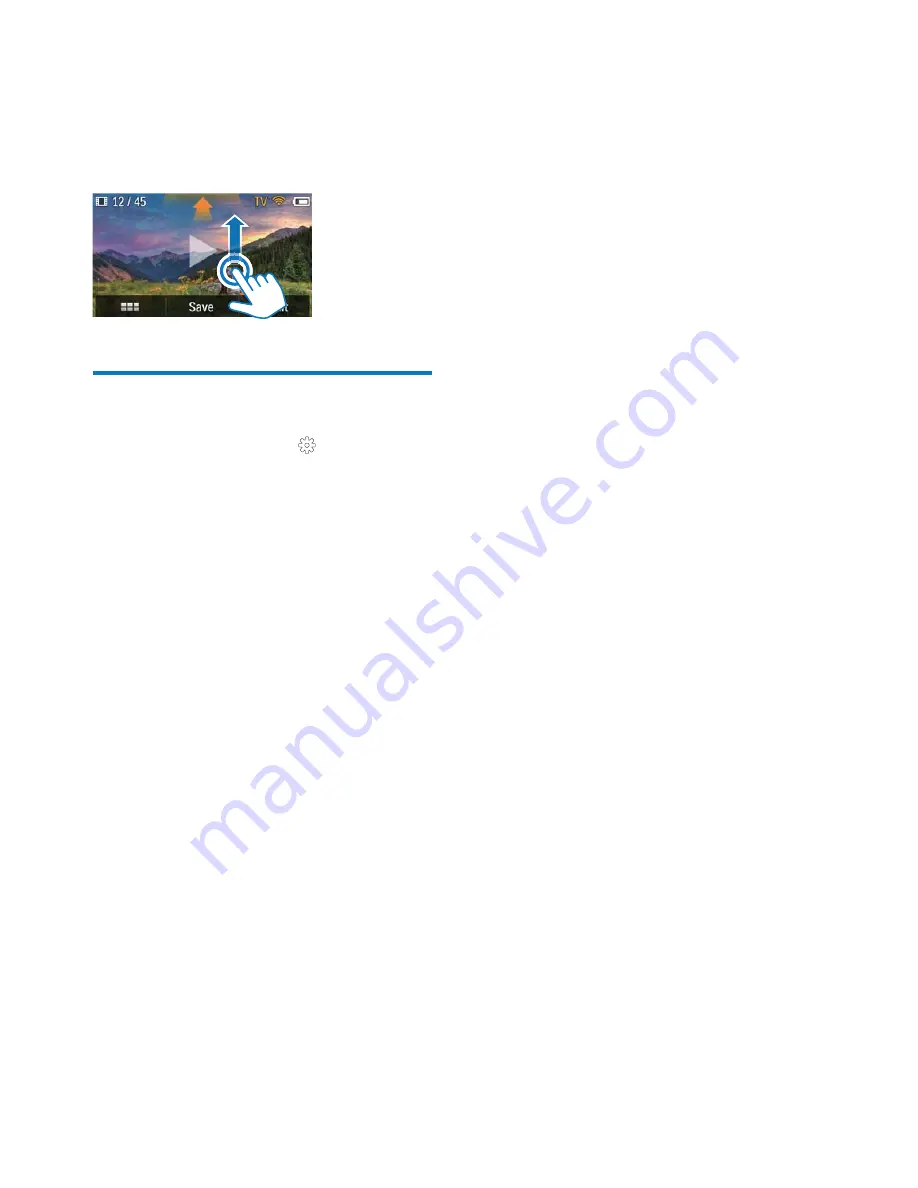
14
EN
<
recorded picture or video clip, then swipe
the screen upward.
»
After a while. you can view the
"
Adjust settings
1
to access the
settings menu.
2
Tap an item to show its subitems.
3
Tap a subitem to show the options
available.
4
Tap the option you prefer.
5
Tap
[Done]
or
[OK]
(for date/time
@
[Resolution]
Select the video or picture resolution.
[Video]
- Select the video resolution:
[Full
HD]
(for best video quality),
[Sports HD]
? X~@
[Share
HD]
?"!
sharing) or
[Standard]
?"
!@
[Photo]
%*"!<
! ">
[5M]
,
[8M]
or
[10M]
.
[Connectivity]
Set parameters related to Wi-Fi connection.
[WiFi]
- Enable and set up Wi-Fi
connection (see 'Set up Wi-Fi connection'
on page 9), or disable Wi-Fi connection.
[Ustream]
- Enable or disable real-time
broadcast to UStream (see 'Broadcast to
UStream' on page 13).
[Account Management]
- Set your user
account of
YouTube
,
Ustream
,
,
Picasa
or
Twitvid
.
[Expose to Network]
- Expose or hide
the camcorder in the available DLAN
network.
[Record settings]
[Capture sound]
- Turn on/off the capture
sound.
[System settings]
Change system settings.
[Date and Time]
- Set the date and time
(see 'First-time setup' on page 8).
[Language]
- Select your desired menu
language (see 'First-time setup' on page 8).
[Format SD card]
- Clear contents from
the micro SD card.
[TV system]
- Change this setting if the
output video does not appear correctly on
your TV.















































