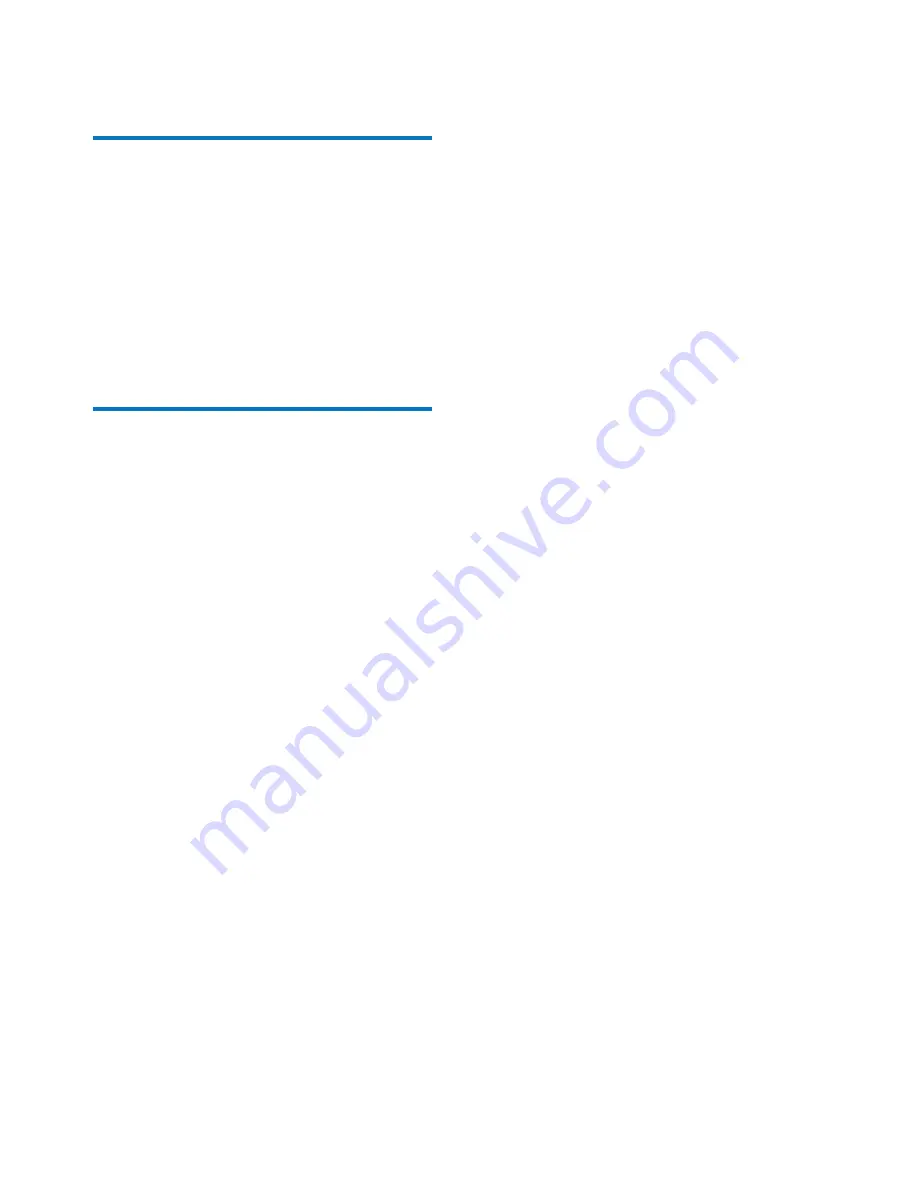
4
EN
2 Your
camcorder
Introduction
With this portable camcorder, you can:
take full HD (1080P) or VGA movies
take pictures
play recorded movies or pictures either
directly or on the large screen of a
connected TV
upload the recorded movies or pictures to
the Internet directly via your PC/Mac
What's in the box
Make sure that the following items are packed
in the box:
Camcorder
Quick start guide
Pouch
Hand strap




















