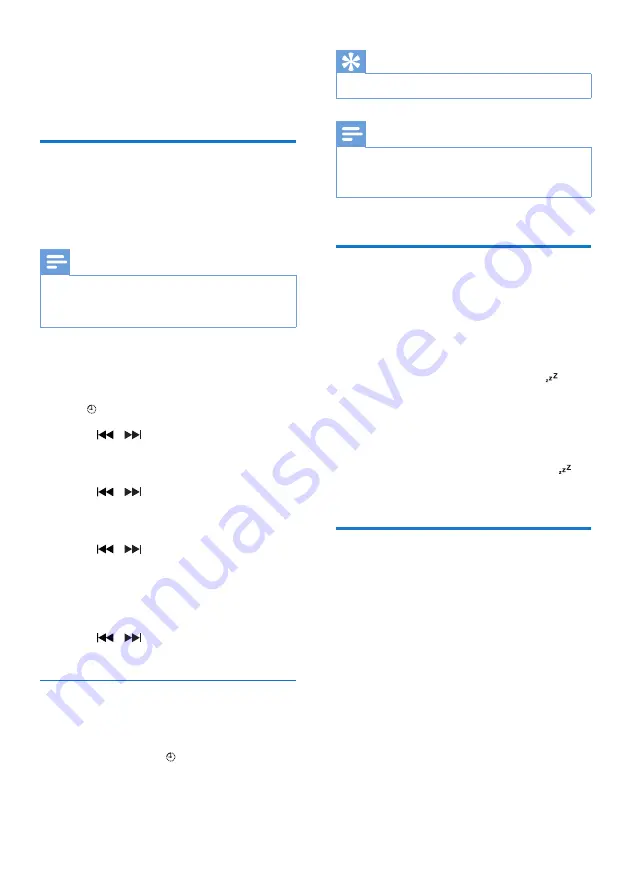
15
EN
7 Other features
Set the alarm timer
This product can be used as an alarm clock. You
can select the disc, FM, or .mp3 files on a USB
storage device as alarm source.
Note
•
Make sure that you have set the clock correctly.
•
If the selected alarm source is unavailable, this product
switches to FM mode automatically.
1
In normal standby mode, press and hold
SLEEP
/
TIMER
for two seconds.
»
The hour digits blink.
»
is displayed.
2
Press / repeatedly to set the hour,
and then press
SLEEP
/
TIMER
to confirm.
»
The minute digits blink.
3
Press / to set the minute, and then
press
SLEEP
/
TIMER
to confirm.
»
The last selected alarm source blinks.
4
Press / to select an alarm source
(DISC, USB or Tuner), and then press
SLEEP
/
TIMER
to confirm.
»
VOL_XX
(XX indicates the volume
level of alarm) blinks.
5
Press / to set the alarm volume,
and then press
SLEEP
/
TIMER
to confirm.
Activate/deactivate alarm timer
In standby mode, press
SLEEP
/
TIMER
repeatedly to activate or deactivate timer.
»
If timer is activated, is displayed.
Tip
•
Alarm timer is not available in AUDIO IN mode.
Note
•
If CD/USB source is selected, but no disc is placed
or no USB device is connected, the TUNER source is
selected automatically.
Set the sleep timer
This music system can switch to standby
automatically after a set period of time.
• When the music system is turned on, press
SLEEP/TIMER
repeatedly to select a set
period of time (in minutes).
»
When sleep timer is activated, is
displayed.
To deactivate sleep timer
• Press
SLEEP/TIMER
repeatedly until [
OFF
]
(sleep off) is displayed.
»
When sleep timer is deactivated,
disappears.
Listen to an external device
You can listen to an external device through this
unit with an MP3 link cable.
1
Connect an MP3 link cable (not supplied)
between:
•
AUDIO IN
jack (3.5 mm) on the
product,
• and the headphone jack on an external
device.
2
Press
FM
/
AUDIO IN
repeatedly to select
AUDIO IN
source.
3
Start to play the device (see the device
user manual).
Содержание BTM2355
Страница 2: ......
Страница 23: ...21 EN ...






















