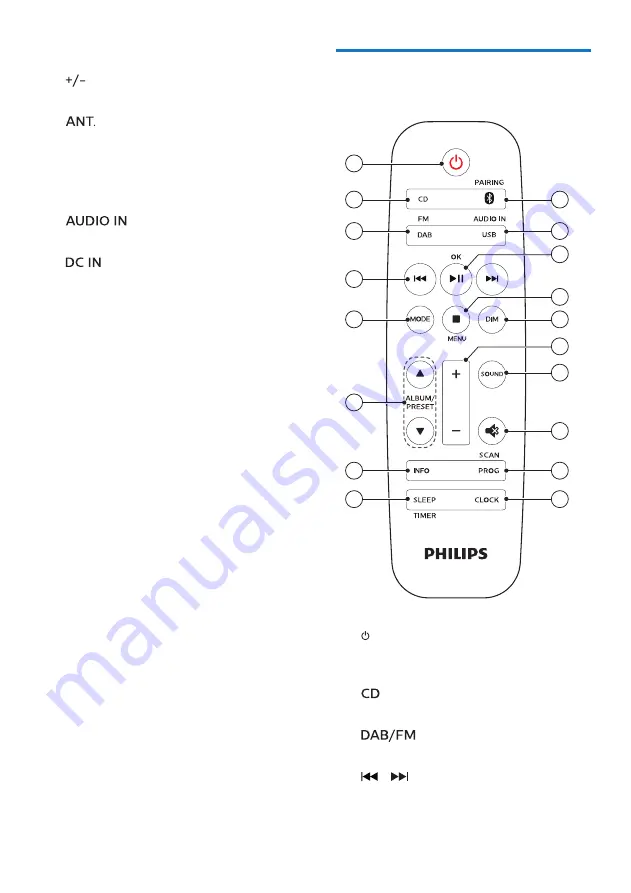
7
EN
•
Select a DAB+ station.
m
(volume)
•
Adjust volume.
n
•
Connect to the supplied radio
antenna.
o
Micro USB socket for DAB upgrade
(for use by the service center only)
p
•
Connect external audio devices.
q
jack
•
Connect to the supplied power
adapter.
Overview of the remote
control
18
17
14
13
15
16
12
11
10
9
2
1
3
4
5
7
8
6
a
•
Switch this product on or to
standby.
b
•
Select CD source.
c
•
Select FM or DAB+ source.
d
/
•
Skip to the previous/next track.
•
Search within a track/disc/USB.























