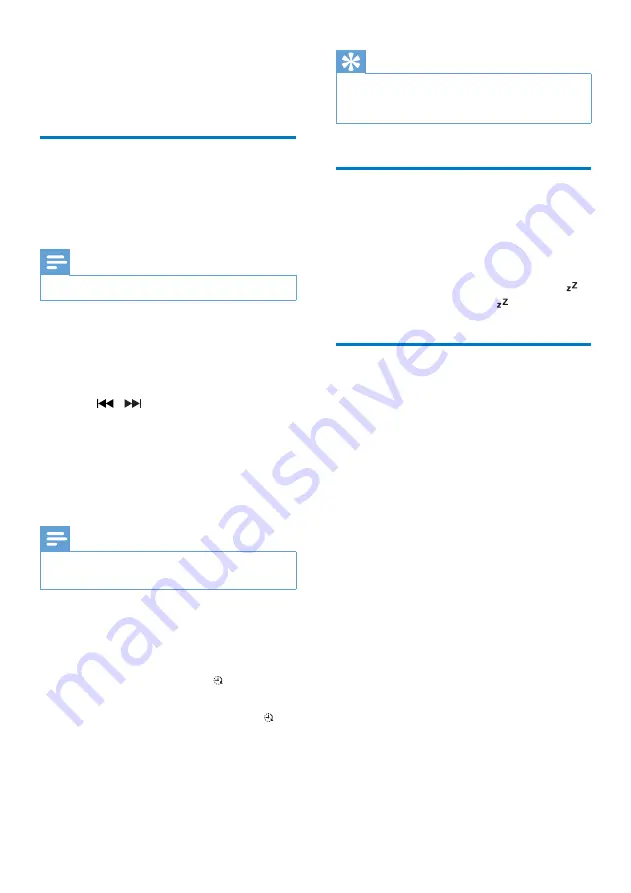
16
EN
6 Other features
Set the alarm timer
This unit can be used as an alarm clock. You
can select
DISC
,
USB
,
DAB
,or
FM
as the alarm
source.
Note
•
Make sure that you have set the clock correctly.
1
In standby mode, press and hold
SLEEP/
TIMER
for 3 seconds.
»
The hour digits are displayed and begin
to blink.
2
Press / repeatedly to select an
source(DISC, USB, DAB or
FM
).
3
Press
SLEEP/TIMER
to confirm.
»
The hort digits begin to blink.
4
Repeat steps 2-3 to set the hour, minute,
and adjust the volume of the alarm.
Note
•
If no button is pressed within 90 seconds, the unit exits
timer setting mode automatically.
To activate or deactivate the alarm timer:
• Press
SLEEP/TIMER
repeatedly to view
the alarm information and activate or
deactivate the alarm.
»
If the timer is activated, is displayed.
»
If the timer is deactivated,
[TIMER
OFF]
(timer off) is displayed and
disappears.
Tip
•
If DISC/USB source is selected, but no disc is placed
or no USB connected, the unit switches to the tuner
source automatically.
Set the sleep timer
• To set the sleep timer, when the unit
is switched on, press
SLEEP/TIMER
repeatedly to select a set period of time
(in minutes).
»
When the sleep timer is activated, is
displayed. Otherwise, disappears.
Listen to an external device
You can enjoy music from an external device
connected to the unit through an audio cable.
1
Press
USB/AUDIO IN
repeatedly to select
the
AUDIO IN
source.
2
Connect an audio cable (not supplied)
between:
• the
AUDIO IN
socket (3.5 mm) on
the unit;
• and the headphone socket on an
external device.
3
Play music from the connected external
device (see the user manual of the device).
Содержание BTB1370
Страница 2: ......
Страница 8: ...6 EN q DAB FM Press repeatedly to select the DAB or FM source r CD Select the DISC source ...
Страница 27: ......











































