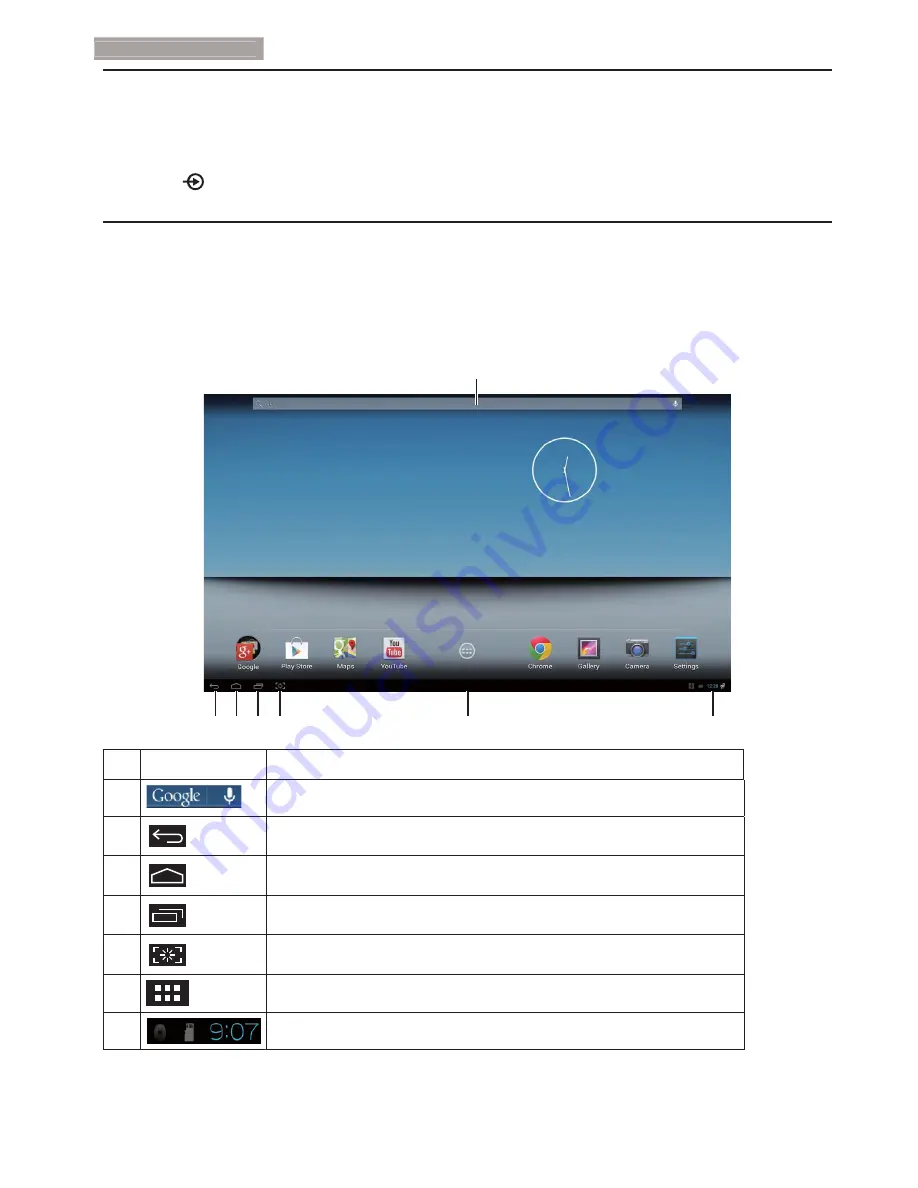
10
2. Setting up the monitor
2.4 SMART All-in-One Operation
Philips SMART All-in-One bundles with Android system which applies touch panel technology for
users to use it as a stand-along PC. It does not require any PC connections and can be controlled with
À
gures
²
touching the panel for selection and con
À
rmation.To enter the Android
Home
screen, press
the hotkey
on the front bezel, and select Android as the input source.
2.4-1 Home screen
The
Home
screen is composed of
À
ve screen panels. By tapping and sliding on the screen, you can
move left or right across the central
Home
screen, and look for more widgets, shortcuts, or other items
located on each screen panel.
You can also add shortcuts, widgets or change the desktop wallpaper on each screen panel.
1
3
2
4 5
7
6
No. Icon
Descriptions
1
Short cut for Google Search
2
Back to previous page
3
Back to Android Home Screen
4
Display recently used application
5
Snap for screen shot
6
Application Gallery
7
Noti
À
cation / Local Time / Settings













































